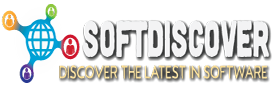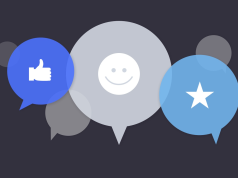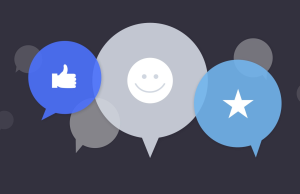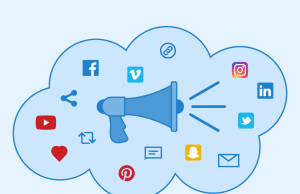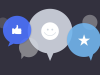Making significant changes to a website can be daunting for administrators, but updating plugins, themes, and core files is essential for security. Similarly, refreshing your branding is crucial for maintaining a positive customer experience. However, these large-scale updates come with inherent risks.
For example, new eCommerce orders could be lost during a site migration, and recent comments may disappear if you alter your database. To mitigate these risks, a maintenance mode plugin is vital. But with so many options, how do you choose the right one?
Don’t worry—we’ve done the hard work for you. After testing several maintenance mode plugins, we’ve compiled a list of the top 11. By the end of this guide, you’ll have all the information you need to make an informed choice.
Our top pick for maintenance mode is LightStart. However, keeping your site secure and testing changes before making them live is just as important. That’s why we recommend taking full backups and setting up a staging site using tools like BlogVault.
As a WordPress site owner, it’s often hard to differentiate between minor and major updates. A seemingly small update might carry bigger implications, and release notes don’t always provide a clear picture.
Then there’s the issue of real-time changes. What happens if a writer publishes a post, a user leaves a comment, or a new subscriber signs up while you’re making critical site updates? These real-time changes could be lost, leading to unpredictable results.
This is why WordPress automatically switches to maintenance mode during updates—a best practice you can replicate with a dedicated maintenance mode plugin.
Before implementing any major changes, we strongly recommend creating a staging site and taking regular backups. A staging site allows you to test updates or redesigns without affecting the live version, ensuring your site stays safe while you experiment. Backups act as a safety net, preventing data loss and safeguarding your site’s SEO. A plugin like BlogVault makes both backups and staging easy to manage.
Recommendations at a glance:
- Best free plugin: LightStart
- Best templates: LightStart
- Best for beginners: LightStart
- Best for granular control: Maintenance
1. LightStart
LightStart impressed us with its quick setup. We were able to customize a page and put our site in maintenance mode with a toggle. There were so many great templates to choose from and the interface was intuitive.
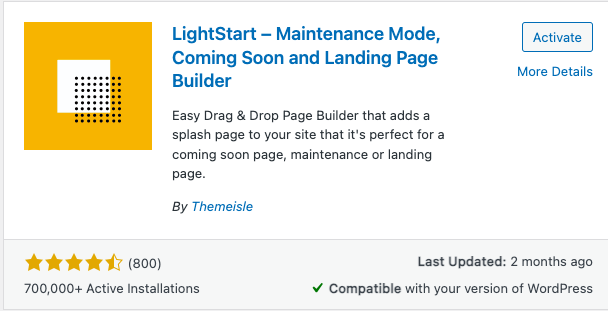
You can set up who has access to your front end and back end by allowing certain roles. You can also add a URL to redirect users to.
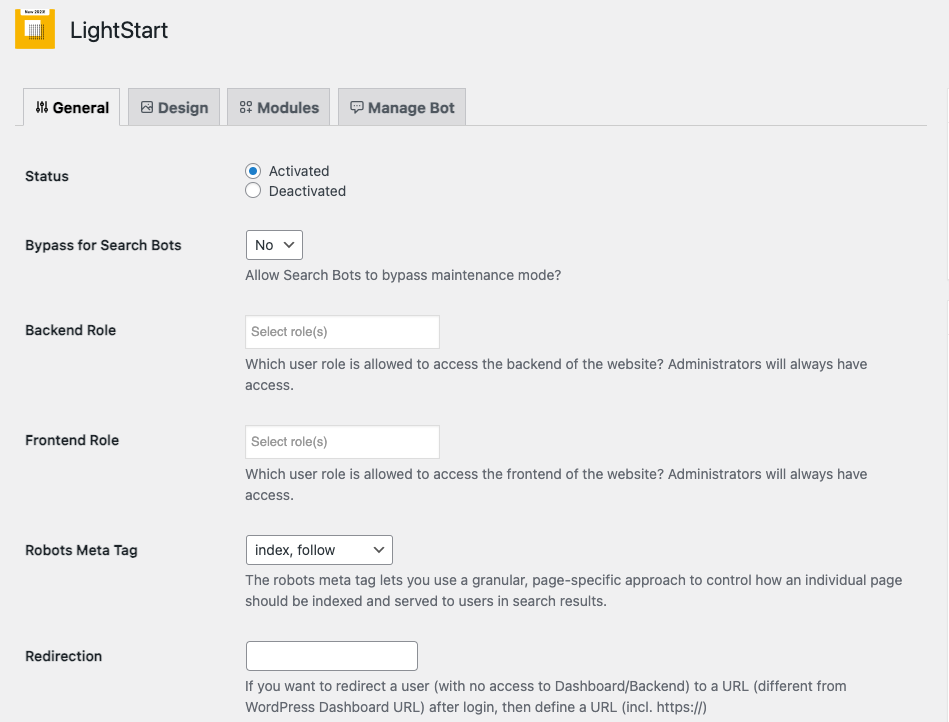
There is a huge library of templates to choose from. You can edit the template in your in-built page editor.

In your Modules tab, you can add GA code and start tracking your traffic as well.
![]()
We also learned that it takes care of a lot of the SEO aspects like sending the HTTP 503 code. You don’t have to enable it separately. The plugin took care of it automatically. This plugin stood out for its ability to simplify the maintenance process.
Features
- Fully customizable templates
- Add subscription form
- Add a countdown timer
- Add contact form
- Customize the Coming Soon page
- WordPress multisite-friendly
- Responsive design
- Add social media icons
- Works with any WordPress theme
- Exclude URLs from maintenance
- Bot functionality to collect email
Pros
- Offers a wide range of customization options
- Subscription and contact forms keep visitors engaged
- Helps with email collection before launch, building your audience early
Cons
- Features might be overwhelming for beginners
Price: Free
2. Coming Soon & Maintenance Mode by Colorlib
Coming Soon & Maintenance Mode by Colorlib was very quick and easy to set up. If you’re looking for the settings of the plugin, you will find a Coming Soon option in the sidebar. By clicking on it, you will be redirected to a user-friendly page editor.
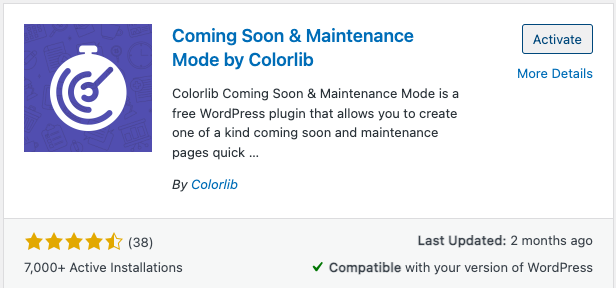
Within the editor, you’ll have access to a wide selection of 15 beautifully designed templates to choose from. Once you’ve selected a template that suits your needs, customization becomes a breeze.
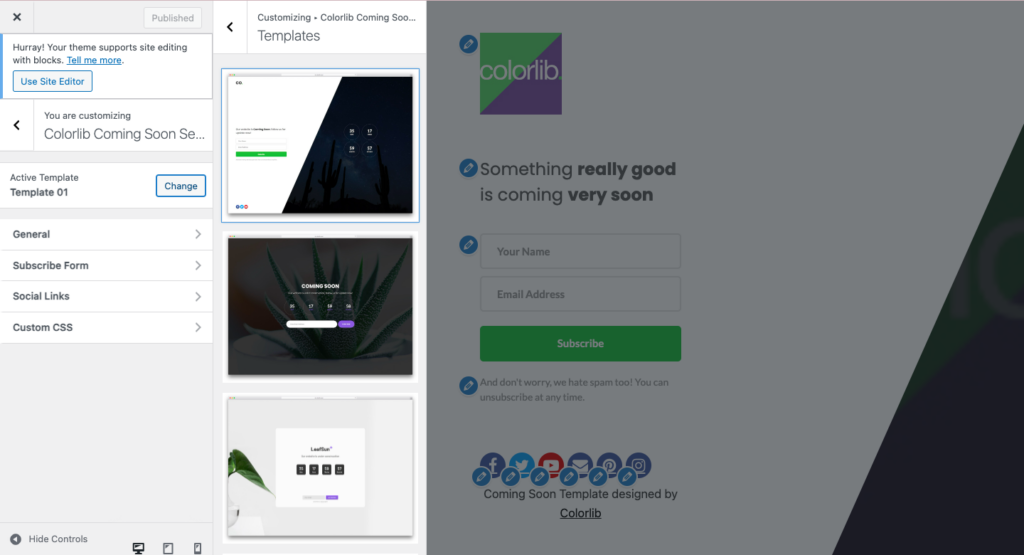
You can easily modify various elements such as the logo, countdown timer, text, and more to align with your brand. In addition, the plugin offers tracking by adding your Google Analytics ID. This can be done in the General Settings.
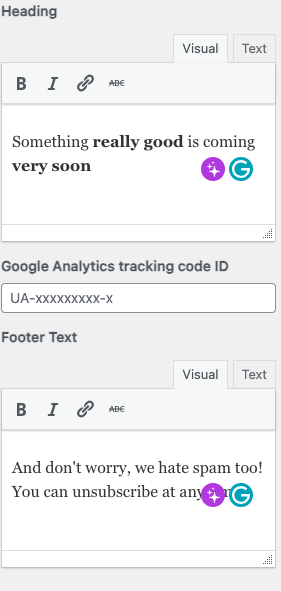
You can also set up a subscription form and add social media links to engage your visitors. For developers, the plugin is CSS-friendly, allowing for further customization. Furthermore, the Coming Soon Plugin by ColourLib provides the flexibility to toggle maintenance mode on and off as needed directly within the General Settings tab.
Features
- Involves a responsive design
- Integrates with MailChimp
- Includes social media buttons
- Custom CSS-friendly
- Add subscription forms
- Toggle maintenance mode
- Countdown timer
- Set opening date
- Pre-built templates
Pros
- Aesthetic designs
- Helps with subscription lists
- Great engagement features
Cons
- Limited templates
- Limited customizability
Price: Free
3. Maintenance Mode by Supsystic
As far as plugins that offer templates go, Maintenance Mode by Supsystic offered all the essentials.
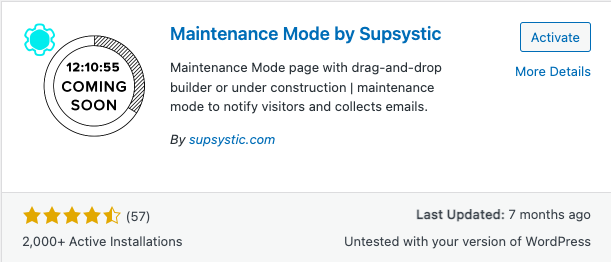
Enabling maintenance mode is as simple as toggling a checkbox. Once you select the Coming Soon option, you can choose from the three free templates or the six premium templates.
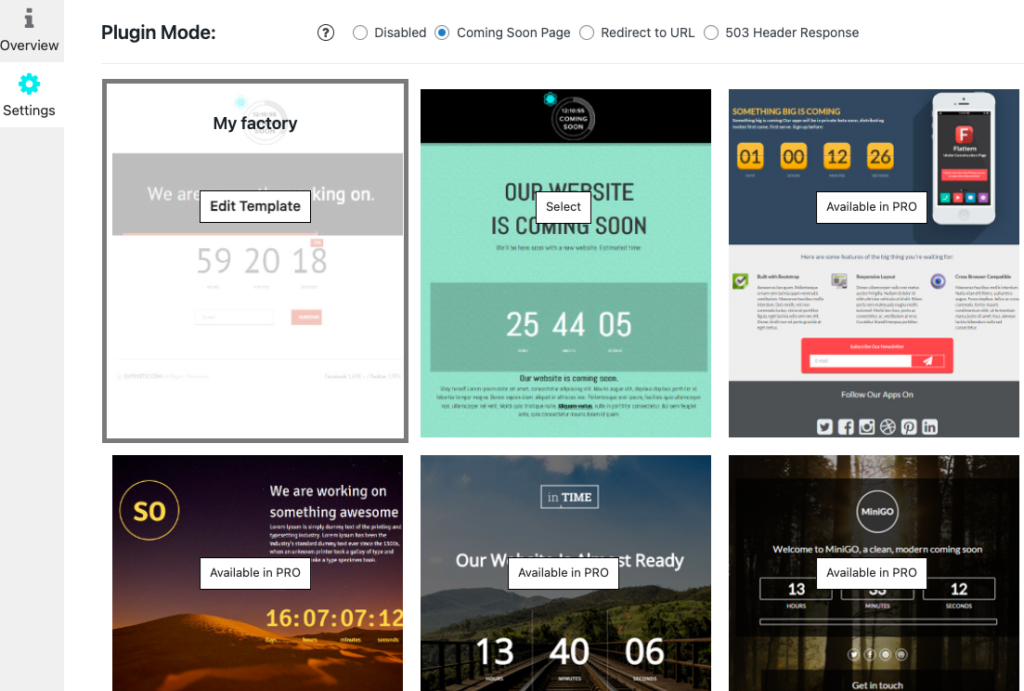
Selecting a template allows you to customize it by editing the font, text, background images, and more. However, we found the editing experience to be somewhat unintuitive and limited in terms of features.
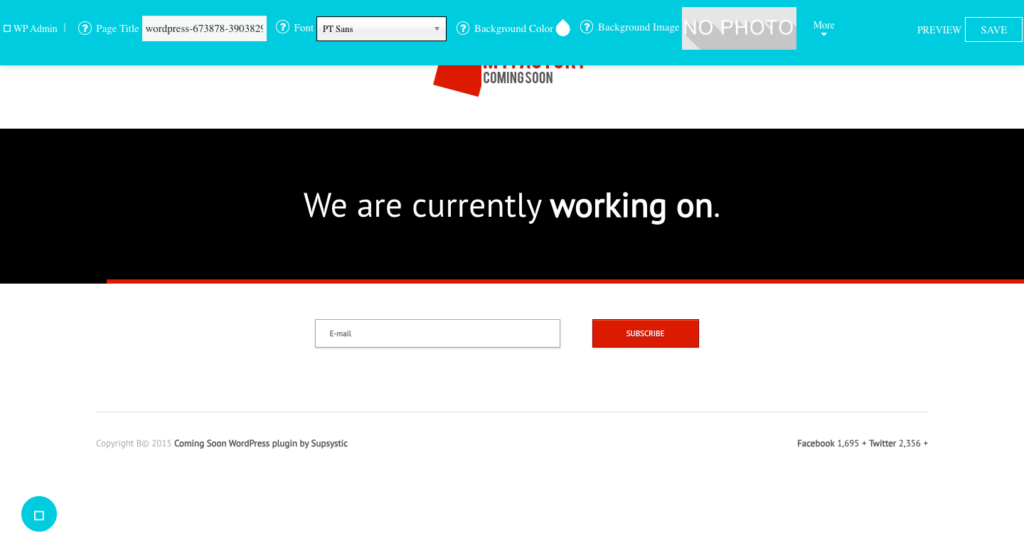
You also have the option to link to your login page and specify which users or pages should be excluded from the maintenance mode. This can be an additional layer of customization.
Features
- Professional templates
- Responsive design
- Toggle maintenance mode
- Drag-and-drop designer
- Add subscription forms
- Add countdown timer
- Integrated Google Analytics tracking
- CSS- and HTML-friendly
- Multisite support
- Live preview
Pros
- Well-designed templates
- Analytics integration
Cons
- Tends to be a little buggy
- Limited free templates
- Bad user experience with editor
Price: Free
4. Under Construction Page
Under Construction, a popular maintenance mode plugin, offers a user-friendly interface with extensive customization options.
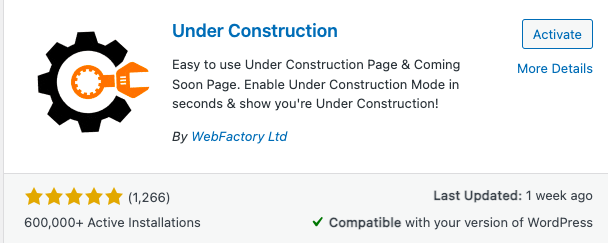
You can choose from various templates provided in the design tab.

The content tab allows further customization of the headline and description, and the addition of any other important information for users.
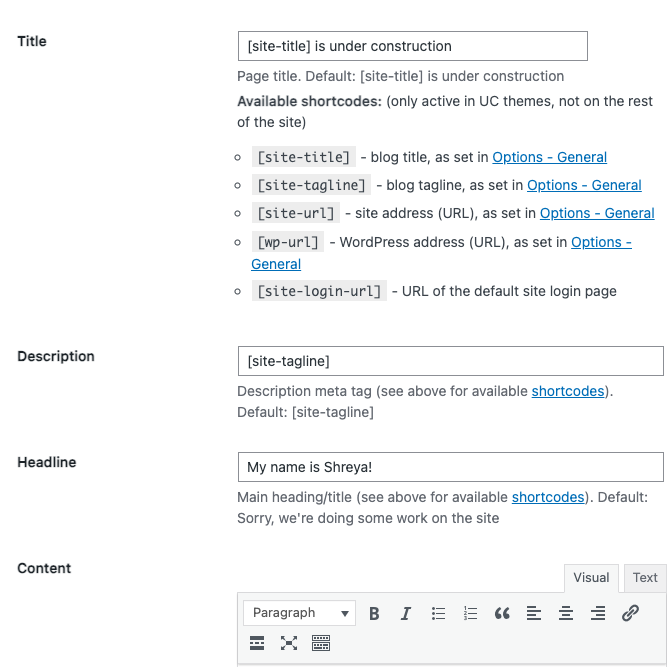
Additionally, Under Construction provides access control features, such as IP whitelisting and user role restrictions, ensuring that only authorized individuals can access the website during maintenance.
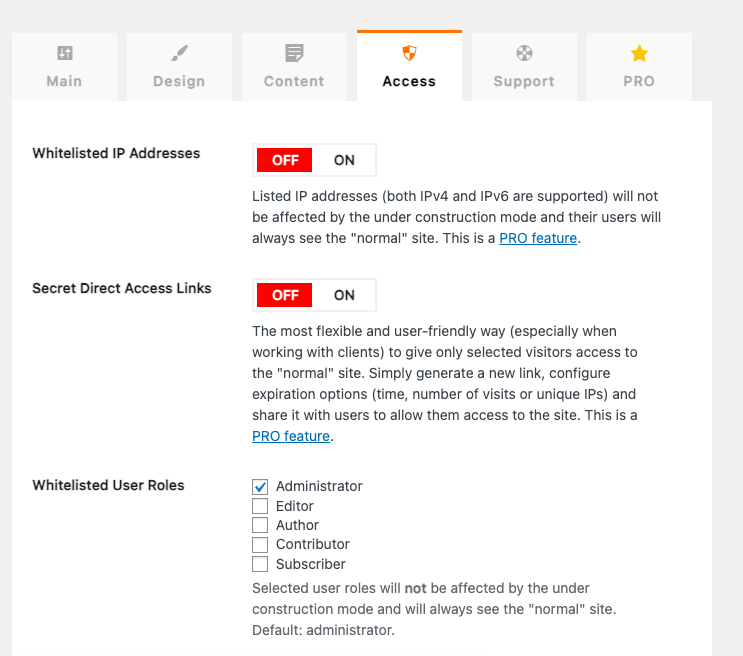
Overall this plugin was very easy to use and to set up a maintenance mode page.
Features
- 400+ templates
- Toggle maintenance mode on/off
- Automatic disable
- Google Analytics tracking
- Custom CSS
- Comprehensive customization
- Whitelisted user roles or users
Pros
- Design variety
- Convenience
- Visitor insights with Google Analytics
Cons
- Most integrations are with the pro feature
Price: Free
5. Minimal Coming Soon & Maintenance Mode
The Minimal Coming Soon & Maintenance Mode plugin is a straightforward and uncomplicated solution for your website’s maintenance needs.
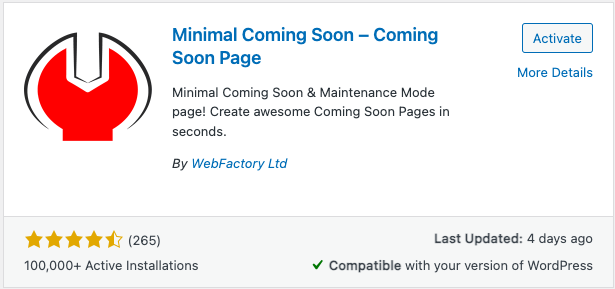
Simply navigate to the sidebar in your WordPress dashboard, click on Settings, and then select Maintenance Mode to start setting it up. Here, you’ll encounter a toggle to activate or deactivate the maintenance mode as needed.
When it comes to customization, the plugin offers just two templates: a free version and a premium one. Both templates serve as blank slates, giving you the freedom to move and customize elements to match your vision precisely. This less-is-more philosophy makes the plugin a bit less overwhelming and allows for a more granular customization process.
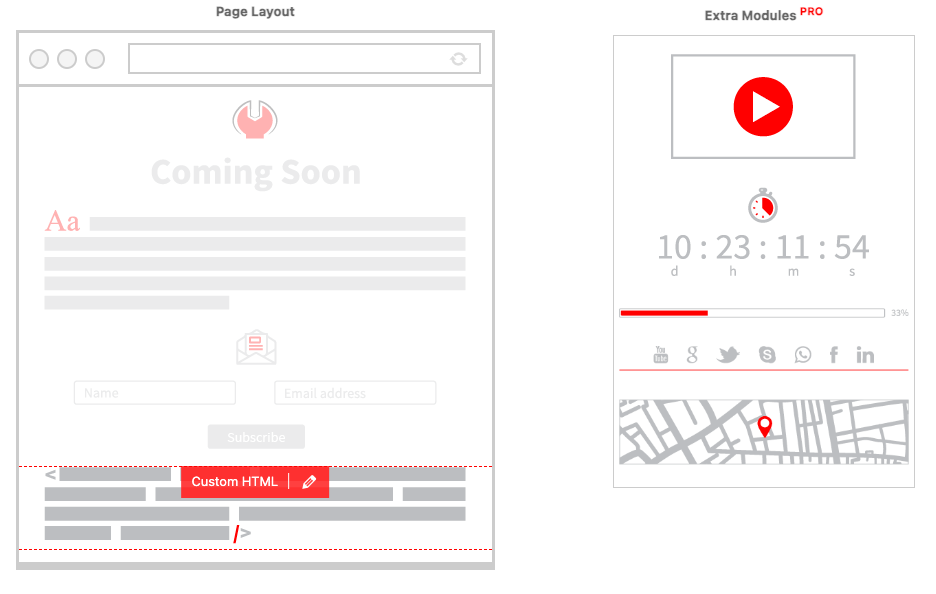
However, it’s essential to note that if you’re in search of beautifully designed templates right out of the box, this plugin might not meet your expectations.
Features
- Extensive theme library
- Two million images available in the PRO version
- Drag & drop layout
- Cache support
- Add custom CSS/HTML
- Integrates with MailChimp
- Google Analytics integration
Pros
- Comprehensive customizability
- Subscriber engagement
- User-friendly
Cons
- Basic features like themes are a premium feature
- Blank slate templates
- Limited customizability with free subscription
Price: Free version or $79 for a lifetime subscription
6. Maintenance
The Maintenance plugin provides a wide range of functionalities, though some of the more unique features are limited behind a lifetime membership paywall.
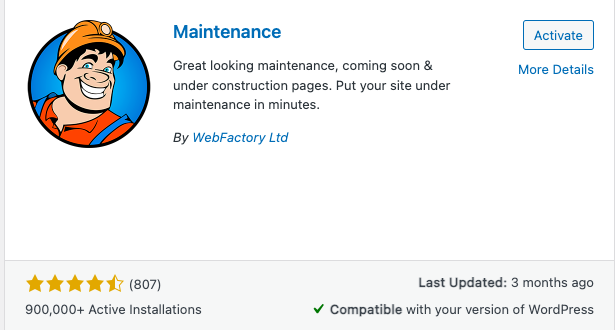
In terms of customization, the Maintenance plugin allows users to modify the title, headline, and description of their under construction page. Additionally, the ability to upload a logo and background image from the Design tab allows for some personalization of the page’s appearance.
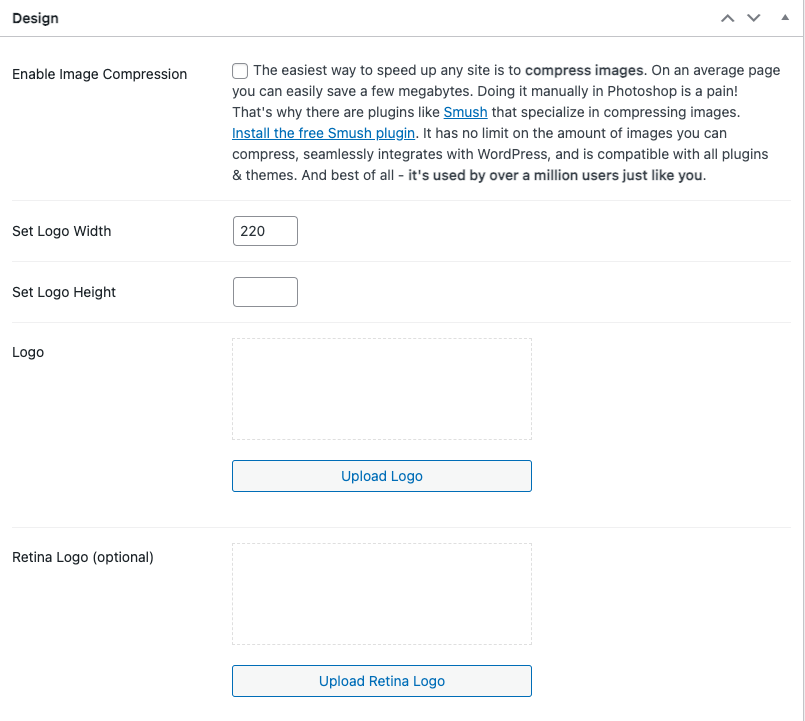
Notably, the pro subscription offers the option of incorporating a background video, which is a great way to add dynamic visuals for more engagementto their maintenance page.
One of the standout features of the pro subscription is the access control options it provides. With the ability to password-protect the maintenance page or provide secret access links to clients or team members, this plugin offers greater flexibility in managing who has access to the website during maintenance.
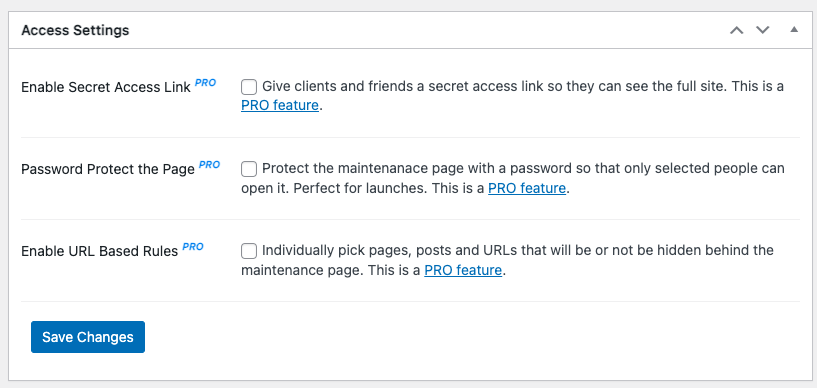
Furthermore, you can integrate Google Analytics tracking and use CSS for more granular control.
Features
- Retina-ready for sharp visuals
- Set full-screen background
- Personalize with logo
- Adjust colors
- Customize text
- Enable user login
- Toggle HTTP 503 error
- Integrate Google Analytics
- Exclude pages
- Ensure caching plugin compatibility
- Customize page access
Pros
- High customizability
- User access management
- Analytics integration
Cons
- Not beginner-friendly
- No templates
- Limited free subscription
Price: Free and lifetime subscriptions that start at $59.
7. WP Maintenance
WP Maintenance stands out as a reliable plugin with a wide range of customization options.
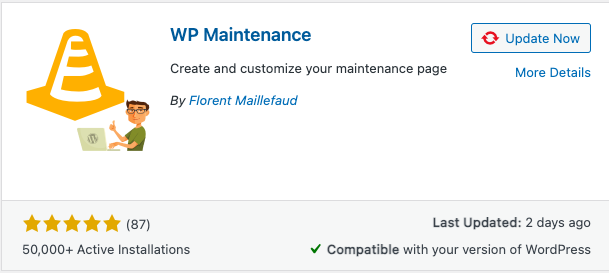
To access the settings of this plugin, simply navigate to the sidebar and select WP Maintenance, followed by clicking on the General tab. Within the General tab, users have the ability to tailor the content of their maintenance page, including the headline and description. Furthermore, the Colors and Fonts tab provides options to customize font colors, ensuring that the maintenance page aligns seamlessly with your brand’s aesthetic.
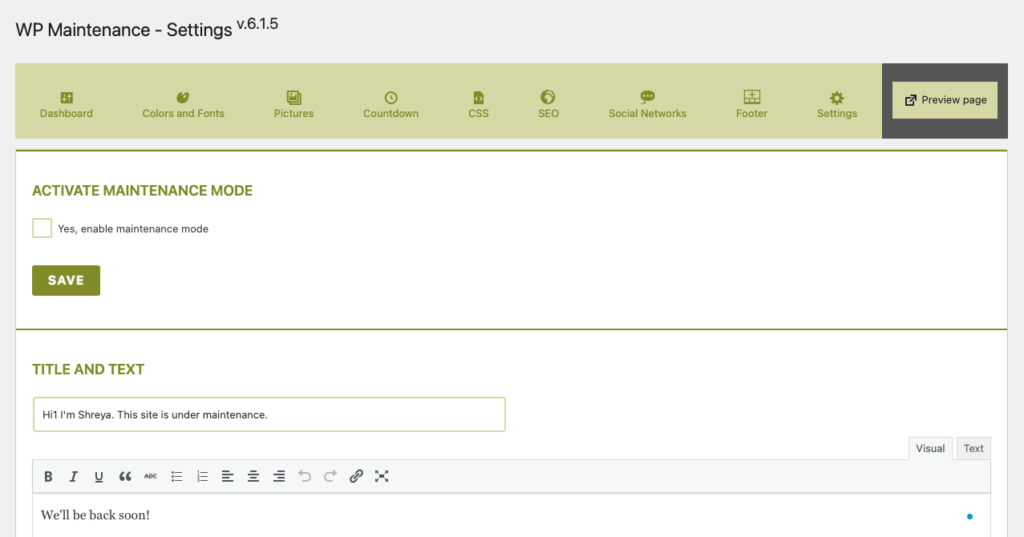
In the Pictures tab, users can also incorporate images or background images.
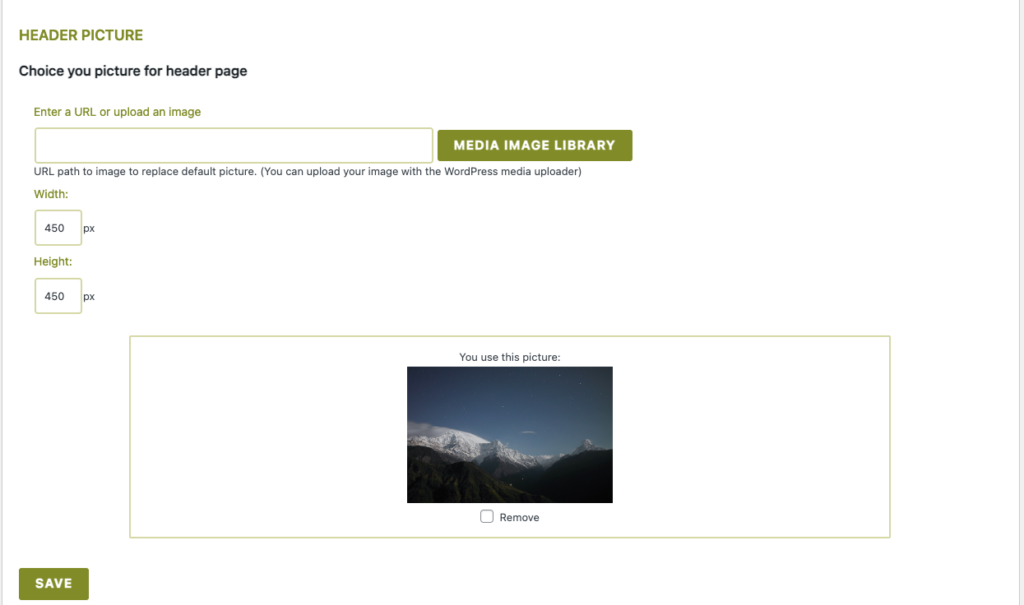
Notably, WP Maintenance offers the feature of setting countdown dates, adding an element of anticipation for users.
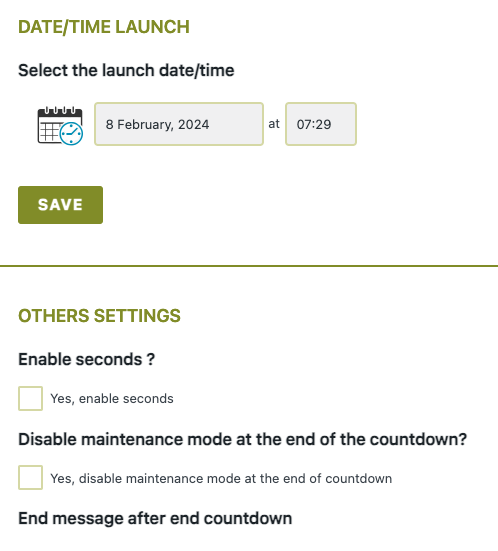
WP Maintenance provides advanced features, including SEO settings, like Favicon, and CSS customization options.
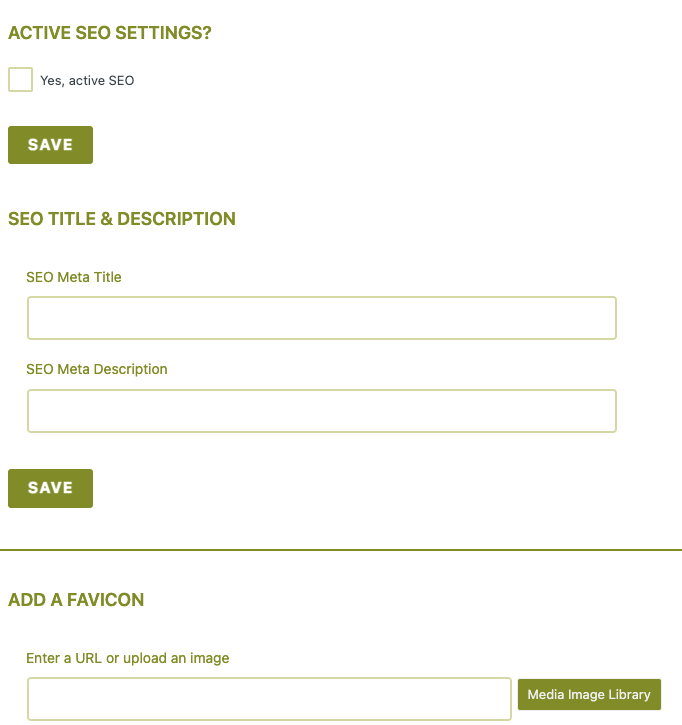
On the whole, the plugin was easy to use, despite having no templates.
Features
- Customize visuals
- Include personalize branding
- Set a countdown timer
- Integrate analytics
- Connect social networks
- CSS-friendly
- Add forms with shortcodes
- Inform search engines with HTTP 503
- Control access by role
- Control access by page ID
- Toggle maintenance mode
- Set access permissions
- Manage IP access
Pros
- Highly customizable
- Includes engagement features
- Offers access control
Cons
- No pre-designed templates
- No live editing
Price: Free
8. Smart Maintenance Mode
Smart Maintenance Mode is super easy to set up: just go to the Settings menu and click on Maintenance Mode.
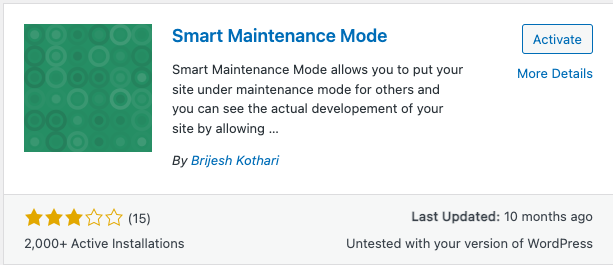
From there, you can enable or disable the maintenance mode and add your own personal touches like a background image, headline, and description.
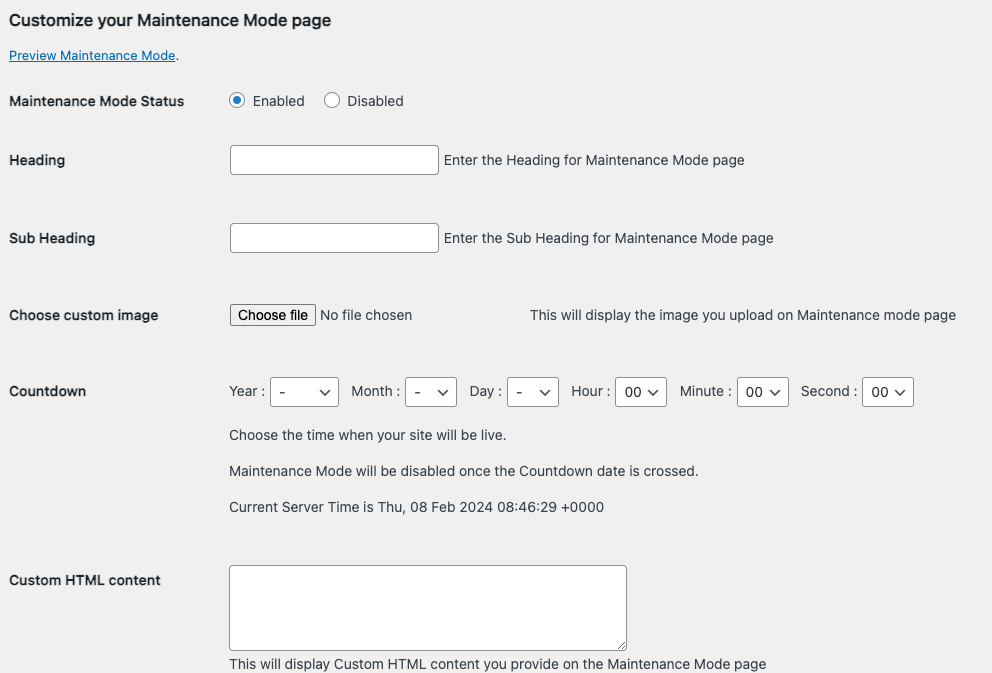
However, Smart Maintenance Mode doesn’t offer pre-designed templates, which could be a downside for beginners looking for more options.
It has a lot of features that are great for more granular control like IP-based access.
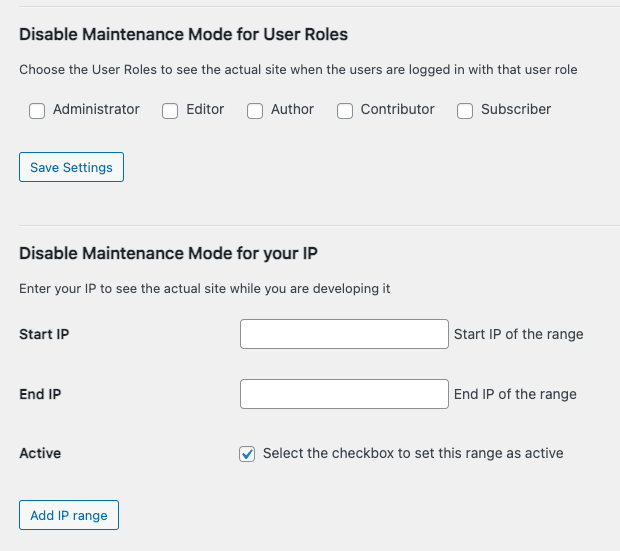
Features
- Toggle maintenance mode
- Update HTML content
- Set a countdown
- Personalize messages
- Customize with images
- Role-based access
- IP-based access
- Manage IP access
Pros
- Ease of use
- Visitor engagement
- Controlled access
Cons
- No templates
- Not beginner-friendly
Price: Free
9. Coming Soon Landing Page and Maintenance Mode WordPress Plugin
The biggest thing that the Coming Soon Landing Page and Maintenance Mode WordPress Plugin plugin has going for it is that it’s responsive. To access the right settings, simply navigate to the sidebar and locate Responsive Coming Soon.
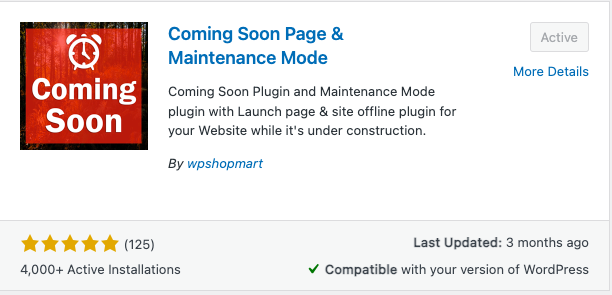
However, we found the design process a bit frustrating. Every button seemed to redirect us to their banner image, which promoted the purchase of their pro version. This became annoying when we were in the midst of designing our page.
Moreover, the editor itself didn’t leave us impressed. It wasn’t as user-friendly as some of the other plugins that we tested. Another drawback of this plugin is the absence of free templates, limiting your customization options.
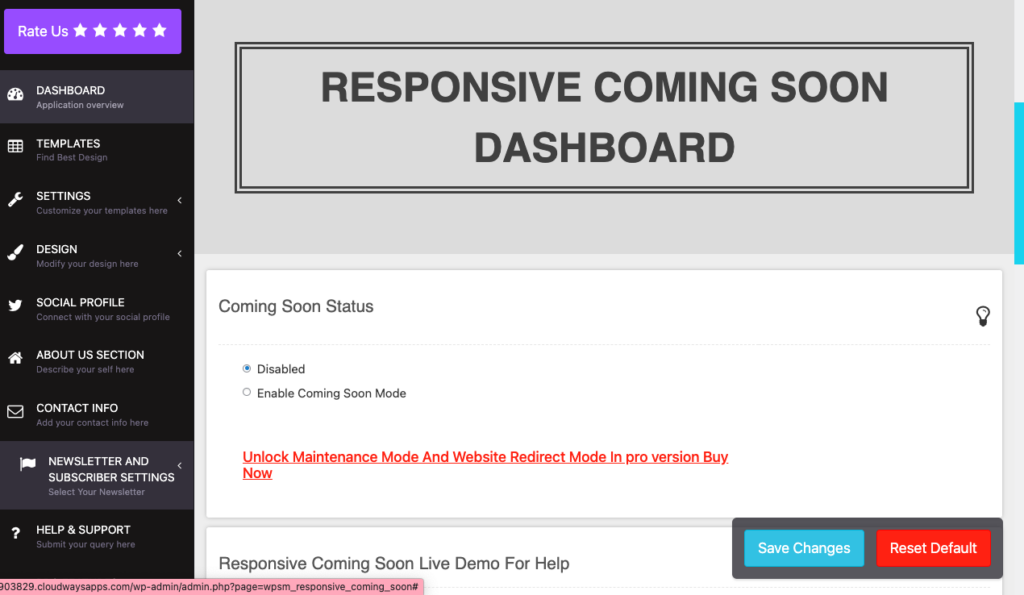
Features
- Offers responsive design
- Visuals for Retina displays
- Add engaging animations to your page
- HTML and CSS-friendly
- SEO-friendly
- Customizable colors
- Collect emails with WP Mail
- Includes “About Us” and “Contact Info” sections, among others
- Countdown timer
- Include social network integration
- WYSIWYG editor
Pros
- Highly customizable
- Ease of use
- Multiple language support
Cons
- Editor wasn’t user friendly
- No free templates
- Interface was not great
Price: Free but the Pro version is $19 for 6 months or $57 for a lifetime
10. Slim Maintenance Mode
Slim Maintenance Mode is as straightforward as it gets. It has a no-setup-required approach. The moment the plugin is activated, the site is put into maintenance mode. Just deactivate the plugin to disable maintenance mode. This plugin is ideal for those who value simplicity and speed.
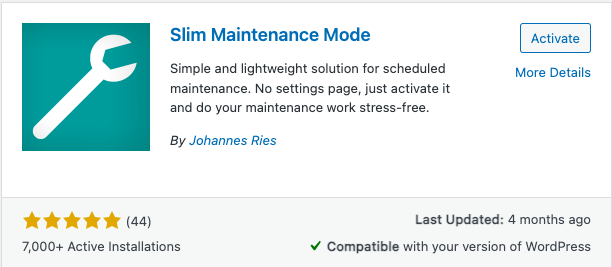
However, we found it a little buggy. Sometimes, we’d see the maintenance mode notification on our homepage. Sometimes, it was business as normal. We had tried opening it on an incognito tab and it didn’t habe consistent results either.
Features
- Sends HTTP 503 response
Pros
- Ease of use
- Theme flexibility
- Straightforward approach
Cons
- Lack of customization
- Limited functionality
- Buggy plugin
Price: Free
Note: Many page builders, such as SeedProd and Elementor, provide options for customizing and designing maintenance mode pages. If you are already using these tools for your page designs, they might be the best choice for your needs.
How to Choose the Right WordPress Maintenance Plugin
Choosing the right WordPress maintenance plugin is key to a stress-free website update experience. To make an informed decision, consider several crucial features like:
- Ease of use: It’s important that the plugin can be navigated and utilized without requiring extensive technical knowledge. Slim Maintenance Mode, for example, is easy to use. Just activate it to enable maintenance mode or deactivate it to disable it.
- Lightweight: A good plugin should not drag down your site’s performance. For example, Slim Maintenance Mode is very light on your site’s resources.
- Customization: Tailoring the look and feel of your maintenance page helps maintain brand consistency. LightStart has several templates and design options that can help you achieve this.
- Responsiveness: With mobile browsing on the rise, ensuring your maintenance page looks good on any device is a must. Most of the plugins on this list offer responsive design.
- Countdown timer and more: Features like countdown timers inform visitors of your return. LightStart is a great example but most of the plugins on this list also offer customizability.
Why Use a Maintenance Mode Plugin?
The role of a maintenance mode plugin extends beyond just putting up a “site under construction” sign. These tools are essential for:
- Safeguarding data and user experience: They ensure that updates and changes are made smoothly, without losing data or disrupting the visitor experience.
- SEO preservation: They protect your site’s search rankings by smartly signaling search engines about the temporary downtime.
- Security and testing: They allow necessary backend updates and testing of new features in a controlled environment, away from the prying eyes of users or potential threats.
Weighing the pros and cons
While maintenance mode plugins offer substantial benefits, it’s essential to balance the advantages with potential drawbacks:
Pros
- From preventing data loss to enabling backend work without disrupting the visitor experience, these plugins serve as your website’s safeguard during critical updates and changes.
- Customization options ensure that the maintenance page reflects your brand, maintaining a professional appearance even when offline.
Cons
- It’s possible to frustrate users or impact website traffic if the maintenance mode is perceived as inconvenient or prolonged.
- Additionally, there’s a risk of affecting your site’s SEO and analytics tracking if the plugins are not configured correctly.
Final thoughts
After evaluating several maintenance plugins, we believe LightStart stands out as the top choice. It acts like a reliable assistant, ensuring your visitors see a professional “We’ll be right back” message instead of any potential site issues.
Before you start making updates, always create a backup of your website and consider using a staging environment. This allows you to test changes safely before making them live.