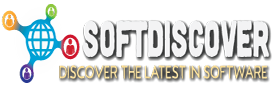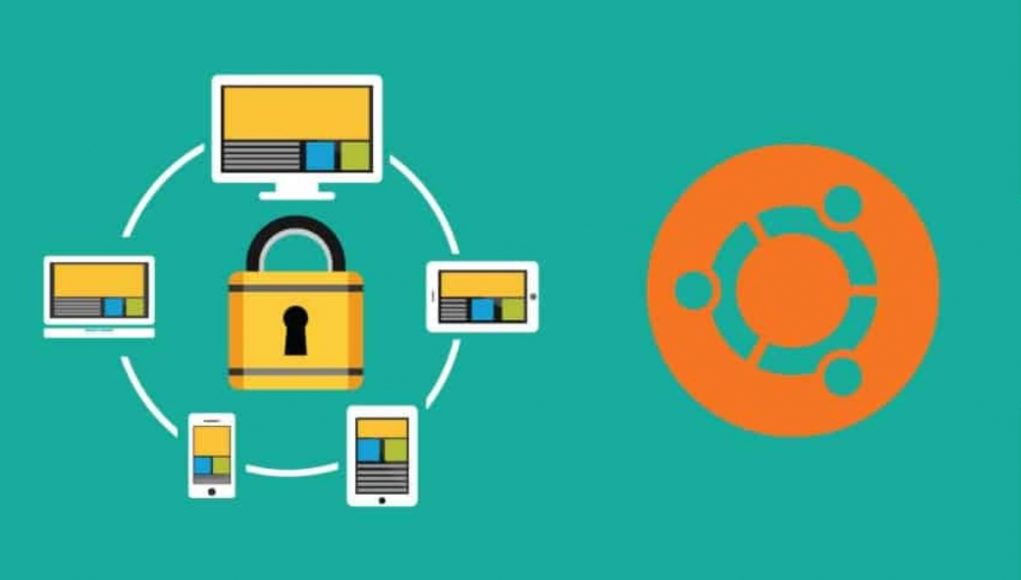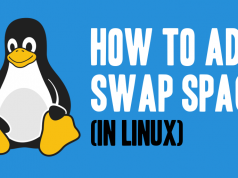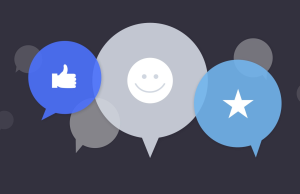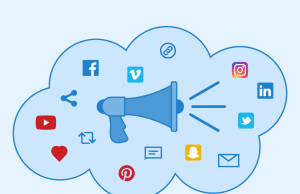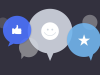This brief tutorial shows students and new users how to generate free wildcard SSL/TLS certificates using Let’s Encrypt (Certbot) on Ubuntu 20.04 | 18.04 LTS.
When you want to run you website over HTTPS, you’ll have to install SSL certificates. You can either pay for certificates from a certificate authority or get free ones from Let’s Encrypt.
Let’s Encrypt is a certificate authority (CA) that provides free SSL/TLS certificates using fully automated process that eliminates manual certificate creation, validation, installation and renewal.
When generated, you’ll be able to install these certificates on your web servers to serve HTTPS traffic to your users and audience.
Student or new user looking for a Linux system to start learning on, the easiest place to start is Ubuntu Linux OS…. It’s a great Linux operating system for beginners.
So, to get your free wildcard certificates to install on your web server, follow the steps below:
Below you’ll learn how to generate a wildcard SSL certificate for your domain using Certbot.
Step 1: Install Let’s Encrypt Certbot Tool
Before generating your free wildcard certificates, you’ll first want to make sure certbot is installed and running… To install it, run the commands below:
sudo apt update sudo apt-get install letsencrypt
The commands above will install certbot tool and all dependencies that will be allowed to make the tool function.
Step 2: Generate Let’s Encrypt Wildcard SSL Certificate
Now that the tool is installed, you can now proceed to generating certificates.
Let’s Encrypt provides many ways to challenge you to validate that you own the domain you want to provide SSL certificates for… You will not be able to generate certificates if you can’t prove that you own the domain you want certificates for.
However, for wildcard certificates, the only challenge method Let’s Encrypt accepts is the DNS challenge, which we can invoke via the preferred-challenges=dns flag.
So, to generate a wildcard cert for domain *.example.com, you run the commands below. You should also include the bare domain with registering.
sudo certbot certonly --manual --preferred-challenges=dns --email [email protected] --server https://acme-v02.api.letsencrypt.org/directory --agree-tos -d example.com -d *.example.com
The command options above are explained below:
- certonly: Obtain or renew a certificate, but do not install
- –manual: Obtain certificates interactively
- –preferred-challenges=dns: Use dns to authenticate domain ownership
- –server: Specify the endpoint to use to generate
- –agree-tos: Agree to the ACME server’s subscriber terms
- -d: Domain name to provide certificates for
After executing the command above, Let’s Encrypt will provide a text string to add a text record to your DNS entry…
Example:
Saving debug log to /var/log/letsencrypt/letsencrypt.log Plugins selected: Authenticator manual, Installer None ------------------------------------------------------------------------------- Would you be willing to share your email address with the Electronic Frontier Foundation, a founding partner of the Let's Encrypt project and the non-profit organization that develops Certbot? We'd like to send you email about EFF and our work to encrypt the web, protect its users and defend digital rights. ------------------------------------------------------------------------------- (Y)es/(N)o: y Obtaining a new certificate Performing the following challenges: dns-01 challenge for example.com ------------------------------------------------------------------------------- NOTE: The IP of this machine will be publicly logged as having requested this certificate. If you're running certbot in manual mode on a machine that is not your server, please ensure you're okay with that. Are you OK with your IP being logged? ------------------------------------------------------------------------------- (Y)es/(N)o: y ------------------------------------------------------------------------------- Please deploy a DNS TXT record under the name _acme-challenge.example.com with the following value: x4MrZ6y-JqFJQRmq_lGi9ReRQHPa1aTC9J2O7wDKzq8 Before continuing, verify the record is deployed.
Go to your DNS provider portal and add a text record for the string above and save…

Wait a few mins before continuing from the prompt… Some DNS providers take a wile to propagate changes so it may depend on your provider’s platform…
After the changes above and Let’s encrypt is able to validate that you own the domain, you should see a successful message as below:
IMPORTANT NOTES: - Congratulations! Your certificate and chain have been saved at: /etc/letsencrypt/live/example.com/fullchain.pem Your key file has been saved at: /etc/letsencrypt/live/example.com/privkey.pem Your cert will expire on 2020-01-09. To obtain a new or tweaked version of this certificate in the future, simply run certbot again. To non-interactively renew *all* of your certificates, run "certbot renew" - Your account credentials have been saved in your Certbot configuration directory at /etc/letsencrypt. You should make a secure backup of this folder now. This configuration directory will also contain certificates and private keys obtained by Certbot so making regular backups of this folder is ideal. - If you like Certbot, please consider supporting our work by: Donating to ISRG / Let's Encrypt: https://letsencrypt.org/donate Donating to EFF: https://eff.org/donate-le
That should do it!
The wildcard certificate is now generated and ready to be used.
To verify that the certificate is ready, run the commands below:
sudo certbot certificates
That should display similar screen as below:
Found the following certs:
Certificate Name: example.com
Domains: *.example.com
Expiry Date: 2020-01-05 07:48:04+00:00 (VALID: 85 days)
Certificate Path: /etc/letsencrypt/live/example.com/fullchain.pem
Private Key Path: /etc/letsencrypt/live/example.com/privkey.pem
You’re all set!
Now, Let’s Encrypt’s certificates are valid for 90 days… You’ll want to setup a crob job to automate the renewal process… To do that, open crontab and add the entry below:
sudo crontab -e
Then add the line below and save…
0 1 * * * /usr/bin/certbot renew >> /var/log/letsencrypt/renew.log
Save and you’re done!
Conclusion:
This post showed you how to setup Let’s Encrypt SSL wildcard certificates on Ubuntu 20.04 | 18.04.