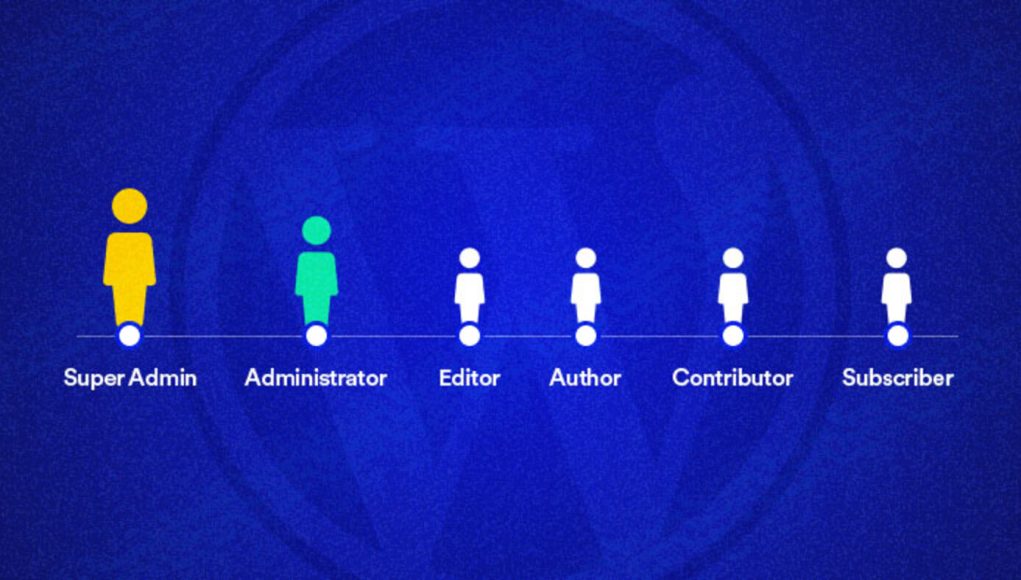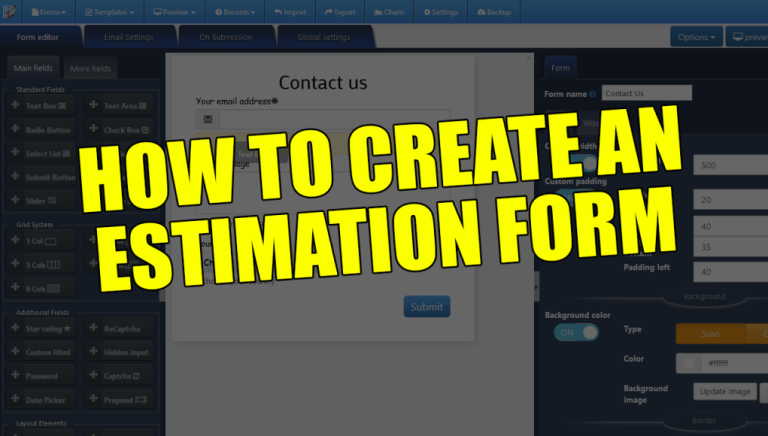When you have multiple people working in the same WordPress site, it’s natural to want to tailor the amount of dashboard access each person gets.
Though WordPress has a few user roles with varying degrees of access, you cannot fully customize what each person has access to in the dashboard
However, there are a few User Role Editor plugins you can use to further customize the roles and access of each member of your team.
Feature Comparison
| User Role Editor | Members | PublishPress | WPFront User Role Editor | |
| Create and Edit User Roles | Yes | Yes | Yes | Yes |
| Assign Multiple User Roles | Yes | Yes | No | Yes |
| Clone/Copy User Roles | Yes | Yes | Yes | Yes |
| Restrict Page/Post Access | Yes | Yes | Yes | Yes |
| Hide/Display Menu Items | Yes | No | Yes | Yes |
| Restrict Media Library Access | No | No | Yes | Yes |
Key Features of User Role Editor Plugins
Create and Edit User Roles
This feature allows for the creation of new, custom user roles as well as editing existing user roles. Depending on the plugin, you can even edit the default user roles outlined in the next section. This is useful for mixing and matching different levels of user access.
For example, if you want to create a custom user role that allows users to edit other user’s posts in addition to their own, you can modify the default Author role or create an entirely new role that includes those permissions.
Assign Multiple User Roles
This feature allows users to be assigned multiple roles. This is useful if you want to give users multiple levels of access without creating a new custom role. For example, if you create separate user roles for writing posts and uploading media, you can give a user both roles so that they’d have the ability to write posts as well as upload media.
Being able to quickly provide access by assigning multiple user roles is helpful for organizations that have a large number of users working out of the same WordPress site.
Clone/Copy User Roles
This feature allows you to clone or copy user roles. This is great for creating multiple user roles quickly with the same levels of access. For example, let’s say you’ve created a custom user role “Guest Contributor” that only has access to the Gutenberg post editor.
After selecting all of the custom privileges for that user role, you may decide that you want to make an additional user role called “SEO Editor” that has the same level of access plus the ability to customize SEO-related aspects of the post such as the URL slug.
To avoid needing to create a new user role from scratch, you can simply clone the user role, modify the cloned version, then give it a new name to correspond to the changes.
Restrict Page and Post Access
This feature allows you to specify whether or not certain user roles have access to pages and posts. For example, let’s say you want a user to be able to modify and publish posts but not access pages. To do this, you can create a custom user role that only has access to posts, but not pages. By restricting page and post access you can better control how your users contribute to your WordPress website.
Hide/Display Menu Items
This feature allows you to hide specific menu options within the WordPress dashboard. For example, let’s say you want to hide the menus to access the plugins or theme used for the site. By hiding those buttons, you eliminate the possibility of unauthorized access. This is useful for preventing users from accessing administrative resources such as redirection management plugins. It also helps streamline the user experience by decluttering the various menus in the WordPress dashboard.
Restrict Media Library Access
This feature allows you to restrict whether or not users can access the media library to upload images and videos. This is useful for limiting who can upload images to your WordPress site and only providing that privilege to specific users.
WordPress Default User Roles
WordPress comes preset with a number of user roles with varying degrees of access and permissions. The below list ranks them based on level of access:
- Subscriber – The 1st level of access. Users with the subscriber role only have permission to modify their own user profiles.
- Contributor – The 2nd level of access. The contributor user role has permission to write and manage posts, but not publish them.
- Author – The 3rd level of access. The author user role has permission to write and publish posts.
- Editor – The 4th level of access. The editor user role has permission to manage and edit posts made by other users.
- Administrator – The 5th level of access. Users with the administrator role have access to all administrative features of the site.
Depending on how you want your users to interact with your WordPress site, you may want to customize these user roles further and there are a number of plugins that make it easy to do so.
Top User Role Editor WordPress Plugins
1. User Role Editor

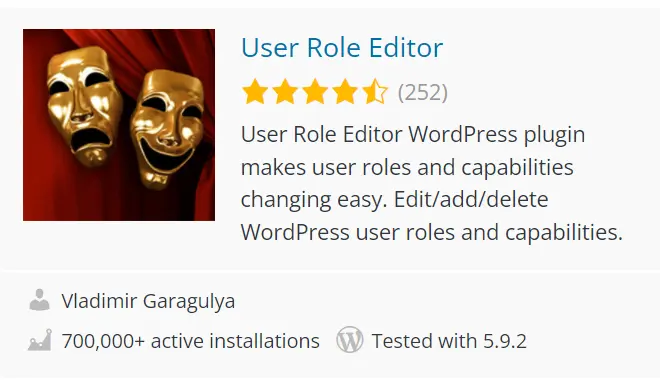
With over 700,000 active installations, the User Role Editor plugin is commonly used to edit user roles and create custom permissions for users. There are a number of features that make this plugin a powerful user role editor tool like:
- Create New User Roles
- Modify Existing User Roles
- Assign Multiple User Roles
- Set User-Specific Permissions
- Modify User Roles Assigned to New Accounts
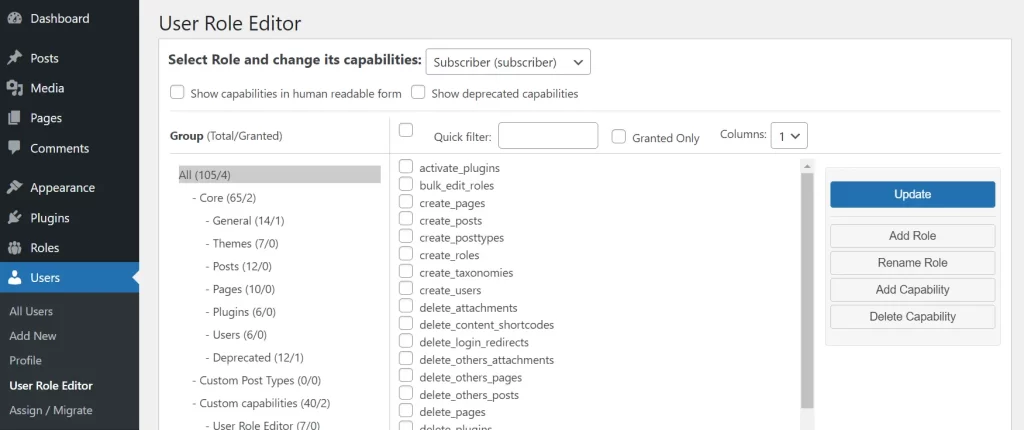
The Pro version of User Role Editor has noteworthy features:
- Restrict access to back-end and front-end menus for Specific Users
- Hide/Display Specific Page Elements and Widgets for Certain Users
- Set Editing Permissions for Posts and Pages
- Import/Export User Roles
User Role Editor is an incredibly useful tool for user role management. No matter how many users your organization has, User Role Editor can help you keep track of how they interact with your WordPress website. For example, let’s say you want only Administrator-level users to have the ability to activate plugins. Through the User Role Editor plugin, you can remove the ability to activate plugins from all user roles and restrict it to only users with the Administrator user role.
While this plugin shares a number of features with the other entries on this list, it is important to note that it cannot be used to restrict media library access.
2. Members
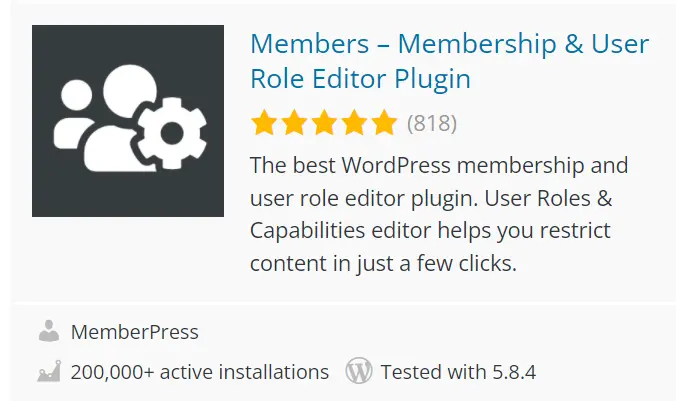
With over 200,000 active installations, the Members plugin serves as another powerful user role editor tool for WordPress websites. Members is designed to allow users to quickly modify and create user roles with a clean, easy-to-use interface.
In addition to a unique sidebar login widget for easy site access, Members has a number of features that can help you manage your various user roles:
- Create, Edit, and Clone User Roles
- Restrict Permissions for Certain Users
- Customize Content and Posting Permissions
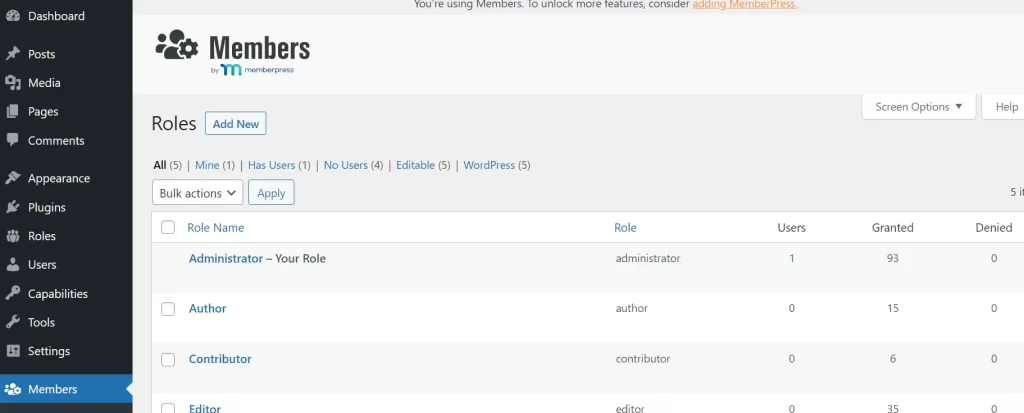
3. PublishPress Capabilities
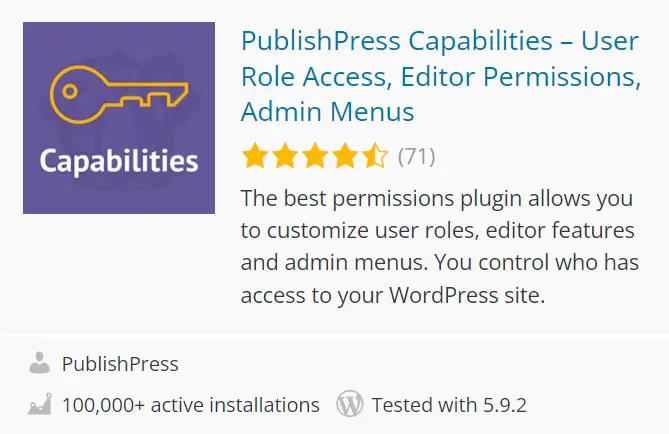
With over 100,000 active installations, PublishPress Capabilities provides a wide array of features and customization options.
PublishPress is a powerful tool for WordPress sites that have many contributors and collaborators for posts, since it lets you control what they see when they’re logged in. Don’t worry about contributors straying into the wrong section of the WordPress dashboard, set up PublishPress and customize their user role and by extension, their user experience.
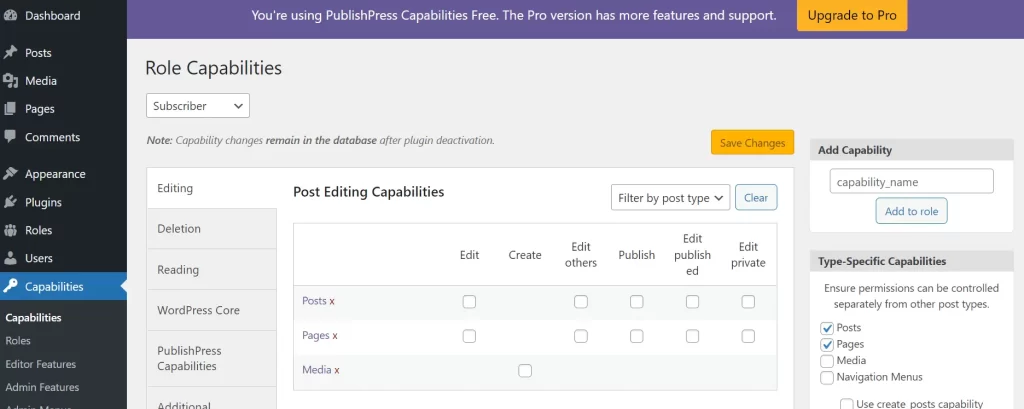
PublishPress is more heavily geared towards WordPress sites with many users that contribute to many posts and pages. As such, many of the user role permissions that can be modified in PublishPress deal with which features can be accessed in Gutenberg, the WordPress page editor. For example, certain users can be restricted from modifying the page URL or preset categories of an article.
Here are a few of the features available through PublishPress:
- Create, Copy, Delete, Or Modify User Roles
- Specify Which Users Can Read, Publish, or Edit Posts, Pages, and Comments
- Hide Administrative Features and Menus
- Hide Features from Gutenberg or Classic Editor
- Restrict Media Uploads
- Backup User Roles
4. WPFront User Role Editor

With over 60,000 active installations, WPFront User Role Editor is used for the management of user roles and their associated permissions. While it does not have quite as many features as some of the other entries on this list, it is still a powerful tool for any WordPress administrator that needs to manage a large number of WordPress users.
Here are a few noteworthy features available with the WPFront User Role Editor plugin:
- Create, Edit, Delete, and Clone Custom User Roles
- Migrate Users
- Assign Multiple User Roles
- Modify Default User Roles
- Basic Permissions for Widgets, Posts, and Menus
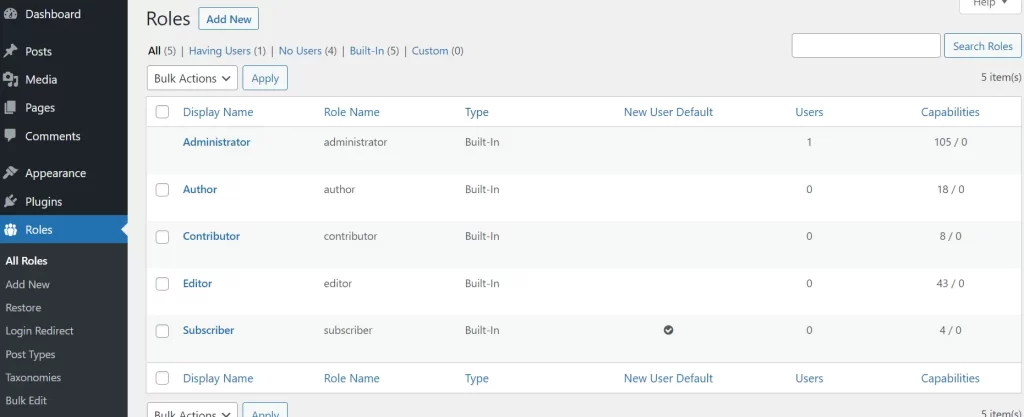
The Pro version of WPFront User Role Editor gives you access to additional features:
- Edit Admin Menu Access
- Modify Media Library Permissions
- User Role Importing/Exporting
- Advanced Permissions for Widgets, Posts, Menus, and More
WPFront User Role Editor is an all-in-one-tool for managing the level of access given to various WordPress users. Instead of poking around the interfaces of multiple plugins, install WPFront User Role Editor and have all the control you need in one convenient place.
Importance of User Role Editor Plugins
No matter which plugin you choose, having a user role editor makes managing WordPress users easier. This helps ensure that your users have the level of access they need and nothing more.
By limiting what users can see when logged into your WordPress dashboard you can enhance security and eliminate the potential for accidents, no matter how many users you have.