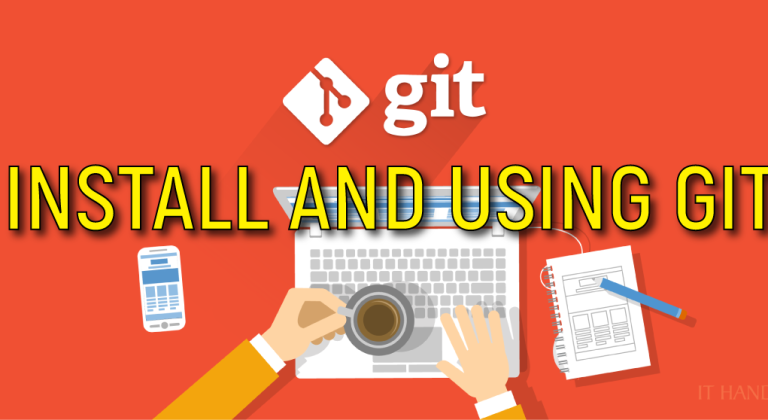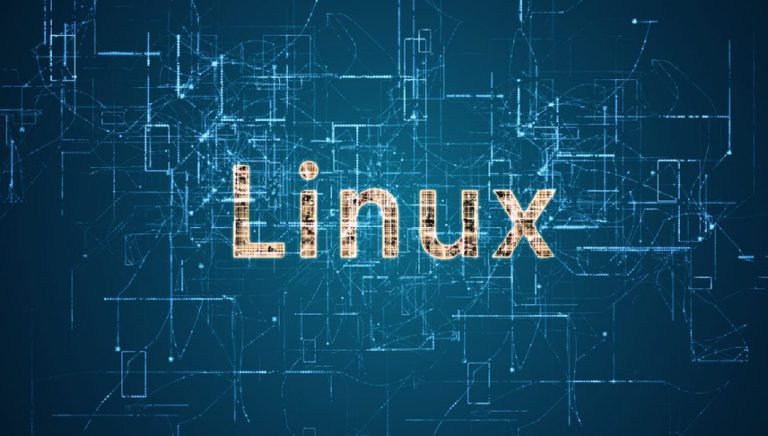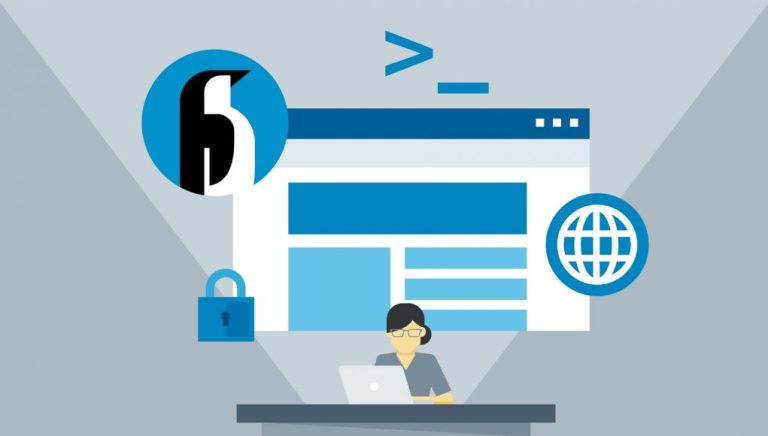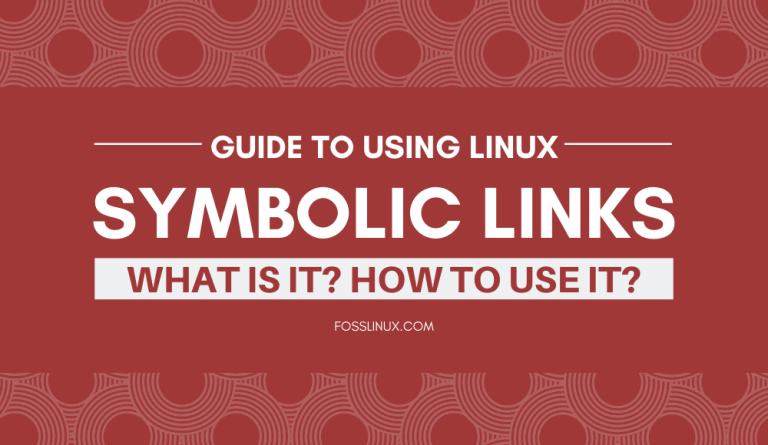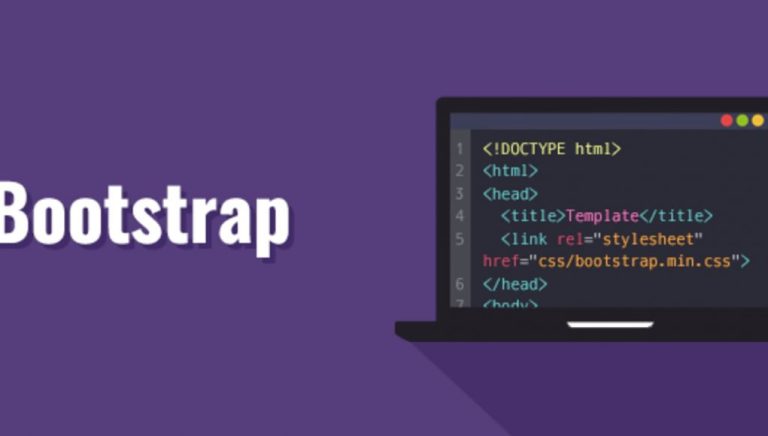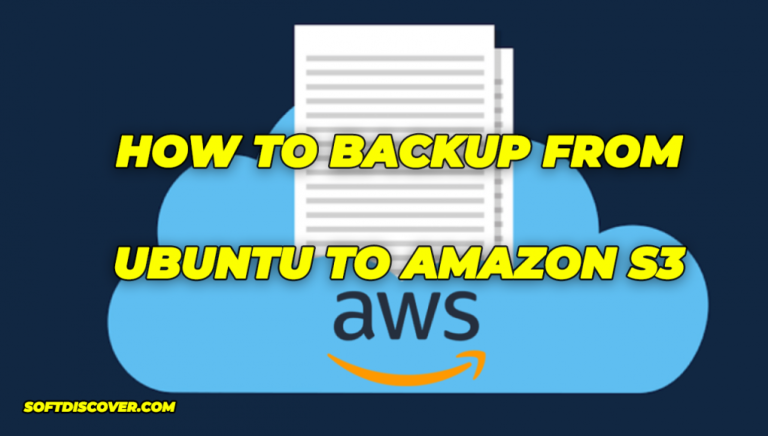I recently noticed that let’s Encrypt has new tool to renew ssl certs.
if you can see:
https://github.com/letsencrypt/letsencrypt
redirect to:
https://github.com/certbot/certbot
so we have to migrate from old tool to new tool to renovate ssl certs. here it goes:
first deactivate nginx and varnish if you have activated
service nginx stop
(optional)service varnish stop
make a backup of your nginx files inside on the next dir:
/etc/nginx/sites-available
/etc/nginx/sites-enabled
then delete files inside them
remove letsencrypt folders
rm -rf /opt/letsencrypt rm -rf /etc/letsencrypt
now installing cerbotsudo add-apt-repository ppa:certbot/certbot
then update
sudo apt update
finally install nginx package for cerbotsudo apt install python-certbot-nginx
you will have to generate:sudo certbot --nginx -d example.com -d www.example.com
regenerate nginx files
#copy to site enabledsudo ln -s /etc/nginx/sites-available/example.com /etc/nginx/sites-enabled/example.com
then restart nginxservice nginx restart
then create bash file to renew ssl automatically:
#!/bin/bash
echo "starting to renew..."
#stop nginx and varnish
echo "stop nginx and varnish..."
service nginx stop
service varnish stop
#renew ssl
echo "letsencrypt auto renew goes..."
# for testing
#sudo certbot renew --dry-run
#for renew
sudo certbot renew
#killing all nginx processes
kill $(ps aux | grep '[n]ginx' | awk '{print $2}')
#restart nginx and varnish
echo "restart nginx and varnish..."
service nginx restart
service varnish restart
and add file to cron:crontab -e
then add the next line0 0 1 * * /yourdir/file.sh
it will execute the file every month
I hope it will be helpfull for someone else
ref:https://www.digitalocean.com/community/tutorials/como-asegurar-nginx-con-let-s-encrypt-en-ubuntu-18-04-es
UPGRADING CERTBOT
If you have already installed Certbot, you should add a parameter to apt-get install to upgrade only a specific package
sudo apt-get update
sudo apt-get install certbot python-certbot-nginx
KILLING NGINX PROCESSES
Let’s talk about what we have here first:
$ nginx -s reload
2016/03/23 16:11:27 [error] 24992#0: invalid PID number “” in “/run/nginx.pid”
It’s probably because the /run/nginx.pid file is empty, that causes issues with stop|start|restart commands, so you have to edit it by sudo and put there PID of your current running nginx service (master process). Now, let’s have a look at the next lines, which are connected with.
$ ps -ef | grep nginx
root 25057 2840 0 16:16 pts/1 00:00:00 grep –color=auto nginx
$ kill -9 25057
bash: kill: (25057) – No such process
You’re trying here to kill NOT a main process of the nginx. First try to run the following command to see the pids of an nginx master process and his worker:
$ ps -aux | grep “nginx”
root 17711 0.0 0.3 126416 6632 ? Ss 18:29 0:00 nginx: master process nginx -c /etc/nginx/nginx.conf
www-data 17857 0.0 0.2 126732 5588 ? S 18:32 0:00 nginx: worker process
ubuntu 18264 0.0 0.0 12916 984 pts/0 S+ 18:51 0:00 grep –color=auto nginx
Next, kill both:
$ sudo kill -9 17711
$ sudo kill -9 17857
and then try to run an nginx again.
$ service nginx start
Nothing..
Have nothing to say here 😉
A better way to kill all nginx processes is
kill $(ps aux | grep '[n]ginx' | awk '{print $2}')
To kill all PHP Processeskill $(ps aux | grep '[p]hp' | awk '{print $2}')
To kill all MySQL Processeskill $(ps aux | grep '[m]ysql' | awk '{print $2}')