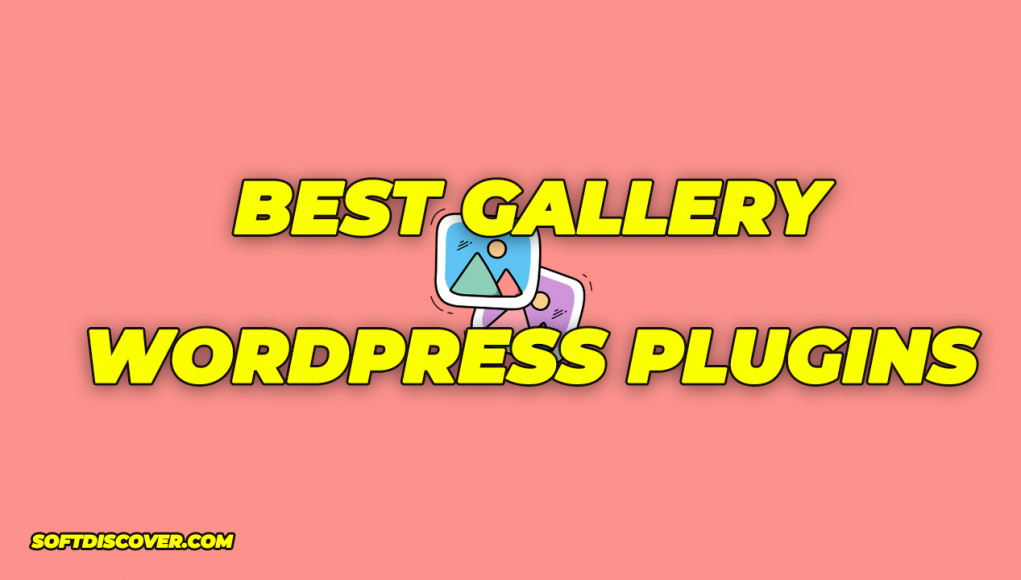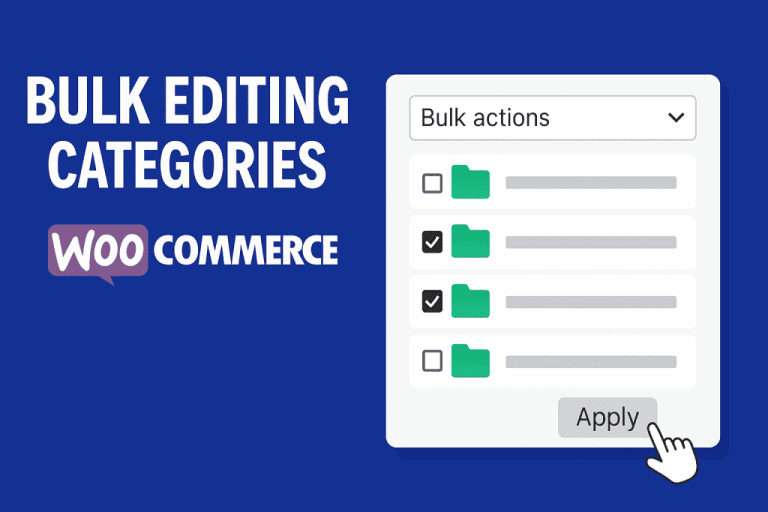You have an overwhelming number of WordPress photo gallery plugins to choose from. Go to CodeCanyon, WordPress.org, or make a Google search and you’re still going to be looking at a long list, without much guidance on what you should go for.
Therefore, we compiled the best features to consider when looking through these WordPress photo gallery plugins. Everyone’s situation will be different, but try to pick out the most important features to you from the list below to narrow your search:
- A collection of different gallery formats such as tiled, mosaic, and masonry.
- Lightbox viewing, for users to get a larger version of the photos in your gallery.
- Image sharing, through social media and other options like email.
- Image commenting for creating a community and conversation behind your photos.
- Support for both video and photos, with tools for linking to YouTube and Vimeo videos.
- Linking options so that you can send people to descriptions of your portfolios or blog posts with more information.
- Open graph access to integrate with third-party tools and customize the way the gallery looks.
- Image protection for those who don’t want their photographs used without permission.
- Ecommerce support to sell your photos through a WordPress website.
- A digital download management system to compile the images and organize them into categories.
- Animations and other effects to grab attention when users scroll over your photos.
- Drag and drop builders for rapidly building a photo or video gallery without the need for complicated coding or settings.
- Mobile-friendly galleries so that users can view your photos from tablets and phones.
- Image optimization with lazy loading. This is essential if you plan on having lots of photos on your website. It’s bound to improve the speed of your site and make search engine happy.
- Gallery templates to eliminate the need to start a gallery from scratch.
- Customization tools so that you can match your branding, fonts, colors, and other elements with what your current website looks like.
The list could go on, but this is a good starting point for you to identify what’s most important to your business when it comes to finding a photo gallery plugin. Some companies won’t find any value in copyright protection, but others wouldn’t ever consider a WordPress gallery plugin without that functionality.
Therefore, keep all of these primary features in mind as you read through our in-depth gallery plugin evaluations below.
1. Modula
Modula is an extremely user-friendly WordPress gallery plugin from Macho Themes that helps you quickly create interesting photo and video galleries. With Modula’s range of flexible customization options, you can easily tweak your gallery to your liking.

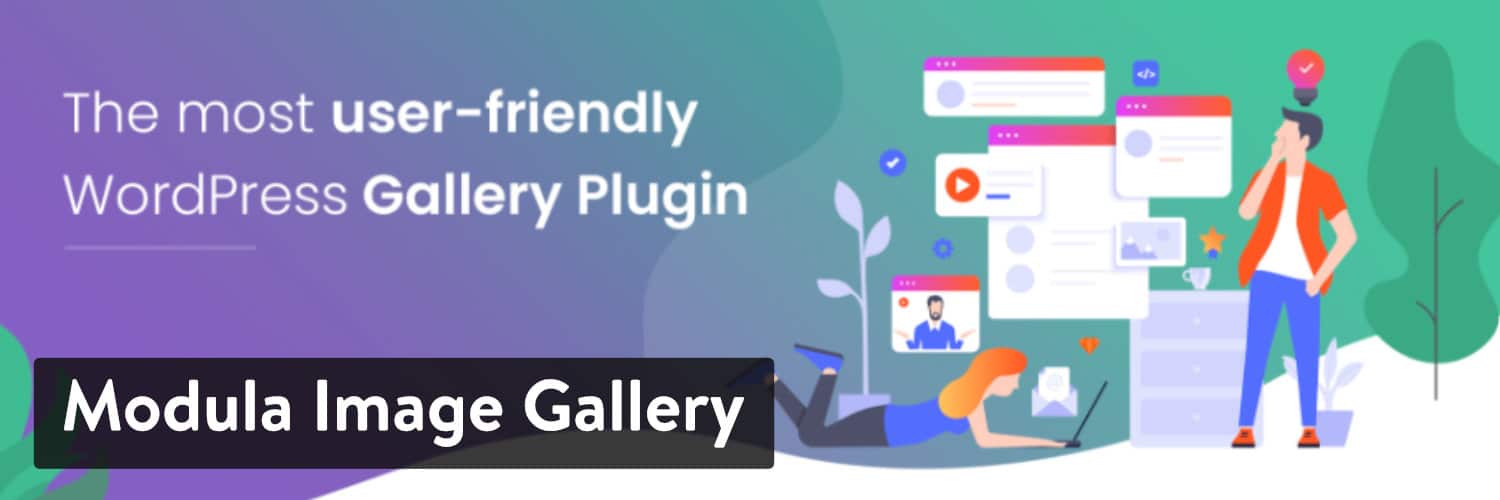
Modula WordPress plugin
With Modula’s custom grid functionality, you can freely resize images within your gallery’s container, controlling their heights, widths, and aspect ratio.
And, all you need to do is switch a gallery from ‘creative gallery’ to ‘custom grid’ and start changing the dimensions of your images by clicking and dragging from the bottom right-hand corners of the images in your gallery.
If you decide to give Modula a try, you’ll quickly notice that the plugin was developed to cater to all WordPress users, regardless of experience. Their easy-to-use drag-and-drop interface and customization options make it possible to create a gallery that looks just like one of their demos in less than five minutes.
For more advanced users, Modula has an advanced customization section where it is possible for users to add CSS that can be applied to galleries separately. This, together with their well-written documentation contributes to what we believe is truly a great user experience.
A Typical Gallery Created by Modula Looks Like…
The free version of Modula is available on the official WordPress plugin repository and even includes their custom grid functionality. While you can play around with settings like margins, shadows, border radius, and more to alter how your galleries look, here’s a good idea of the style of galleries created by Modula Lite.
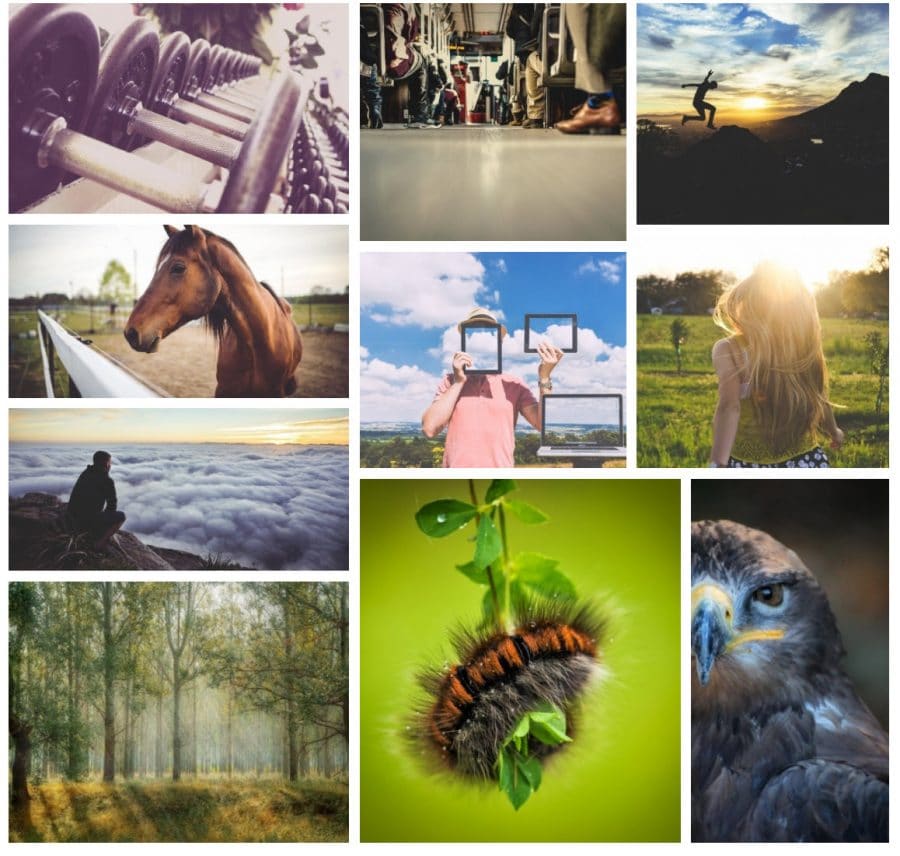
Modula WordPress Photo Gallery Plugin
Modula’s plans start at $39 for a single site, up to $129 for the Agency option with unlimited sites.
Reasons to Use Modula
- It gives you the ability to design custom grids. All parts of the grid are customizable, with options to freely resize images within the gallery container.
- Easily create a lightbox gallery with different included lightbox styles.
- You can add image-entry animations (such as sliding and rotation). There are also over 40 built-in hover effects to grab attention and make your galleries look more appealing.
- The plugin provides advanced tools for further customizing your gallery with CSS. This isn’t for beginners, but more advanced users will like the fact that they can tap into the custom code.
- One of the premium extensions allows you to add videos to your galleries, all with simple links to the videos.
- The plugin provides social media buttons so that your visitors share your photography with other people.
- You get to choose from a wide range of grid formats, such as masonry, lightbox galleries, and regular square grids.
- All galleries are ready to work on mobile devices.
- Add GIFs to your galleries so that your entire grid is filled with moving images.
- Generate albums to better organize your galleries and photos.
- All customization is done through a drag and drop interface.
- A “helper grid” comes with the plugin to give you an idea of where to place your images and show what the gallery looks like prior to publication.
- Add filters to your gallery so that users can sift through your images and figure out which ones they like the most. This is particularly important for portfolio galleries.
- The premium version of the plugin has a protection extension so that site visitors don’t have the ability to right-click and download your photos.
- A watermark extension is available to further protect your photography.
- A speed extension comes in handy for optimizing every single image that is added to your galleries.
- Use shortcodes to insert your galleries anywhere on your website. For instance, you may think about dropping a gallery shortcode anywhere in a blog post or in the footer module.
Things to Consider Before Choosing Modula
Modula is mainly for grid galleries. That’s what it does best. It’s also true that the majority of features provided in the free version revolve around the grid galleries. If you’d like to unlock slideshows or other layouts, you’ll need to think about upgrading to one of the premium versions.
- Price: Free + Paid plans start at $39 for a single-site license.
- Reviews: 4.7 out of 5 stars (WordPress.org)
- Active installations: 70,000+
- PHP version: 5.6 or higher
2. NextGEN Gallery
By the numbers, NextGEN Gallery is one of the most popular WordPress photo gallery plugins on WordPress.org. It continues to receive over 1.5 million new downloads per year, along with great overall reviews. It’s developed by Imagely, photography experts who know the industry well.
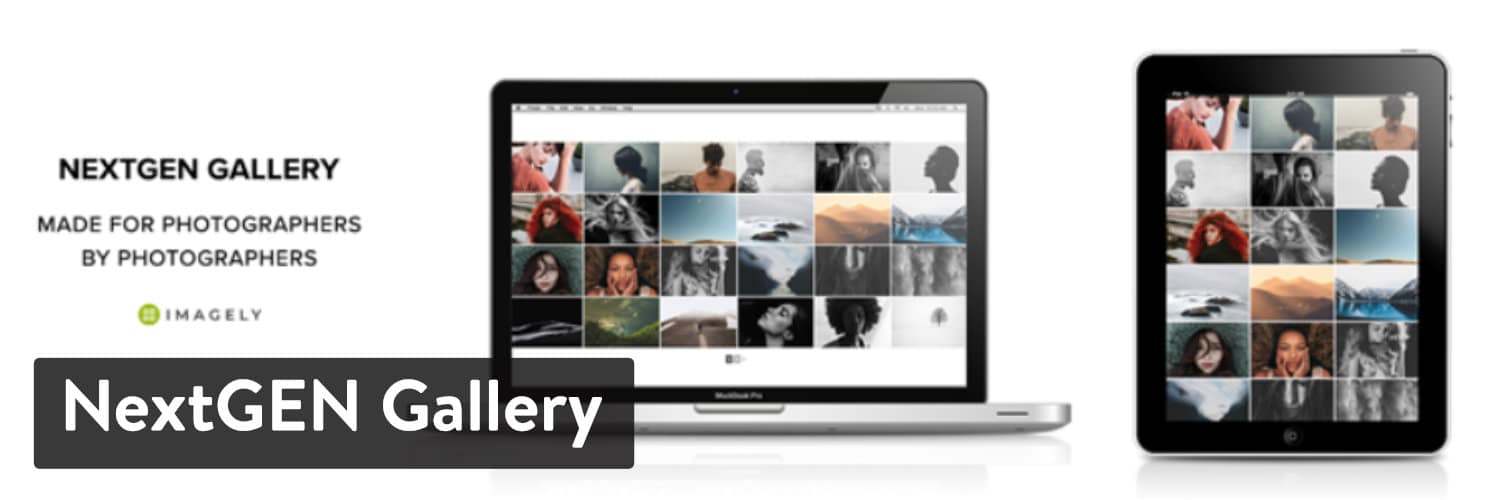
NextGEN Gallery WordPress plugin
The free version of NextGEN Gallery provides two main gallery styles (slideshows and thumbnail galleries) and two album styles (compact and extended), all of which come with a wide array of options for controlling size, style, timing, transitions, controls, lightbox effects, and more. You can then extend it with various premium bundles.
In addition to a variety of different gallery types, these premium versions also add more advanced features like:
- ecommerce functionality to sell images.
- Image protection (hotlink protection, watermarks, etc.).
- Image deep linking for lightbox galleries.
A Typical Gallery Created by NextGEN Gallery Looks Like…
One of the draws of NextGEN Gallery is that it offers so many different types of galleries, so there’s no single typical gallery.
I’ll use the basic thumbnail gallery for this example because it’s included in the free version. And if you go with the Pro version, you have access to many more interesting templates:
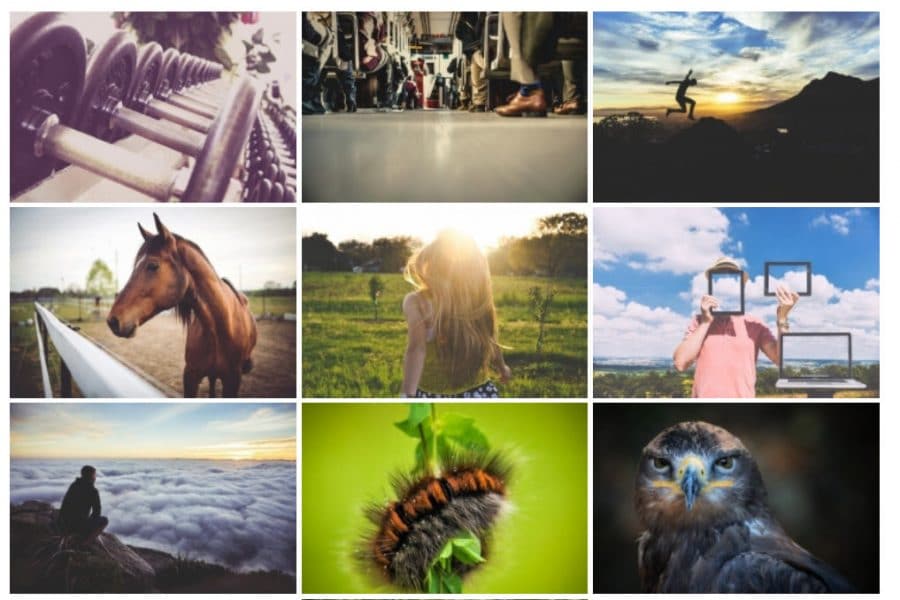
NextGEN Gallery
Reasons to Use NextGEN Gallery
- You can create albums of different galleries, which is helpful if you need to display lots of pictures.
- You can create slideshow galleries, as well as many other gallery types depending on which version you have.
- The premium versions offer advanced features like watermarks, deep image links, and more.
- NextGEN Pro includes ecommerce functionality, which is helpful if you’re selling photography.
- You can choose from compact and extended galleries in the free version. So, it’s basically a choice between a longer list of photos or a consolidated layout.
- You receive unique alternatives to your regular, everyday grid galleries. Some of these options include thumbnail galleries, list albums, and blog style galleries.
- Image sharing is possible through social media buttons and other options like sending through email.
- Your website visitors can come to your gallery and make comments on the imagery. This isn’t a requirement, so you can turn the functionality on or off.
- Sales tax is automatically generated when making photo sales.
- Some of the payment gateways include Stripe and PayPal.
- If selling gallery photos, you get tools for sending out coupons to your customers.
- Print lab fulfillment is available if you’d like to partner with a reputable printer. This is usually what most photographers do, since it would be far too time-consuming and expensive to print your own photos.
- A Lightroom plugin comes with the premium version for a rapid edit and publication process.
Things to Consider Before Choosing NextGEN Gallery
The free version used to be pretty basic, but they have been actively adding a lot more features. For example, the basic slideshow can show arrows and change the transition timing. Having said that, NextGEN is a professional level image gallery. We recommend it to anyone who can afford it. Try out the free version first, then consider upgrading if you’d like to protect images and offer additional gallery layouts. Just keep in mind that NextGEN Pro is one of the most expensive WordPress photo gallery plugins out there.
- Price: Free. The cheapest premium bundle is NextGEN Plus at $79.
- Reviews: 4.3 out of 5 stars (WordPress.org).
- Active installations: 800,000+.
- PHP version: 5.4 or higher.
3. Envira Gallery
Acquired by Nathan Singh in early 2018, Envira Gallery is another popular freemium gallery plugin. A free version is available. Some brands may find that the core plugin is all they need to make a beautiful gallery. However, many of the coolest features are reserved for the premium plugin galleries.
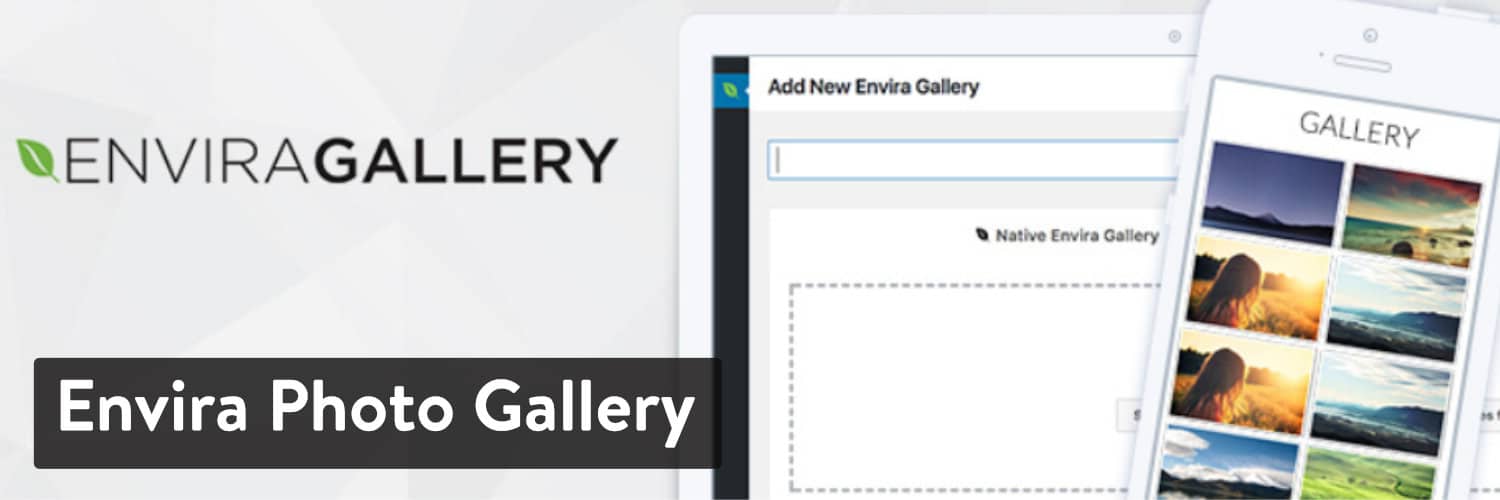
Envira Photo Gallery WordPress plugin
One of the draws of Envira Gallery is that, like Modula, the interface is designed to make it as easy as possible to quickly get up and running with a good-looking gallery in WordPress.
While the free version is nice for basic galleries, the various premium plans are where you get the bulk of the helpful features, which include:
- Social sharing.
- Video support.
- Albums.
- Watermarking.
- Image deep linking.
- WooCommerce support.
- More.
A Typical Gallery Created by Envira Gallery Looks Like…
While Envira Gallery lets you create multiple types of galleries, here’s the result without touching any of the settings:
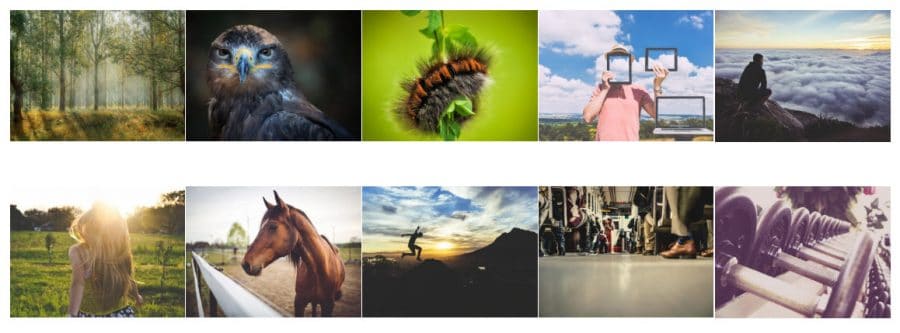
Envira Gallery
Reasons to Use Envira Gallery
- The interface is well-designed and you get to create your galleries with the help of a drag and drop builder. There’s no need to mess with any code. You drop the images right into place and hit the Publish button.
- The Pro versions give you access to a ton of features (though they can get pricey).
- You can use videos in your galleries with the Pro versions.
- Several helpful addons are provided, with support for WooCommerce, Proofing, Lightroom, and more.
- Social media sharing buttons come standard.
- You can link to your social media pages and reveal the photos from those pages in your galleries.
- Quite a few templates are provided in the free version, cutting out the amount of time it would take to build a completely new gallery.
- Assign tags and categories to your galleries for better organization.
- Deeplinking is possible for sending users to more information about your photos.
- All galleries created in Envira Gallery work well on mobile devices. The galleries and photographs snap into place depending on how large your screen is.
- You can integrate with WooCommerce to start selling your photographs and collect payments through gateways like Stripe.
- Envira Gallery is unique in that it includes Gutenberg blocks to drop your galleries anywhere on your website. Not many of the competitors have Gutenberg blocks.
- The watermarking and password protection tools come in handy for when you’d like to completely block users from taking your photos and using them elsewhere.
- You can automatically import images from places like Instagram and Pinterest.
- The CSS styles are fully customizable if you have the experience to mess around with the custom coding.
Things to Consider Before Choosing Envira Gallery
Some people love Envira, while others would recommend never considering it. It’s one of those WordPress photo gallery plugins where you really have to test it out to discover if it’s right for you. If pricing is your main concern, I would recommend skipping Envira Gallery right off the bat.
Overall, if you have the money, the Envira Gallery features are rock solid. However, users who want free galleries should look elsewhere.
- Price: Free. The basic premium version starts at $29 for a single-site license, but the full-featured Pro version costs $69.
- Reviews: 4.8 out of 5 stars (WordPress.org)
- Active installations: 100,000+
- PHP version: 5.3 or higher
4. Gmedia Photo Gallery
The Gmedia Photo Gallery plugin may not serve as the first choice when people look around for new WordPress photo gallery plugins, but it does have a sleek design once published and some powerful customization tools to match your branding and meet the demands of a large gallery.
You have the ability to install the plugin for free and launch a photo gallery without paying a dime. A premium version is available for you to consider, starting at $29.99 per year for one website and going up to $8.50 per year when you activate the gallery on more than 20 sites.
In short, this looks like a reliable and affordable gallery plugin if you need to put galleries on many websites. Therefore, we like it for developers and agencies, since you save money in the long run.
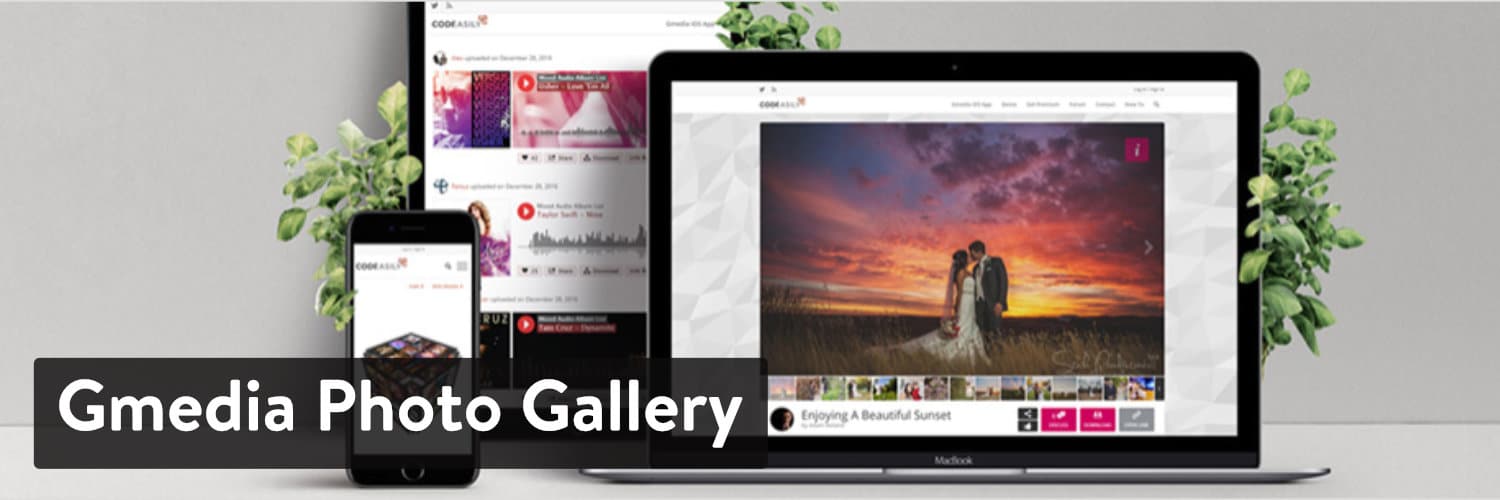
Gmedia Photo Gallery WordPress plugin
The Gmedia Photo Gallery plugin highlights a nice selection of demos for you to test out what the galleries look like long before you install the plugin or pay for the premium version. All of the demos have somewhat strange or nondescript names, but there are options for travel blogs, sliders, ecommerce products, and much more.
Overall, it’s not the perfect solution if you crave simplicity on the backend, but we like the results you see after publication.
A Typical Gallery Created with Gmedia Photo Gallery Looks like This…
As with most of our gallery tests, we installed the Gmedia Photo Gallery plugin and tried to add a gallery within a few minutes. There was no need to adjust any of the settings to launch the pictures on the test website, but it definitely wasn’t as easy as some of the competition.
As you can see from the screenshot below, the gallery comes out beautifully once published. However, you’re required to generate an album prior to making the gallery. This was tricky to figure out when getting started, and it doesn’t make much sense. Essentially, you’re creating two collections of images and linking them together.
That said, the outcome is a high-quality gallery without any cropping or resolution difficulties.
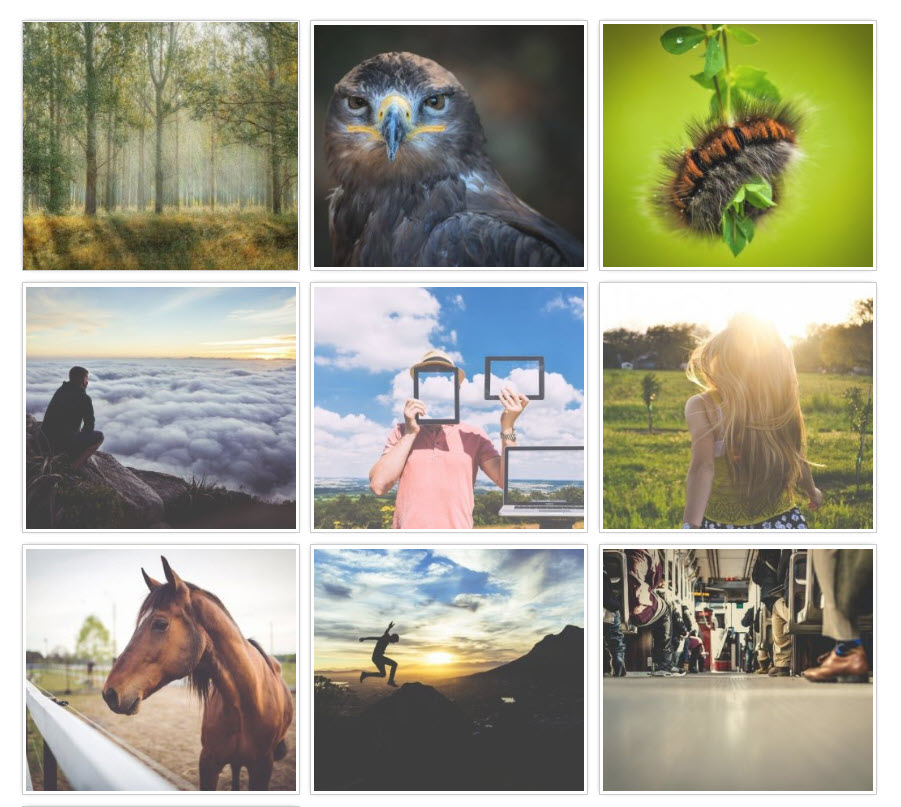
Gmedia Photo Gallery
Reasons to Use Gmedia Photo Gallery
- The Gmedia Photo Gallery plugin provides four Gutenberg blocks to rapidly add a gallery to a post or page. Some of the other blocks are great for things like albums and tags.
- The development page shows plenty of demos to get your creative juices flowing. You can mimic some of the demos given to you or choose a template from the backend of the plugin.
- There’s an option to automatically create a related posts gallery at the bottom of every blog post. This removes the need to get another third-party plugin for related posts.
- A widget is available for galleries, cutting down on the time it would usually take to add a gallery to a footer or sidebar.
- Activate user comments to see what people think about your photos and to collect feedback about your portfolio.
- The plugin has a direct integration with the default WordPress search bar.
- You can play music and videos in your galleries.
- Sharing is completed with the help of social media buttons and email sharing tools.
- The full-page gallery template comes in handy for users with high-resolution photos. We like it most for photographers who make their money by wowing people right from the start.
- A drag and drop feature is available for you to adjust how the photos are organized in your galleries.
- Geolocating is possible to add location tags to all of your images.
- Gallery shortcodes come into play if you’d rather skip out on the Gutenberg blocks.
- The plugin adds image editing tools to the backend of your WordPress site.
Things to Consider Before Choosing Gmedia Photo Gallery
There are two main aspects of this gallery plugin to think about before adding it to the shopping cart or downloading the core version for free. First of all, non-experienced users may find this plugin far too complicated to work with.
It provides hundreds of settings, most of which aren’t that well organized on the backend. This would work out just fine for developers, but there’s a bit of a learning curve for the average user. We particularly don’t like the fact that you must make an album prior to activating your gallery. Why can’t we just make a gallery and call it a day?
Our second point is the primary advantage. The plugin comes with not one, but four Gutenberg drag and drop blocks. This beats out every single plugin on this list, making it ideal for those who love working with Gutenberg. The blocks include options for albums, categories, galleries, and tags.
- Price: The core Gmedia Photo Gallery plugin is free to use on as many websites as you want. The premium features are sold for $29.99 to put a gallery on one site. The pricing per license gets much better if you need multiple licenses.
- Reviews: 4.5 out of 5 stars (WordPress.org).
- Active installations: 10,000+.
- PHP version: Not listed.
5. Photo Gallery by 10Web
The Photo Gallery by 10Web plugin is ranked towards the top when it comes to the number of downloads for a WordPress gallery plugin. It offers free and premium plugins, with basic grid formats being provided in the core plugin. The design of the admin interface is easy to understand and get photos on your site immediately.
There aren’t many settings you have to worry about, making it ideal for all experience levels. However, if you’d like a more advanced gallery design, like with cropped images or a masonic arrangement, the premium plugin is required.
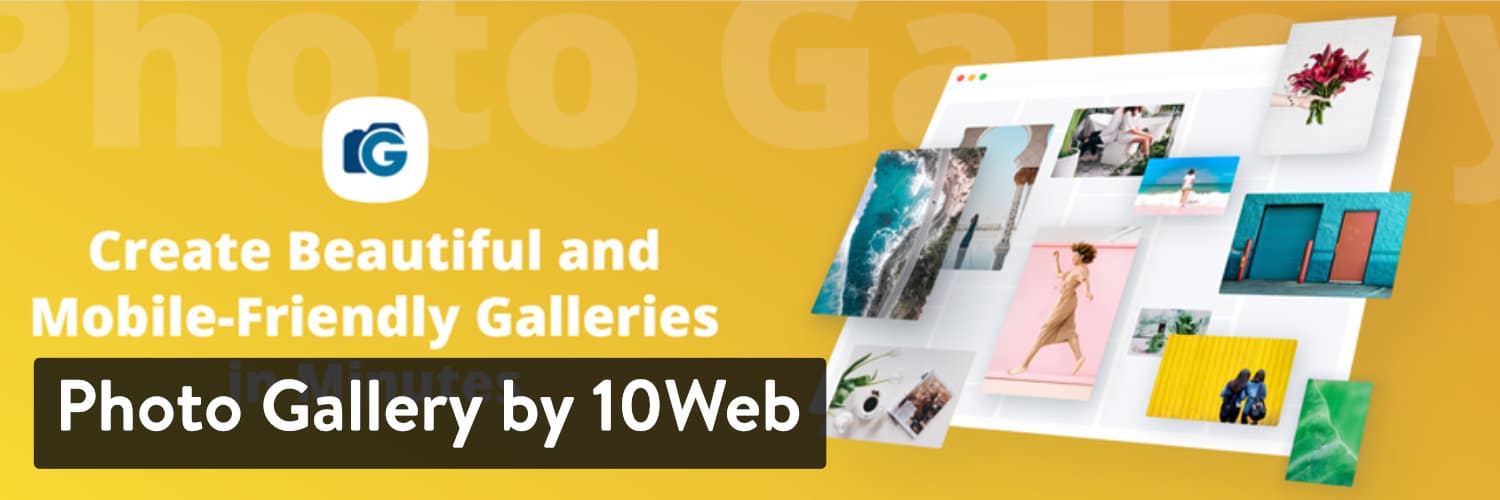
Photo Gallery by 10Web WordPress plugin
The plugin lets you create unlimited galleries, as well as unlimited albums to house those galleries in. And one especially nice feature about Photo Gallery by 10Web is that you can also create galleries from embedded videos, including an option to mix-and-match galleries with both images and videos.
Other helpful features available in either the free or premium version include:
- Image watermarking and right-click protection.
- Social sharing buttons.
- Options to display Facebook albums.
- Lots of different gallery template options.
- ecommerce addons to sell digital content from your website.
A Typical Gallery Created by Photo Gallery by 10Web Looks Like…
While the premium version of the plugin adds some more creative gallery types, here’s an example of a typical gallery that you can create with the free version of Photo Gallery by 10Web. It’s pretty basic, but it does the trick.
There aren’t that many customization tools in the free version for developing galleries that truly stand out. Luckily, most galleries don’t cost that much to upgrade to premium versions, including Photo Gallery by 10Web.
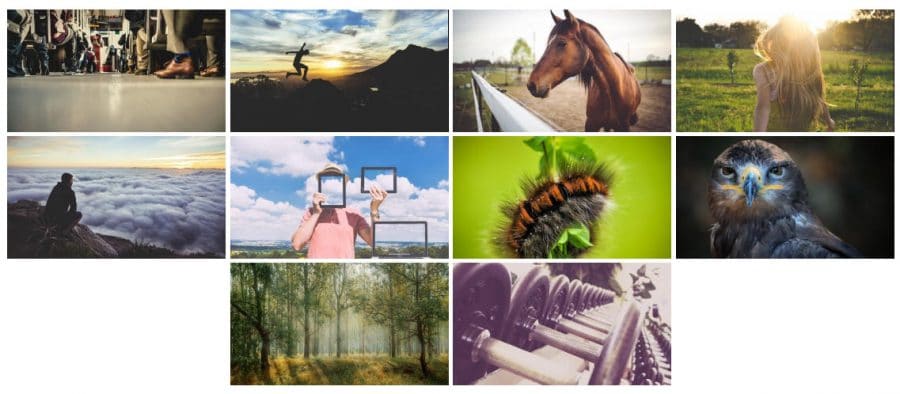
Photo Gallery by 10Web
Reasons to Use Photo Gallery by 10Web
- You can include both images and videos in your galleries with the premium version.
- Create tons of different gallery types, including masonry, slideshow, filmstrip, and more (though most require the premium version).
- Get addons for advanced features like displaying Facebook Albums and selling digital content.
- The plugin includes watermarking and right-click protection if you’re worried about image theft.
- The gallery plugin offers fields for amplifying your SEO effectiveness. For instance, it allows you to insert relevant tags and metadata, all from the convenience of your WordPress dashboard.
- There’s a blog-style option to present your images in a format that people are used to when reading blogs.
- The lightbox feature looks wonderful on mobile devices and it provides 15 slideshow effects for grabbing attention and helping visitors scroll through your photos without any problems.
- Activate social sharing to ensure that users send your photos to their friends online.
- There’s the possibility of image commenting to generate conversation around your images and drive community behind your work.
- The lightbox autoplay feature cuts out the need for people to click any buttons while viewing your slideshow.
- Both video and audio are supported through the gallery, meaning that musicians and other audio-centric businesses can present their work in an organized fashion.
- You can pull media from places like YouTube, Instagram, Flickr, and Vimeo.
- A handful of widgets come with the plugin for quickly inserting galleries into areas like sidebars and footers.
- The plugin provides preloaded themes to start the design process. However, you can customize most elements like colors and photo sizing to match the branding of your website.
- Quite a few addons are sold or given away for free to achieve results or Facebook albums, selling digital images, and more.
Things to Consider Before Choosing Photo Gallery by 10Web
Like NextGEN Gallery, many of the best-looking gallery templates are only available in the premium version. However, once you unlock those premium features the Photo Gallery by 10Web plugin takes the gallery game to the next level.
We grew our traffic 1,187% with WordPress. We’ll show you how.
Join 20,000+ others who get our weekly newsletter with insider WordPress tips!
Subscribe Now
Success! Thanks for subscribing
You will receive the next issue of the Kinsta Newsletter within a week.
Subscribe to the Kinsta newsletter
Subscribe
I agree to the Terms and Conditions and Privacy Policy
- Price: Free. Premium version starts at $30 for a single-site license. The pricing goes up for additional licenses. You can also sign up for a plugin bundle to get every plugin from the 10Web developers.
- Reviews: 4.6 out of 5 stars (WordPress.org)
- Active installations: 300,000+
- PHP version: No listed
6. Jetpack
If you’re not familiar, Jetpack is a popular multi-purpose plugin from Automattic that brings a number of WordPress.com features to self-hosted WordPress installs.
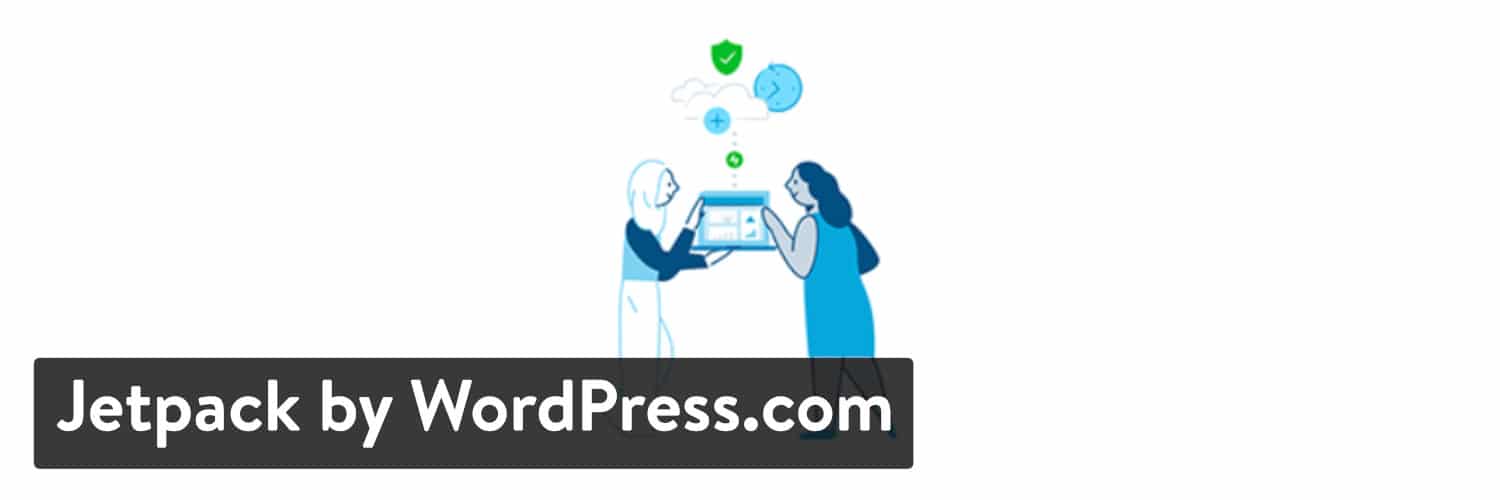
Jetpack WordPress plugin
One of those features is an enhancement to the core WordPress gallery functionality. While Jetpack’s galleries aren’t nearly as heavy-duty as the previous WordPress photo gallery plugins, it’s a good option for creating basic types of galleries, especially if you’re already using Jetpack on your site.
What’s more, Jetpack galleries are free for you to use, with no additional upgrades for you to worry about. Sure, Jetpack has several other addons and features that you could pay for, but all gallery functionality is included in the package for free.
We particularly enjoy Jetpack because it provides the possibility to eliminate so many other plugins you may be using. Having fewer plugins is typically better for site performance, so many site owners opt for Jetpack or things like social media sharing buttons, galleries, and SEO.
A Typical Gallery Created by Jetpack Looks Like…
The standard Jetpack gallery shows regular squares, with some cropping to the photos and clean margins in between the images. You gave options to adjust this layout to tiles or circles:
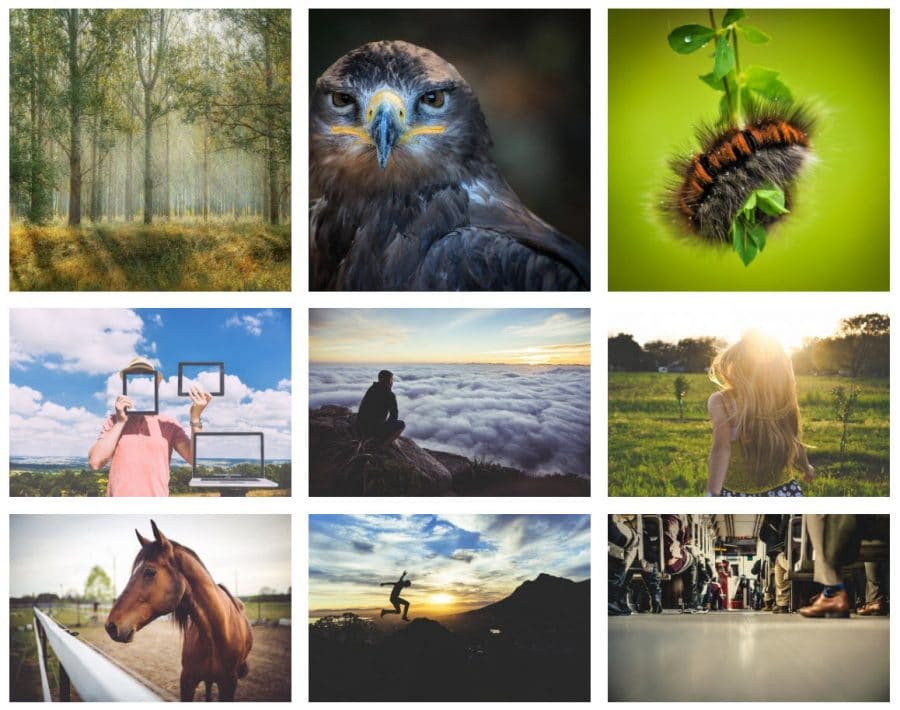
Jetpack gallery
Reasons to Use Jetpack
- The gallery portion of the Jetpack plugin is entirely free with no upsells along the way.
- Jetpack galleries enhance the current gallery system on WordPress. They’re great for adding simple, clean galleries without having to edit too much.
- A few formats come prepackaged with the Jetpack tiled galleries feature. One of them is standard tiles without any cropping, while another provides perfect squares with some cropping. The other option cuts the pictures a bit to make them into circles.
- You don’t have to use the galleries from Jetpack if you don’t want to. For instance, you may find that you enjoy certain parts of Jetpack but would rather utilize a different plugin for your photos.
- It’s required to turn on the Image CDN tool before running galleries in Jetpack. This ensures that the images load quickly and don’t cause problems for site performance.
- A tiled gallery block is provided for dragging and dropping a quick gallery into a page or post.
- You can make simple changes to each gallery like adding a new name, activating a random order, and using more columns.
- Include captions for all images in the gallery or completely remove the captions for a cleaner look.
- There are advanced coding capabilities for developers who want to take greater control of what the Jetpack galleries look like on the frontend. For instance, you can decide to add a bit of custom code to define a specific width for your gallery.
Things to Consider Before Choosing Jetpack
If you install Jetpack only for its gallery functionality, you might be disappointed by it. Jetpack wasn’t designed as a gallery plugin, but rather a collection of essential tools for WordPress. Having said that, the gallery tools are actually pretty solid, so give it a chance.
Just keep in mind that Jetpack galleries aren’t nearly as flexible as some of the other WordPress photo gallery plugins covered in this article. Also, the galleries aren’t activated right after installing Jetpack. You must go to the settings and turn on the galleries in the Performance area. The Image CDN must also be activated for the galleries to work properly.
Jetpack makes sense for many site owners who dream of having multiple plugins compiled into one. Therefore, if you’re only looking for a basic, clean, and free gallery, Jetpack looks like a winner. Furthermore, you have options to utilize the other Jetpack features for things like backups, brute force blocking, and social media sharing. Some of the features are free, but you may have to pay for others.
You should also test out the gallery portion of Jetpack if you’re already using Jetpack for something else on your site. There’s no need to add new plugins if you already have one that does the trick!
- Price: Free (Some of the features in Jetpack require payment, but that’s up to you to decide if you want them or not. The galleries are completely free).
- Reviews: 3.9 out of 5 stars (WordPress.org)
- Active installations: 5+ million
- PHP version: 5.6 or higher
7. FooGallery
FooGallery is a freemium photo gallery plugin from FooPlugins that helps you create responsive galleries using a few different layouts. The premium version starts at $59 per year, and it activates a license for one site, premium support, and software updates. It’s also going to provide quite a few other features for formatting your galleries and making them match your brand.
A few other plans are offered for those who would like to put the premium galleries on multiple sites. For example, the $199 per year plan supports the use of the plugin on up to 25 sites, making it a more suitable option for agencies and developers.
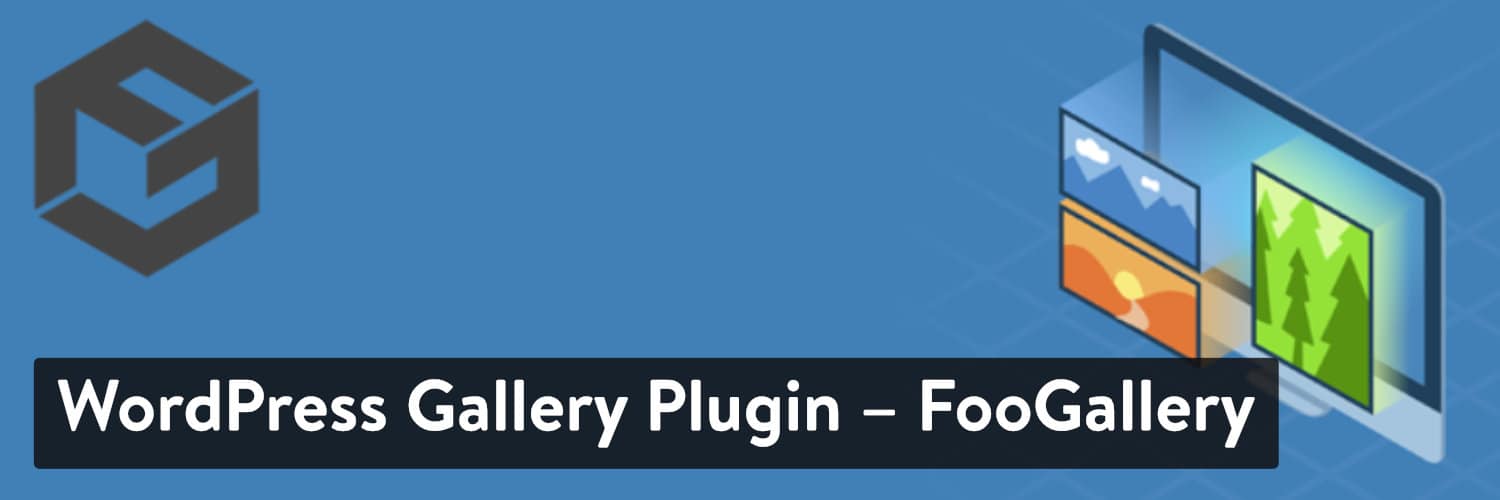
FooGallery WordPress plugin
All the galleries that you create are retina-ready by default. And the free version also has album support built-in so that you can easily group together multiple different galleries. Quite a few gallery templates are built into the plugin to speed up the creation process. From our testing, it’s truly one of the easiest ways to get beautiful galleries on your website. In addition, a Gutenberg block is provided, eliminating the need to use the shortcodes or custom coding.
Other helpful features that you can get in the free version and/or premium extension include:
- Support for videos in galleries.
- More gallery templates.
- Image hover effects.
- Infinite scroll.
- Lazy loading to optimize image performance.
- Image loading effects.
- Simple dot pagination.
A Typical Gallery Created by FooGallery Looks Like…
While FooGallery includes multiple gallery templates across its free and pro versions, here’s an example of what the basic responsive image gallery template looks like. The free settings are still powerful, with tools for changing the width of the images, how they are cropped, and if you’d like to have a lightbox or not.
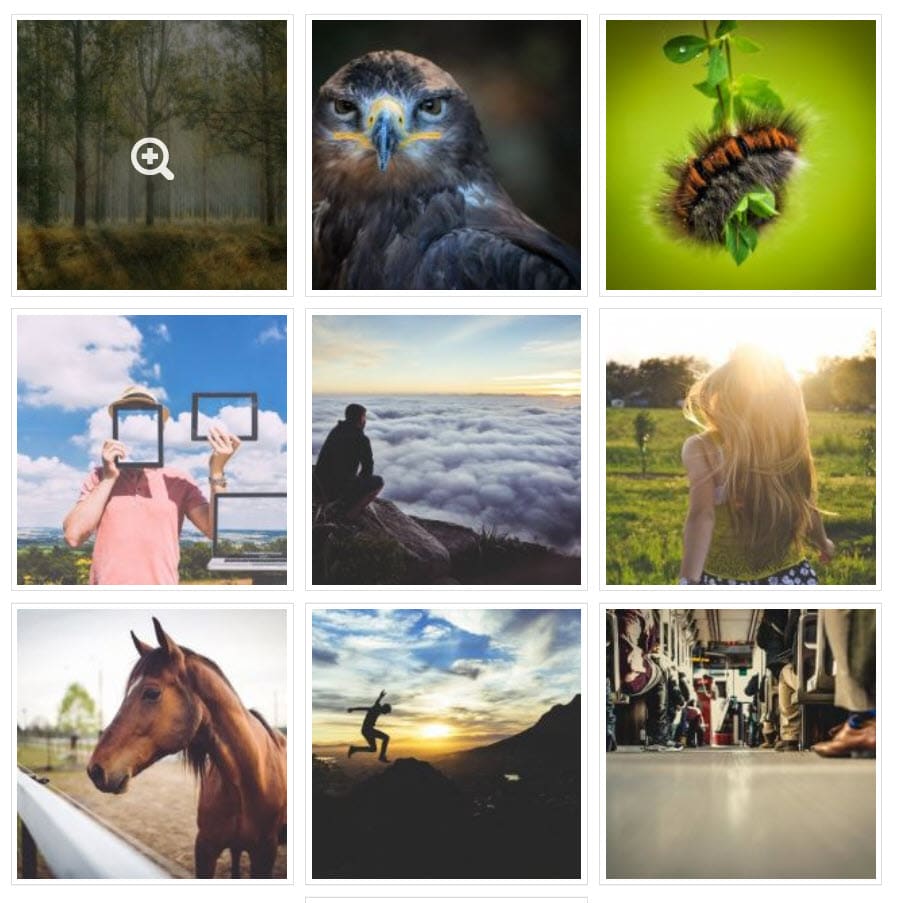
FooGallery example
Reasons to Use FooGallery
- You can create both image and video galleries with the premium extension.
- FooGallery includes tons of helpful developer features, including a built-in tool to help you generate boilerplate extensions.
- You get a nice variety of gallery templates even in the free version.
- The FooGallery developers have done an excellent job of keeping up with the Gutenberg changes in WordPress. A drag and drop module is provided for you to quickly include a gallery in any post or page.
- You receive a nice combination of standard and unique gallery templates, with options like justified, single thumbnail, and masonry galleries.
- Lazy loading comes standard, making it so that your images don’t load on your website until they’re in view on the screen. This helps with speeding up your website.
- A gallery widget is provided if you’d like to drop a gallery in a footer, sidebar, or anywhere else widgets are allowed.
- Use the live previews in the admin area to simulate the look and feel of your galleries prior to publishing.
- Although the Gutenberg block is accessible for your galleries, shortcodes are still included if that’s the way you like to insert elements onto your WordPress site.
- You can drag and drop all of the uploaded images on the backend. This is great for reordering your WordPress Media library.
- Quite a few premium templates are available for layouts like the Polaroid Pro gallery and the slider.
- The gallery filtering is possible to help with larger collections of photos. We particularly enjoy this for those who want to make portfolio searching easier.
- The plugin has hover effects and other animations that are useful for getting the attention of your users and simply incorporating some visual movements to the mix.
- The infinite scroll features combine with lazy loading to ensure that not all images load at the same time. Infinite scroll is also essential for revealing unlimited photos on one page.
- You can bulk copy the effects from one gallery and use them elsewhere. Some may consider this for website networks or for copying and pasting the same gallery settings from post to post.
Things to Consider Before Choosing FooGallery
You need to pay if you want access to the most advanced layouts for things like videos and sliders. On the other hand, the free version has an incredible number of customization features for simple galleries. Make sure to test out the free version prior to upgrading to the premium plugin.
- Price: Free. The Pro version starts at $59/year for a single-site license.
- Reviews: 4.7 out of 5 stars (WordPress.org)
- Active installations: 200,000+
- PHP version: Not listed
8. Photo Gallery by Supsystic
Like most of the other WordPress photo gallery plugins on this list, Photo Gallery by Supsystic is another freemium plugin that offers a solid free version with additional features tucked away behind the Pro version. The premium version starts at $39 per year and goes up to $149 per year for support on an unlimited number of sites.
With Photo Gallery by Supsystic, you can create unlimited photo galleries using several different templates. Then, you can customize those galleries by editing margins, shadows, borders, and more. Some of the gallery types include videos, Polaroid, carousel, and masonry.
After testing on the free version I noticed that the average business could manage to make a beautiful gallery with customizations, all without having to upgrade. However, many companies will pull the trigger for certain layouts and alignments.
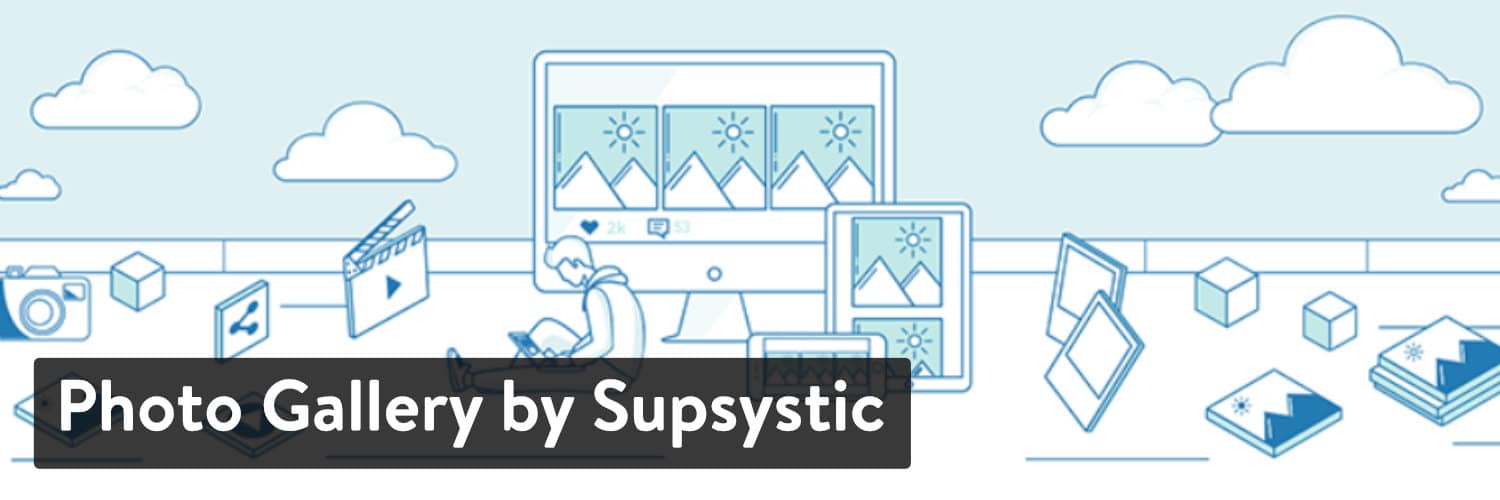
Photo Gallery by Supsystic WordPress plugin
If you need to bulk import images or import images from social networks, Photo Gallery by Supsystic has a couple of cool features that let you:
- Add images to your gallery via FTP.
- Import images from Facebook, Instagram, and more.
And if you have the Pro version, you’ll also be able to display videos in your galleries, including the ability to import videos straight from YouTube.
A Typical Gallery Created by Photo Gallery by Supsystic Looks Like…
Like many of the others, Photo Gallery by Supsystic includes several different templates. Even the free plugin has a handful of creative templates to choose from. Here’s what the free mosaic gallery type looks like. I didn’t touch any of the settings so I could give you an idea of what the galleries produce by default.
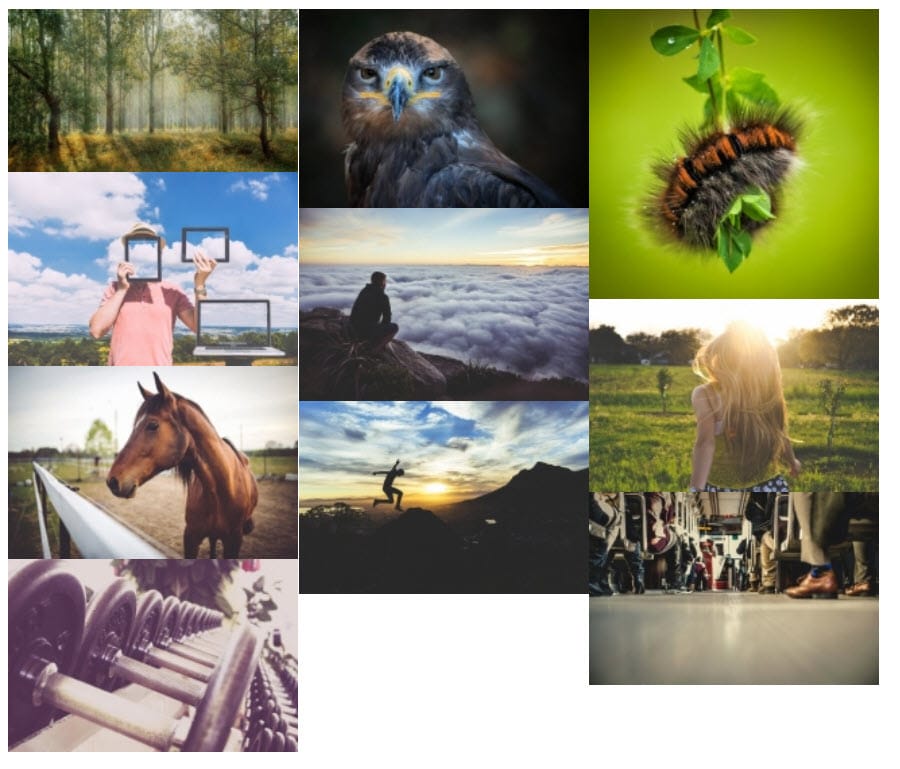
Photo Gallery by Supsystic
Reasons to Use Photo Gallery by Supsystic
- You can add images to your gallery via FTP, which is helpful if you’re working with lots of different images.
- You can import images from social networks like Facebook, Instagram, and YouTube.
- The Pro version includes pagination and image categories (gallery filters).
- You can add watermarks to your galleries (even in the free version).
- Dozens of gallery types make this plugin stand out from the competition. For instance, you can find unusual galleries with social sharing buttons, personal captions, and mosaic designs.
- The galleries have interesting styles to customize in both versions. Some of these style changes include settings for shadows, borders, and icons.
- The galleries are SEO-friendly.
- All photo collections made with Photo Gallery by Supsystic are ready for viewing on mobile devices.
- A few elements are included for fast loading, such as the Load More button, pagination, and lazy loading of all images.
- Image compression is done whenever you upload new images. Combine this with built-in optimization and you don’t have to think much about whether or not your image files are too large.
- The plugin comes with CDN (content delivery network) options.
- You’re able to translate the plugin into dozens of other languages, including Japanese, Italian, and Turkish.
- Captions and image filters come standard with the Photo Gallery by Supsystic plugin, allowing for effects like faded gallery images and titles for those images.
- You’re able to incorporate animations when people scroll over your photos.
- Manage your photos by making albums and tags. We like this most for large collections of photos, especially if you plan on searching for, or filtering, those images.
- You have full control over the visuals such as buttons and captions. Change around items like colors and fonts with a few simple clicks.
Things to Consider Before Choosing Photo Gallery by Supsystic
The gallery creation interface is a little busy and complicated, though it’s not a major negative.
We believe that Photo Gallery by Supsystic has a solid niche for those looking to create fun galleries. The Polaroid template is a great example since it basically puts all of your images in staggered Polaroid prints.
Other than that, it’s clear that some companies will have no problem working with the free version of Photo Gallery by Supsystic. However, the real customizations come into play when you start paying for a license.
- Price: Free. Pro version starts at $39 for a single-site license.
- Reviews: 4.8 out of 5 stars (WordPress.org).
- Active installations: 70,000+
- PHP version: Not listed.
9. Justified Image Grid
Justified Image Grid is one of the few WordPress photo gallery plugins on this list that isn’t available for free at WordPress.org. But, it is a best-selling WordPress photo gallery plugin at CodeCanyon with over 20,900 sales. So, that’s a good sign!
Although you can’t test out the plugin on CodeCanyon, a demo is provided for you to at least see how the galleries appear on the frontend of a website. We also encourage you to scan through reviews, comments, and screenshots.
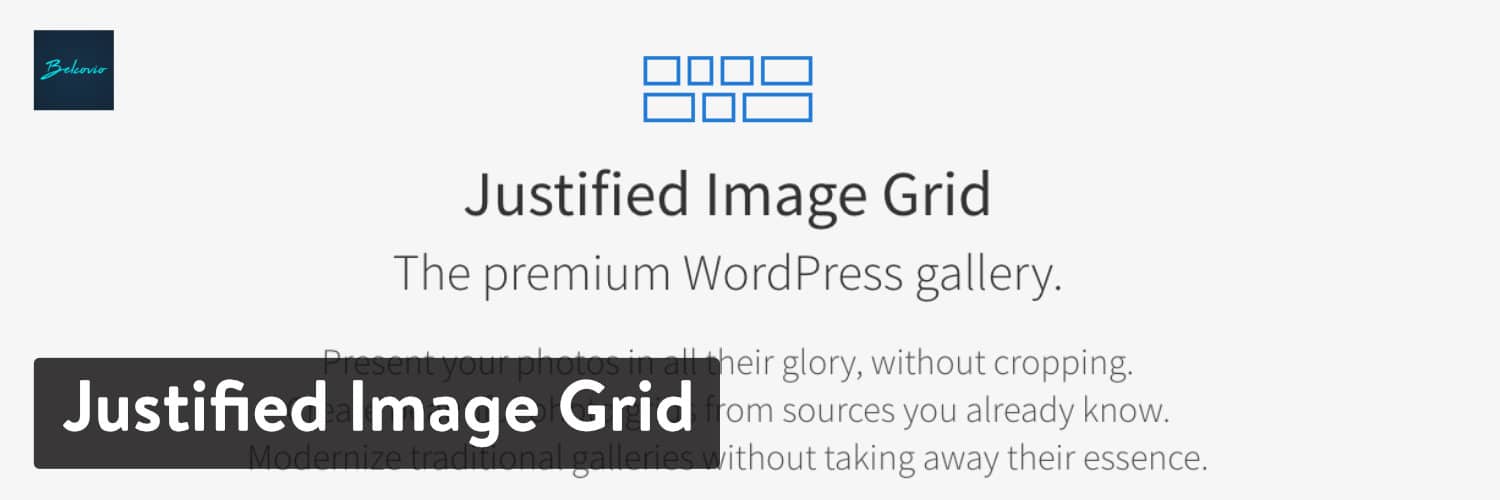
Justified Image Grid WordPress plugin
Beyond the beautiful horizontal image grid that preserves the original aspect ratio of your images, one of the coolest things about Justified Image Grid is that it lets you import content from a ton of different external services like:
- Facebook.
- Flickr.
- YouTube.
- Vimeo.
- RSS.
And you can even import recent posts or WooCommerce products as items in your gallery.
Even though a Gutenberg block isn’t provided with the Justified Image Grid plugin, the developers have made strides to ensure that all galleries still work with the drag and drop builder. In addition, the plugin features a WPBakery integration with live previewing included.
A Typical Gallery Created by Justified Image Grid Looks Like…
One of the selling points of Justified Image Grid is that its horizontal image grid preserves the original aspect ratio of all of your images. You can see this in the example below.
This is particularly useful because there’s nothing more frustrating than configuring a gallery plugin only to find out that some, or most of your images, are either cropped the wrong way or not cropped at all.
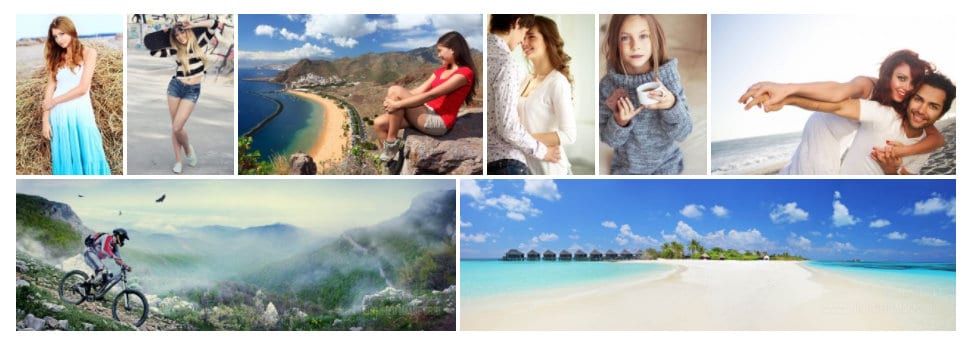
Justified Image Grid example
Reasons to Use Justified Image Grid
- The image grid preserves the aspect ratio of your images, rather than cropping them without your permission. Sometimes the images are cropped, but that’s only if you specify that you want that in the settings. Overall, this is a great plugin to maintain the quality of your photos.
- The plugin features a link to many content sources. This means you can connect the gallery to places like your blog or WooCommerce so that the photos are automatically updated. Some of the other sources include Facebook, Flickr, NextGEN, and RSS.
- Video support involves you pasting in the link of the video from places like YouTube and Vimeo.
- The entire plugin is mobile-friendly and retina-ready for all of those visitors on their tablets and phones.
- The lightboxes have social sharing buttons attached to them.
- Some of the special effects are entirely unique to the Justified Image Grid plugin. All you have to do is choose an effect for one image or the entire gallery.
- The plugin works well with Gutenberg, even though it doesn’t provide a block for immediately placing a gallery into a page.
- There’s a WPBakery integration if you’re interested in utilizing a drag and drop builder.
- Custom photo behavior is adjusted by using some settings for custom links, filtering, and infinite scrolling.
- The visual aspects are easy to customize, with options for special effects like blurring, glow, and sepia.
- The plugin has tools for changing aspect ratios and redefining the shapes of all images in your galleries.
- The shortcode editor ensures that you always have a way to place a gallery somewhere on your website.
- The lightboxes are actually compatible with other plugins (including some on this list,) like Foobox, NextGEN, and Jetpack.
- The plugin provides support for translations with the help of the WPML plugin.
- You have the option to upload animated GIFs and transparent PNGs to your galleries.
- The CDN compatibility speeds up your site and cuts down on the need to incorporate yet another performance plugin.
- Include links to downloads or blog posts from your gallery photos.
Things to Consider Before Choosing Justified Image Grid
There’s no free version for Justified Image Grid, but this premium solution provides great customer support and an onslaught of incredible features. Not to mention, it sells for a low, one-time cost.
If you like how some of the other WordPress photo gallery plugins do crop images, you’ll want to stick with them instead of Justified Image Grid. However, we know that plenty of people enjoy the lack of cropping from Justified Image Grid, especially since it doesn’t seem to diminish the image views or make things look silly.
- Price: $27 for the entire plugin. There’s not a free version of this plugin. A fee is also required to extend the length of your customer support.
- Reviews: 4.79 out of 5 stars (CodeCanyon.net)
- Active installations: 20,000+
- PHP version: Not listed
10. Everest Gallery Lite
Everest Gallery Lite is one of the newer WordPress photo gallery plugins on the market. However, it’s developed by the team over at AccessPress Themes who have a long history of creating high-quality themes. The plugin offers multiple templates including a grid layout and a masonry layout.
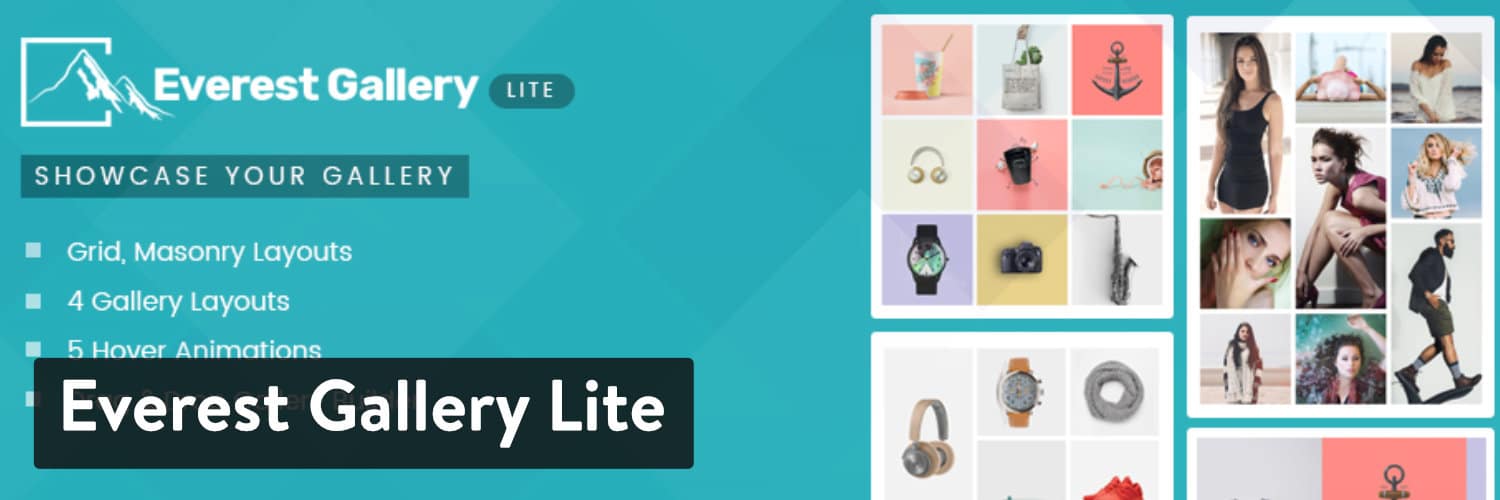
Everest Gallery Lite WordPress plugin
The free version of the plugin actually includes quite a bit in it. The plugin features 30+ seamless gallery layouts and allows you to configure the columns to adjust to the screen size. It has hover animations, lightbox options, and the ability to preview everything before publishing. You can also extend the plugin with its premium version.
A Typical Gallery Created by Everest Gallery Lite Looks Like…
One of the selling points of Everest Gallery Lite is that all of its layouts have a very modern feel to them. The best configurations are only offered in the premium version, but it’s still pretty solid when utilizing the Lite plugin.
The below example is a view into what the gallery looks like after I installed the Lite plugin and uploaded a few images, all without touching a single setting.
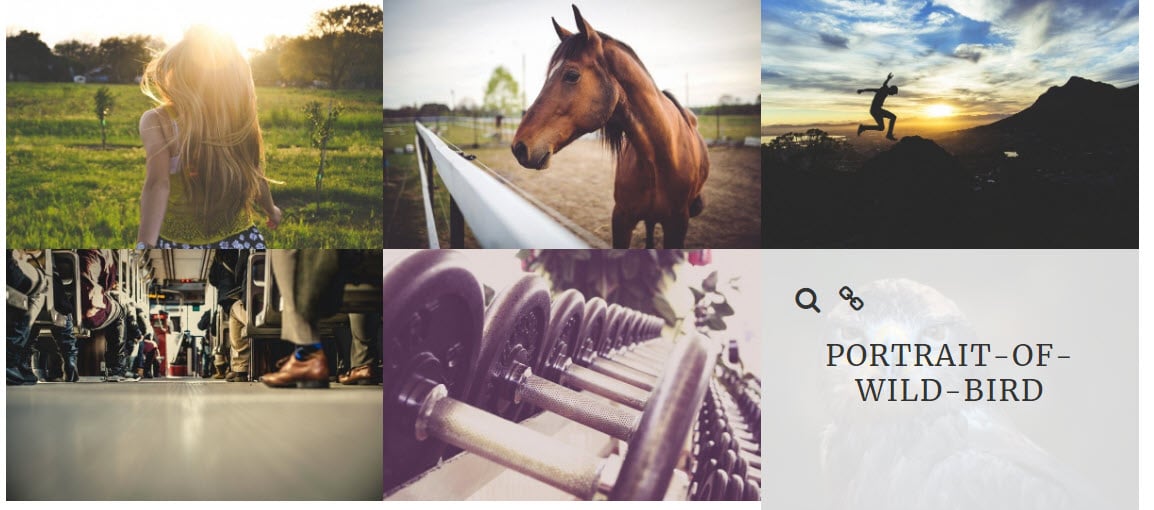
Everest Gallery Lite grid layout
Reasons to Use Everest Gallery Lite
- The plugin is great if you want a modern feel for all of your gallery layouts, along with responsive support.
- It allows you to take advantage of their drag and drop system.
- You have control over every customization aspect, from the size of images to how they react with effects when a user scrolls over an image. This is essential for developers who crave full control.
- There are four layouts in the free version and over 30 of them in the premium plugin to get your design juices flowing.
- You receive some excellent predesigned hover animations that are bound to grab attention when people scroll over the images.
- A handful of unique gallery formats allow you to stand out from the competition. For instance, the filmstrip design looks wonderful and the blog gallery links directly to your featured images.
- The plugin supports images and videos from a wide range of sources like Instagram and YouTube.
- The image filters are predesigned and ready to be customized to match the branding on your website.
- Pagination and Load More buttons are provided with multiple colors, effects, and fonts.
- The lightbox provides various options showing larger versions of your images.
- You can insert your own custom CSS if you have that experience.
- The backend is easy to use once you figure out all of the controls.
Things to Consider Before Choosing Everest Gallery Lite
Everest Gallery Lite is one of the newer WordPress photo gallery plugins on the market, but it also stands as one of the more advanced tools. It includes tools that are adjusting just about every detail of your gallery, making it ideal for developers.
This may sound like a good thing for everyone, but the configuration gets confusing if you’re not interested in an endless number of settings. If you’d rather just upload your photos and have a standard grid layout, think about one of the other plugins on this list.
Finally, the Premium version is sold through Envato Market, which means you have to pay extra to extend support for a full year.
- Price: The Lite version is free, and the Pro version on CodeCanyon is $21. After that, additional customer support requires payment as well.
- Reviews: 5 out of 5 stars (WordPress.org).
- Active installations: 1,000+
- PHP version: Not listed.
11. Image Gallery by Robo
Image Gallery by Robo has a free plugin through WordPress.org, complemented by a premium version. The plugin produces attractive results without much need for adjusting the settings from the start. Furthermore, a Gutenberg module is provided for instant publication, removing the need for any shortcodes, unless you really like using those.
Similar to some of the other WordPress photo gallery plugins with Gutenberg blocks, this particular feature speeds up the process dramatically. There’s no question as to whether or not you forgot to save the gallery or how it’s going to look before publication. You can test out the gallery and see what to expect prior to launching the collection.
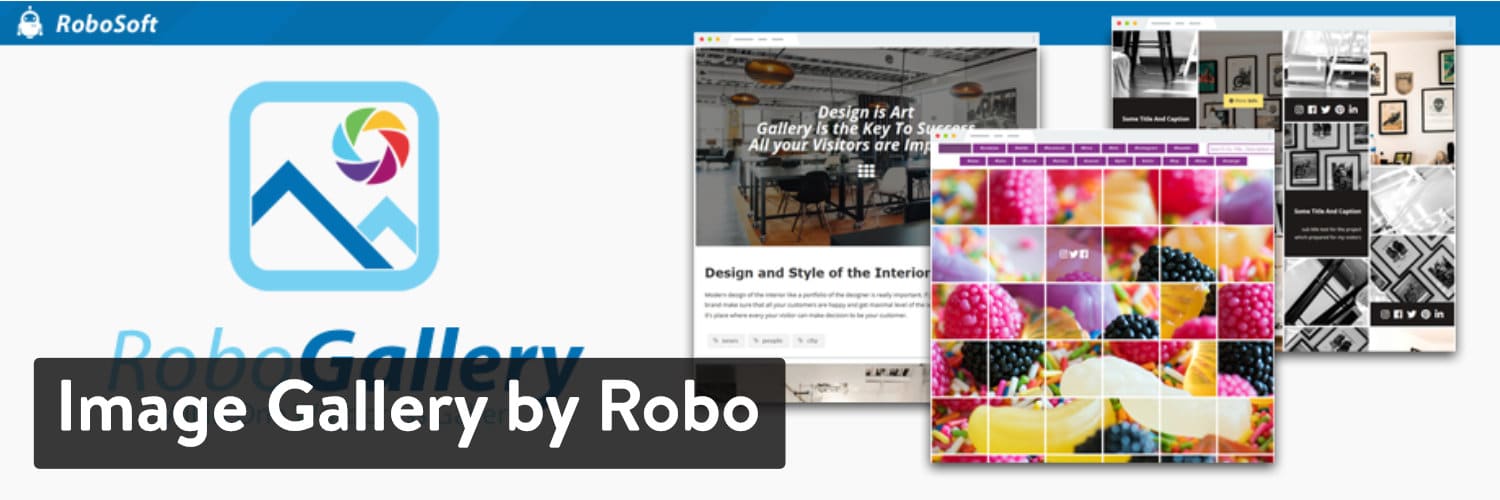
Image Gallery by Robo WordPress plugin
We like the fact that the developer has provided dozens of demos on the WordPress.org page for you to test out and find inspiration for your own gallery designs. The YouTube demo is nice to look at and the blog style is certainly worth considering if you want to include featured images in a gallery that constantly updates.
Connections to Vimeo are also provided, turning your gallery into a more flexible solution for all content creators. It appears that a large library of settings are available in the free version of the plugin, but it’s not a bad idea to look at the premium demos to figure out what you might be missing.
A Typical Gallery Created by Image Gallery by Robo Looks Like…
The default settings from the Image Gallery by Robo plugin appear sleek and user-friendly. As with most of my tests, I didn’t touch a single setting to publish the gallery and see what it looks like right out of the box. Quite a few settings are available in the free version, but without adjusting anything I think the standard gallery looks rather nice.
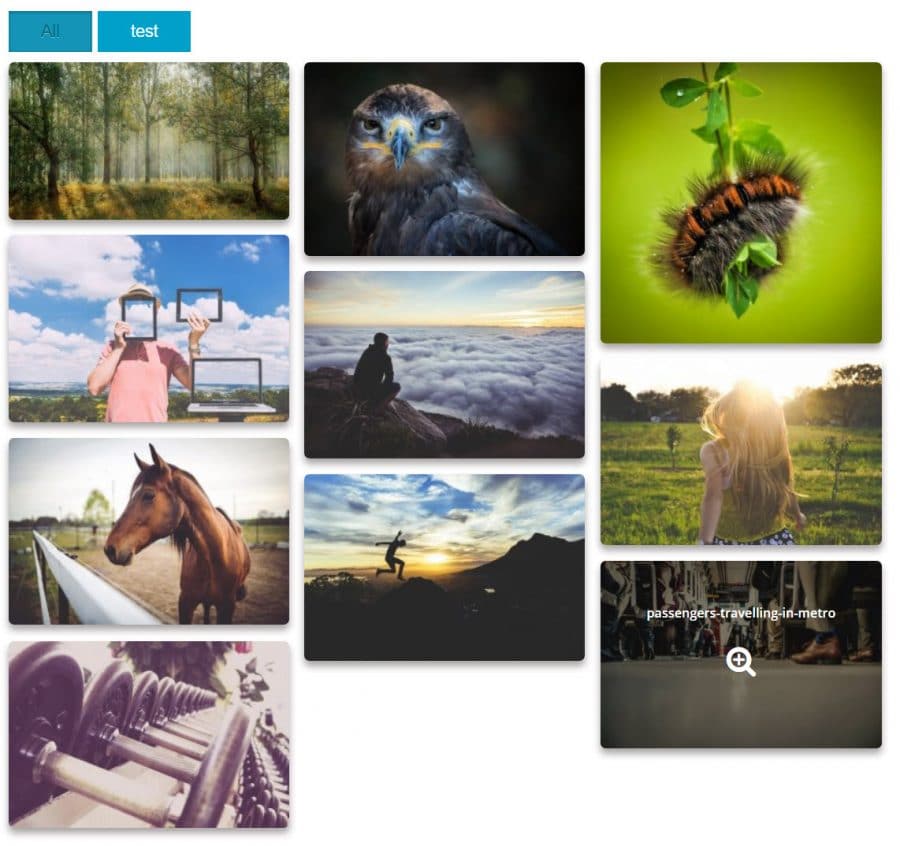
Image Gallery by Robo
Reasons to Use Image Gallery by Robo
- It takes no more than a minute or two to install the plugin, upload photos, and drop the Gutenberg block into a page or post. The default designs are also beautiful and reliable in terms of making your images look like the originals.
- The plugin produces responsive galleries so that it doesn’t matter what screen sizes are being used by customers or clients.
- The fade effects are activated when someone hovers over your images with their mouse.
- You can batch upload a large collection of images without causing problems with WordPress limits.
- The plugin has settings for automatically resizing and cropping images. The default tools are meant to keep your images the way they were before, but it’s nice to know that you can experiment with thumbnails and resizing.
- Over 15 additional hover effects come standard with the plugin. You have to pay for some of them, but the pricing isn’t bad for the premium version.
- The code for the plugin is stable and lightweight, minimizing conflicts with other plugins and themes, while also removing any effects it might have on-site performance.
- Choose from Polaroid effects to add a bit of fun and nostalgia to your galleries.
- A built-in color selector allows you to figure out your branding colors and match your galleries with those.
- Borders and shadows are already configured into the default settings, but you also have the option to remove these.
- The font settings are fully customizable, with tools for titles, captions, and descriptions on each of your images.
- The advanced caching and lazy loading adds value to the plugin by making sure that your images aren’t causing problems for site performance.
- Cropping and resizing can be done via a manual tool.
- Each lightbox offers a myriad of effects and features like font transparency, social sharing buttons, and font colors.
- The Image Gallery by Robo plugin supports videos from a wide range of sources like Vimeo and YouTube.
Things to Consider Before Choosing Image Gallery by Robo
This is one of the gallery plugins with a Gutenberg block, making it extremely valuable compared to plugins without one. It’s also impressive how many free features are packed into core plugin. Some people might find the interface a little too cluttered, but the gallery results should ease those concerns.
Don’t sacrifice page load times for better photo galleries—especially when you can have both with Kinsta. Check out our plans!
Creativity is the name of the game with the Image Gallery by Robo, seeing as how the animations and effects are like nothing we’ve seen in other plugins.
- Price: The core plugin is free. The premium version starts at $30 and this is a one-time payment. Multiple website installations require a higher-priced plan.
- Reviews: 4.4 out of 5 stars (WordPress.org)
- Active installations: 40,000+
- PHP version: Not listed.
12. Meow Gallery
Meow Gallery is developed by Meow Apps, a small team of French and Japanese developers based in Japan. The free version of the plugin includes five free layouts (tiles, masonry, justified, square and cascade,) a Gutenberg Block, and even a shortcode to make it easier for you to manage your galleries.
This is by far one of the fastest WordPress photo gallery plugins. Compared to all of the other tests I’ve done for this article, Meow Gallery cuts the amount of time for uploading and inserting into a post quite a bit. As for pricing, most companies will be fine with the core plugin.
But you can upgrade to the premium version for extra customer support, additional features, and licenses for multiple sites.

Meow Gallery WordPress plugin
Meow Gallery also works with Lightroom (through WP/LR Sync): synchronizing it with your galleries is just a matter of a click.
A Typical Gallery Created by Meow Gallery Looks Like…
Out of the five layouts provided in the free version of this gallery plugin, the Titles layout option shows how this plugin is an interesting option for those running photoblogs.
As mentioned in the introduction for this plugin, I would argue that the Meow Gallery plugin was the fastest in this list when it came to uploading photos, publishing them, and actually being satisfied with how they look. As you can see, none of the images are cropped, there’s a decent margin between them, and it has a modern tiled design.
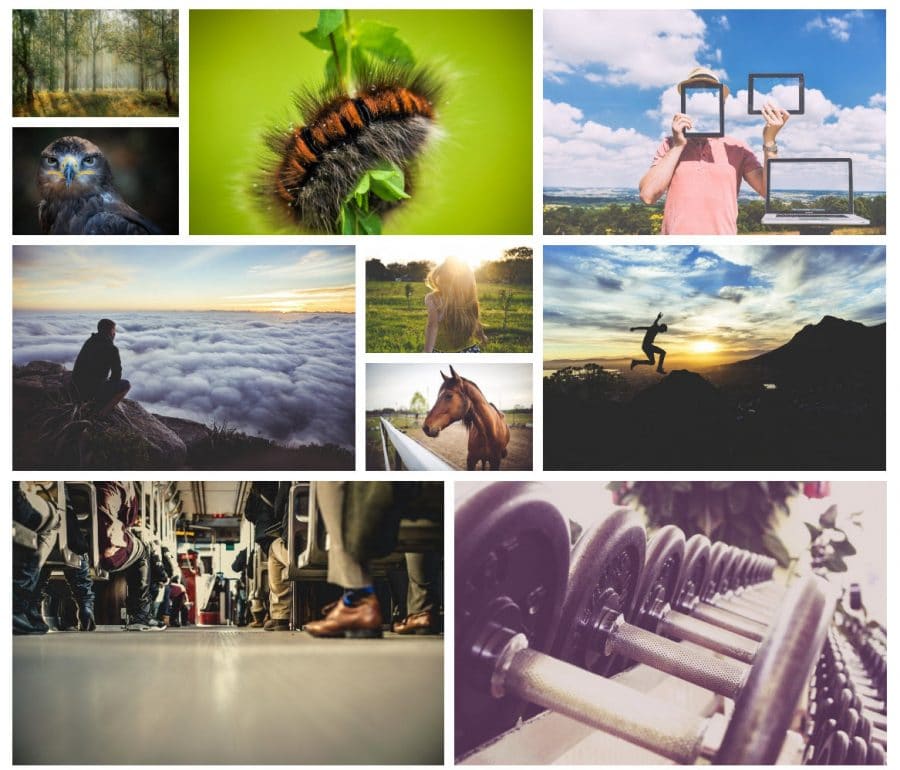
Meow Gallery: Tiles layout
Reasons to Use Meow Gallery
- The Meow Gallery plugin has many photo filters for adding interesting effects to the pictures in your galleries.
- This is one of the WordPress photo gallery plugins that helps with getting a satisfactory gallery up and running on your site within seconds. It’s the quickest experience I’ve had so far when testing these plugins. Not to mention, I didn’t have to edit any of the settings after publishing.
- It’s a light, fast, responsive, and retina-enabled plugin that works on all mobile devices.
- The plugin connects with Lightroom for editing in that program and sending the finished products to the gallery on your website.
- The Gutenberg module is available with a quick search. All you have to do is configure the settings the way you like prior to launching a gallery in the Gutenberg editor.
- There are quite a few layouts to choose from, including justified, masonry, and square. All of them look beautiful and modern, with margins and cropping done rather well.
- It’s possible to link your gallery items to external and internal links. You may consider this when linking to portfolio items or even third-party articles that are relevant to the image.
- Music, and other types of audio tracks, can be added to your images. The music plays when someone clicks on the gallery items.
- The plugin features a lazy load tool and infinite loading. Both of these combine nicely for a speedier overall website and a smoother experience for the end-user.
- The carousel design is available in the premium version, presenting your images in a slideshow fashion.
- There’s also a unique gallery format called the “Map Layout,” which is ideal for sharing photos of a trip. We like it best for travel bloggers or photographers who frequently travel around the world. You can even link the gallery to a Google Map to give site visitors the full experience.
- Animations provide movement to your galleries. You get to choose from a list of these effects once you upgrade to the premium version. Some of the selections include fade-ins, colorization, and highlights.
- Choose the size of all images prior to publishing a gallery. Some users go for thumbnail images, while others stick to the full-size images. You can enable captions that get automatically pulled from the file names.
Things to Consider Before Choosing Meow Gallery
A few nice features, like the carousel formatting and the animations, are only available with the pro version of the plugin.
On the upside, Meow Gallery makes absolutely beautiful image galleries without much work on your end. It makes sense to test this one out prior to committing to a paid solution. The reason the process is so fast is because there’s a Gutenberg block and because the default formatting doesn’t typically require you to go back and edit anything.
- Price: The core app is free. The premium version starts at $19 per year.
- Reviews: 4.9 out of 5 stars (WordPress.org)
- Active installations: 4,000+
- PHP version: 7.0 or higher
13. Portfolio Gallery
Portfolio Gallery delivers stunning galleries to your WordPress site without any requirements for complicated coding. It lacks a Gutenberg block, but the gallery design process takes no more than a few minutes. Both advanced users and beginners will have no problem creating beautiful presentations with Portfolio Gallery.
The core plugin is given away as a free download, but you do have the option to upgrade to the premium version for $25. This provides premium support, more templates, unlimited filters, and a longer list of features to make your galleries stand out.
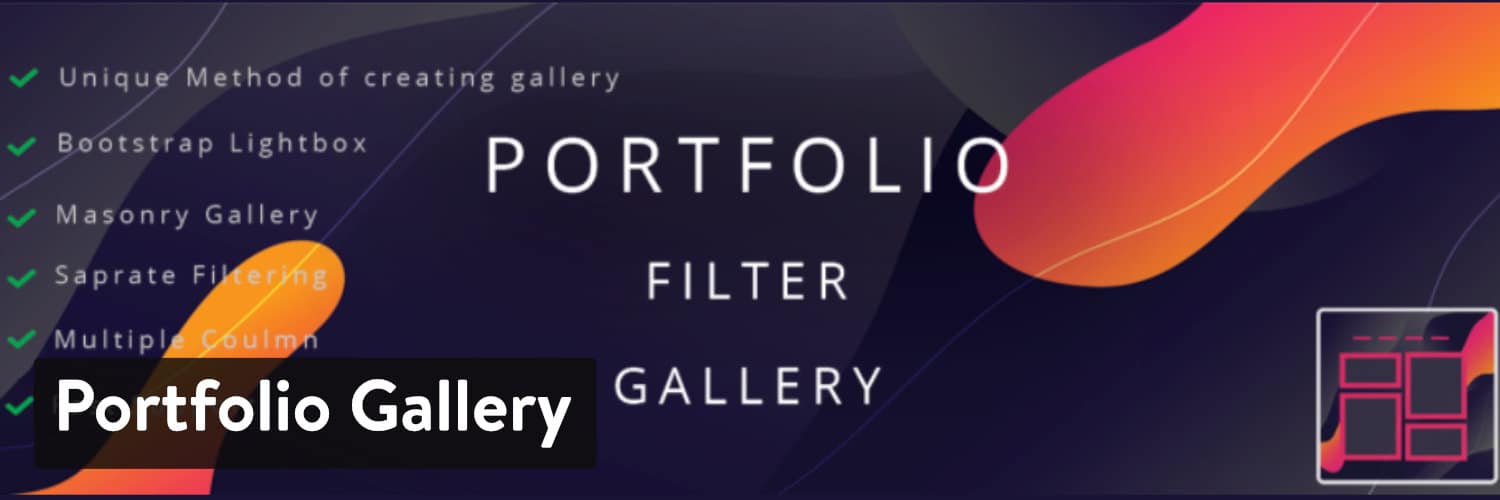
Portfolio Gallery WordPress plugin
One of the reasons we like this compared to other WordPress photo gallery plugins is because of the simplicity of the backend. It may appear a little cluttered at first, but it only takes a few moments to realize where the large Upload button is located, along with the shortcodes for placing the galleries elsewhere on your website.
What’s more, is that we tested the mobile galleries on tablets and smartphones to see that they come out beautifully.
A Typical Gallery Created by Portfolio Gallery Looks Like…
The image below is what a gallery comes out as without touching any of the settings. It’s not bad, considering you still get sleek effects like the shadows and rounded edges. You can’t reproduce this with the screenshot, but the primary gallery also results in animations that make the images move a bit as you scroll your mouse over the photos.
The gallery is inserted with the use of a shortcode. When making your gallery, you also have options for adding links and implementing the use of captions. The captions are pulled from the file names. I personally find this annoying, but some may differ in their views on this.
Overall, the results from the Portfolio Gallery plugin appear stylish and professional. And you can always go back to change around the settings if it doesn’t look quite right.
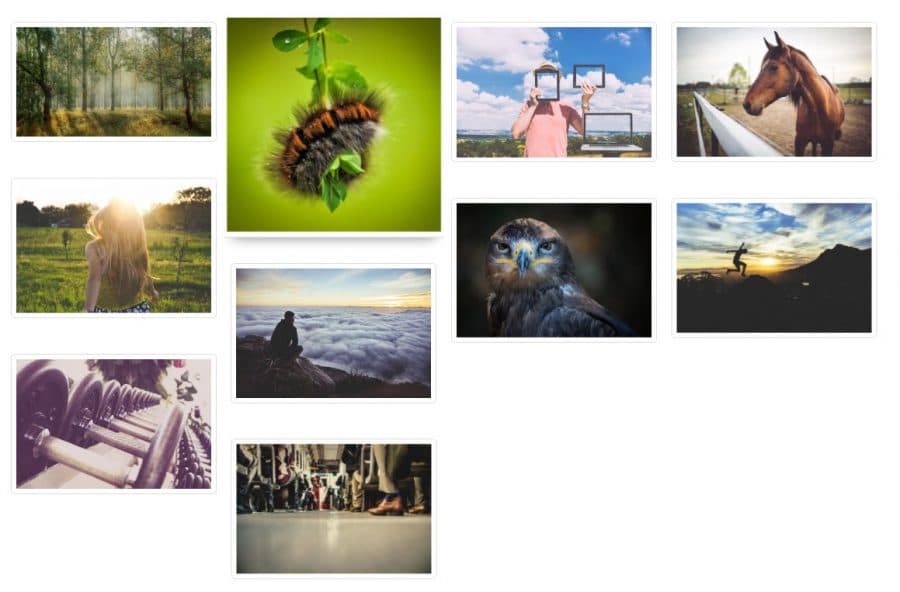
Portfolio Gallery
Reasons to Use the Portfolio Gallery Plugin
- This is one of the WordPress photo gallery plugins that includes filters for most of the galleries you insert on your site. This way, you can instantly turn your photo galleries into filterable portfolios for easy browsing.
- The lightbox works wonderfully on mobile devices and it loads quickly for rapid browsing.
- Choose multiple columns from the settings area with the click of a button.
- You have options for showing text, captions, filters, and numbers on your images.
- Each time you create a gallery you’ll be asked whether you’d like to add spacing or no spacing.
- Quite a few templates come along with the Portfolio Gallery plugin, including masonry formats and regular grids.
- You can customize everything from colors to the roundness of your images in the gallery.
- More hover effects and optimization tools are included with the premium version.
- You have options for adding multiple galleries to posts, pages, and as widgets.
- The custom CSS area is great for advanced developers who want full control over how the galleries appear.
Things to Consider Before Choosing Portfolio Gallery
The primary reason we like the Portfolio Gallery plugin compared to other WordPress photo gallery plugins is because of the number of features packed into the free version.
From filters to lightbox tools, and premade templates to image optimization, it’s not unlikely that many brands will take this plugin and decide that there’s no reason to upgrade to the premium version.
Having said that, you should keep in mind that it’s not the cleanest backend interface on the market. So, some beginners or neat freaks may not enjoy this plugin.
Finally, the Portfolio Gallery plugin lacks a Gutenberg block.
- Price: Free for the core plugin, and $25 for the premium plugin.
- Reviews: 4.8 out of 5 stars (WordPress.org)
- Active installations: 10,000+
- PHP version: 5.4 or higher
14. Responsive Lightbox & Gallery
The Responsive Lightbox & Gallery plugin has thousands of installations and impressive ratings. It’s primarily free with plenty of settings. There are several extensions to consider when you’re thinking about the features you need the most. Not only that, but some of the extensions are completely free. Others have price tags, but they aren’t going to break the bank.
The beauty of your galleries and lightboxes is what makes this gallery plugin stand out. You can launch a gallery with just a few clicks, and there are many lightbox formats to implement. This is refreshing when you look at so many other plugins with only one or two lightbox options.
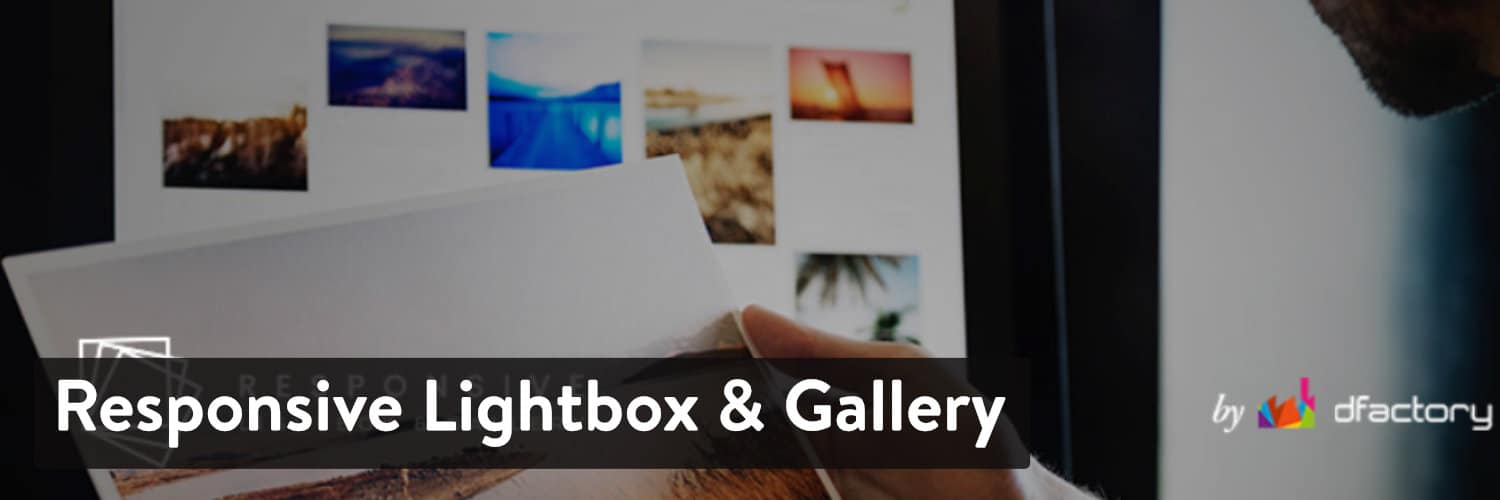
Responsive Lightbox & Gallery WordPress plugin
Overall, the Responsive Lightbox & Gallery plugin is lightweight, beginner-friendly, and flexible with its extensions. A few of the extensions we like the most include features for hidden galleries, more lightboxes, masonry galleries, and more.
A Typical Gallery Created by Responsive Lightbox & Gallery Looks Like…
It takes only a few minutes after the installation to publish a gallery on the frontend of your site. The example below is the basic gallery that’s already configured in the settings.
The Settings area is filled with customization options for you to make your gallery look beautiful. I actually think this is pretty good for just a few minutes of work. Not to mention, the lightbox tools create sleek and flexible lightboxes.
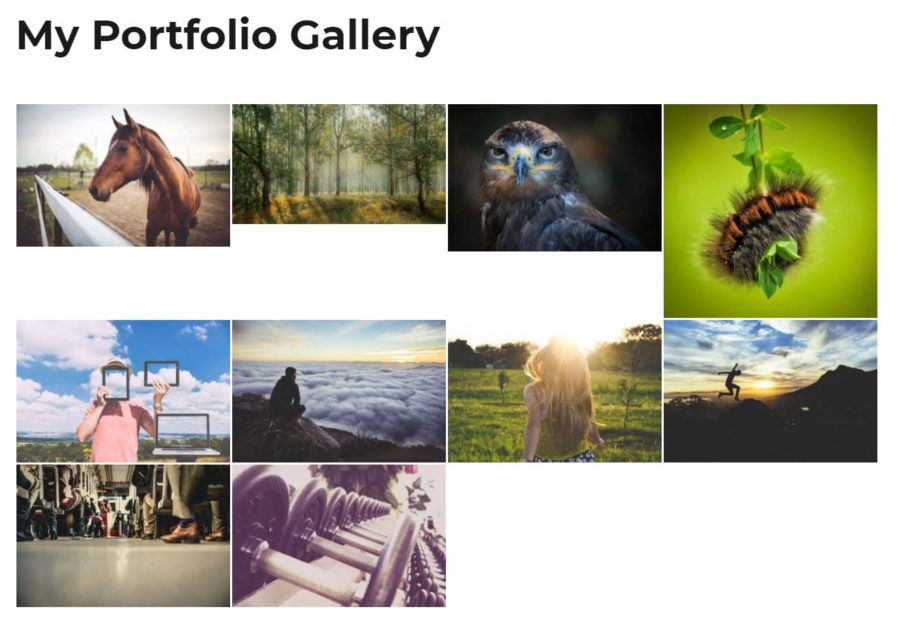
Responsive Lightbox & Gallery
Reasons to Use Responsive Lightbox & Gallery
- The gallery builder is flexible and easy to use for all skill levels. There’s only the slightest of learning curves, so most beginners should have no problem at all.
- Three gallery templates are included with the core plugin to get you started.
- The lightboxes are the true standouts here, with eight lightbox formats provided with the plugin.
- You can create galleries by uploading your own images or by linking them to posts.
- Many of the design tools provide drag and drop interfaces.
- A remote image gallery is connected to the plugin so that you can find Creative Commons photos that fit in your galleries.
- The plugin is compatible with the Gutenberg builder. A block comes with the plugin so you don’t have to mess with any shortcodes or widgets.
- You have the opportunity to link to videos.
- You can automatically add a lightbox to links throughout your website.
- Gallery widgets are available if you plan on placing your image galleries in places like footers or sidebars.
- There’s WooCommerce support to showcase your product images in one beautiful gallery.
- You gain access to a collection of premium extensions. Some of these are great for adjusting your lightbox visuals, while others are more for expanding the functionality of your normal galleries.
- The plugin offers multisite support.
Things to Consider Before Choosing Responsive Lightbox & Gallery
It only takes a few moments to create a gallery with the Responsive Lightbox & Gallery plugin. However, it takes a bit of customization to get the right gallery formatting. It’s not quite as straight-forward as other options, but it does allow for both experienced developers and beginners to make beautiful galleries.
The big advantage of the plugin is that it has Gutenberg blocks. If that’s your style, consider trying out the Responsive Lightbox & Gallery plugin. It’s also nice that there’s not much of a need to pay anything for the plugin, and the extensions are all sold separately, giving you flexibility.
- Price: Free, with the option to download other free and premium extensions or get all for a discounted price (Photo Art Bundle).
- Reviews: 4.9 out of 5 stars
- Active installations: 300,000+
- PHP version: 5.2.4 or higher
15. WordPress Photo Gallery Plugin by Gallery Bank
The WordPress Photo Gallery Plugin by Gallery Bank serves as an excellent solution for creating your own galleries from scratch. You can produce showcases and portfolios with ease, posting your galleries on pages with the help of widgets and shortcodes.
The developers boast that over 200 features are included with the plugin and that you can make everything from masonry designs to thumbnail layouts. We found that the interface is rather easy to understand. It may look a bit cluttered to some, but all of the settings are consolidated into one area, with clearly marked buttons for uploading images and getting the shortcodes.

WordPress Photo Gallery Plugin by Gallery Bank
It appears that a significant portion of the features you need to assemble your galleries are in the free version of the plugin. However, to reach the 200 feature mark you must sign up for the premium version.
This also gets you customer support outside of the standard forums on WordPress. It would be nice if a Gutenberg block were available instead of the shortcodes, but we’ll have to hope for that in the future.
A Typical Gallery Created by WordPress Photo Gallery Plugin by Gallery Bank Looks Like…
The gallery comes out beautifully without touching a single button in the settings module. You can choose between standard or masonry to begin, but that’s all you have to think about before adding it to a page on your website.
The shortcodes are really long (which is kind of the opposite of what a shortcode is supposed to be) but it’s easy to find and copy the code into the page of your choice.
Other than that, the margins, dimensions, cropping, and lightbox elements all come out nicely. You can’t ask for much more with a gallery plugin, especially considering there are so many plugins out there that look terrible right out of the box.
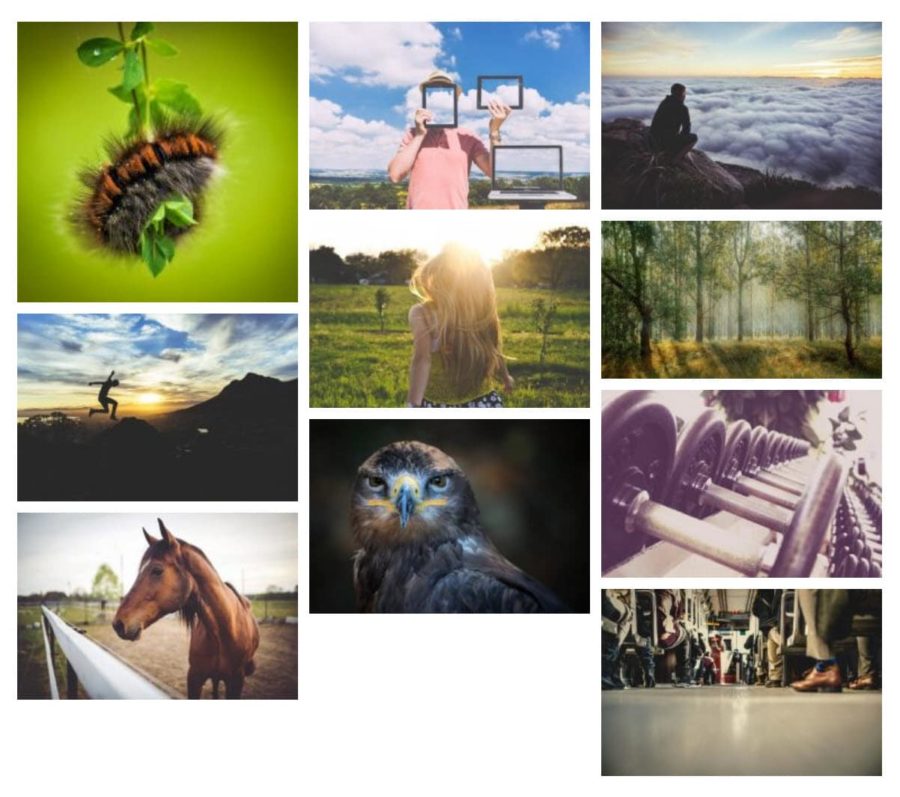
WordPress Photo Gallery Plugin by Gallery Bank
Reasons to Use WordPress Photo Gallery Plugin by Gallery Bank
- The WordPress Photo Gallery Plugin has responsive galleries that look very nice on mobile devices. It’s too often where we stumble upon plugins that claim responsiveness but then the gallery fails on mobile devices.
- You receive a clean and modern design for galleries, without having to adjust any settings.
- The plugin provides masonry and thumbnail layouts.
- Each gallery is built by quickly uploading your photos, then generating a shortcode for you to paste on pages and posts.
- You’re able to create an unlimited number of galleries with an unlimited number of photos in those galleries.
- All images you upload are stored in a different folder so as not to cause problems in the wp-uploads folder.
- The premium version expands upon the core features, with a long list of additional layouts, albums, and upload tools.
- Slideshows and blog layouts are possible. There are tools for linking to your blog posts so that the gallery gets constantly updated based on how much you publish.
- There are lots of lightboxes to choose from in the premium version, including colorful lightboxes and fully customizable ones through the CSS module.
- The special effects come in handy for when you’d like to have your images bounce or spin as users scroll over them.
- Watermarking is allowed in the premium version as well, protecting your images from thieves and making your branding a little easier.
- You have some options for adding advertisements to the gallery. Some website owners may have a gallery full of ads, whiles others may sneak them in there to appear less obvious.
Things to Consider Before Choosing WordPress Photo Gallery Plugin by Gallery Bank
This plugin is perfect for launching a gallery within seconds. If you’d rather not mess with too many settings, this is a viable choice for you. We can’t imagine most people would need to pay anything for this plugin, seeing as how the majority of the best features are in that version.
Keep in mind, that the extensions are sold both individually and in packages. If you plan on purchasing some of the extensions, the best value by far is paying for a collection of ten extensions. However, the whole point of having these separate plugins is for flexibility in buying, so don’t pay for a combination of extensions if you only need one or two.
- Price: Free, with a premium upgrade starting at around $32 per year. Lifetime memberships are inexpensive as well.
- Reviews: 4.5 out of 5 stars
- Active installations: 10,000+
- PHP version: 5.4 or higher
16. Photo Gallery by GT3
The Photo Gallery by GT3 plugin offers the simplicity and compactness that a gallery plugin should have. After the installation, it provides a Gutenberg block to instantly add a group of pictures into any post or page.
It took me a moment to figure out how to add photos to the gallery, but it’s actually inside the Gutenberg editor, keeping all of your settings and upload modules in one area. Upon discovering this area, it’s clear just how simple it is to use the plugin since all adjustments are made in one area.
Overall, the Photo Gallery by GT3 plugin generates awesome photo galleries by extending the functionality of the editor on WordPress and adding nicely formatted presentations for your photos.
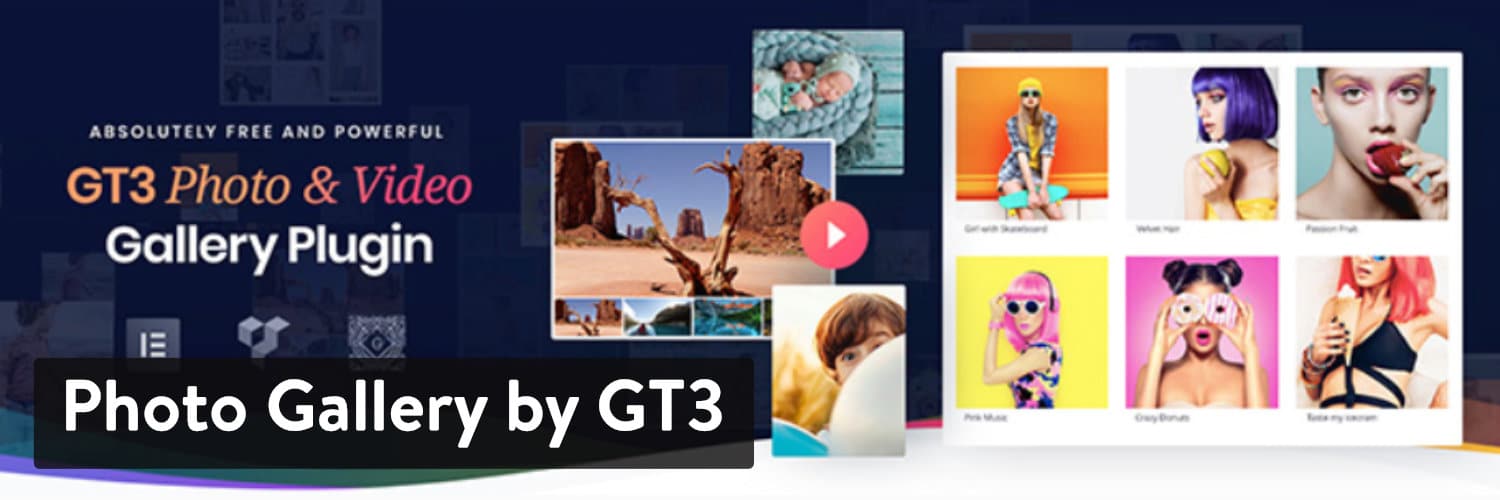
Photo Gallery by GT3 WordPress plugin
What’s more is that you receive access to multiple Gutenberg blocks, allowing you to make a masonry gallery or a standard grid. The free version appears to do the trick for basic galleries, and there isn’t much time you need to spend customizing.
There’s also a premium version that sells for $39. This plan provides new layouts, social sharing options, image download buttons, and more. You can also pay for an image optimizer plugin if you’d like.
A Typical Gallery Created by Photo Gallery by GT3 Looks Like…
As you can see from the screenshot, my first result while working with the Photo Gallery by GT3 plugin looks clean and modern, without any severe cropping or image degradation. It’s exactly what we look for in a quality gallery plugin.
It’s also nice that the Gutenberg settings are all available in the WordPress editor. This consolidates all of the tools in one area so your adjustments are shown in the visual editor.
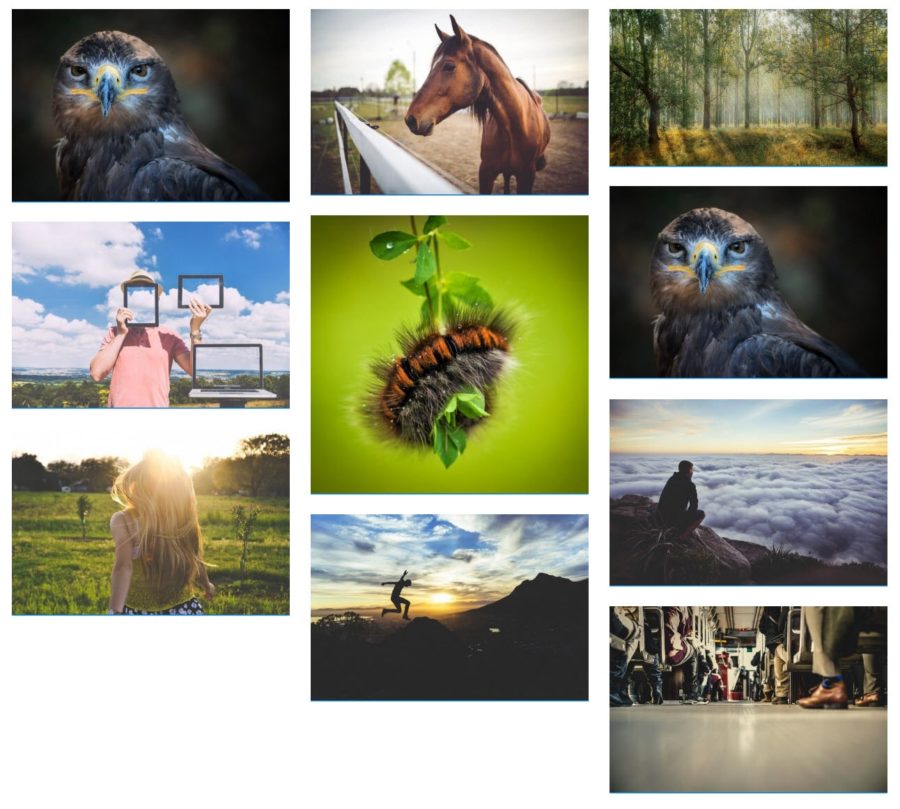
Photo Gallery by GT3
Reasons to Use Photo Gallery by GT3
- The Photo Gallery by GT3 plugin includes a few Gutenberg blocks for instant gallery additions to posts and pages.
- The free plugin is filled with great features, while the premium plugin is also impressive and still affordable.
- All settings are changed right in the WordPress editor, meaning that you don’t have to work from two windows. Adjusting margins, image sizing, and other changes are done in one area, with the results shown in the editor.
- Support is provided for a wide range of page builders.
- You can choose to link to your Instagram account for a dynamic feed whenever you update your Instagram account.
- Several sliders and gallery formats are provided. You can also choose to include a filter to your gallery for organizing in categories.
- There are options for adding instant download buttons to your images.
- The custom lazy loading is sure to help out with how quickly your galleries load.
- Watermarks and other security measures are available for purchase.
- The premium version incorporates elements like social sharing, video control, and the ability to convert a gallery into a slider with one click.
Things to Consider Before Choosing Photo Gallery by GT3
The GT3 photo gallery plugin has strong advantages in terms of security and performance. Not only does the free plugin allow for a quick and beautiful gallery, but the upgrades are cheap to completely secure your photos.
Furthermore, the image optimizer extension only costs $10. If you have any experience with image optimization plugins, you know that they can get rather expensive with more photos on your site. However, it’s essential to optimize your photos, otherwise, your site speed and SEO will suffer. This cuts out the need to have a second plugin that could cost more.
- Price: Free, with a premium upgrade for $39. An image optimizer extension is sold for $10.
- Reviews: 4.9 out of 5 stars
- Active installations: 10,000+
- PHP version: Not listed