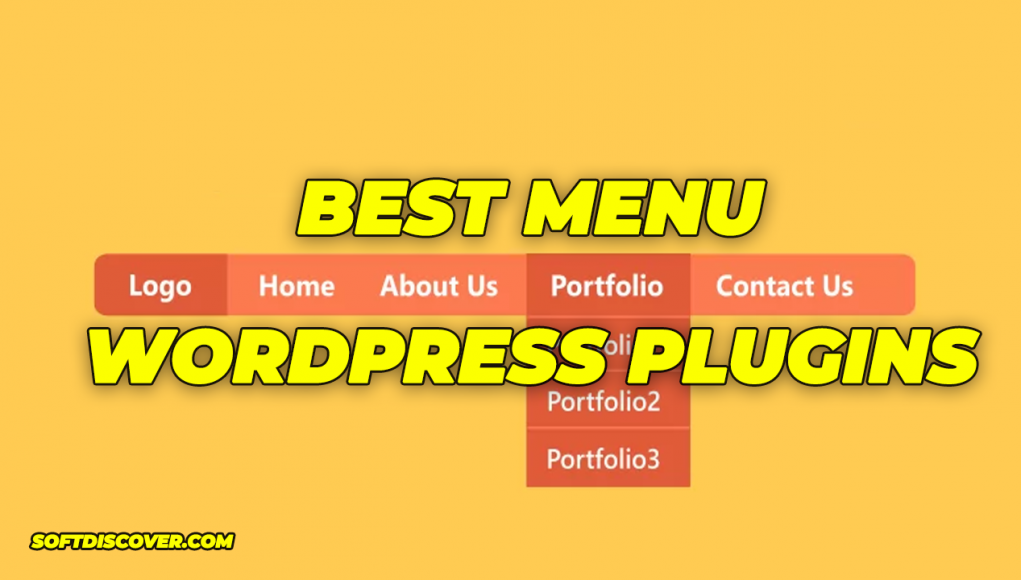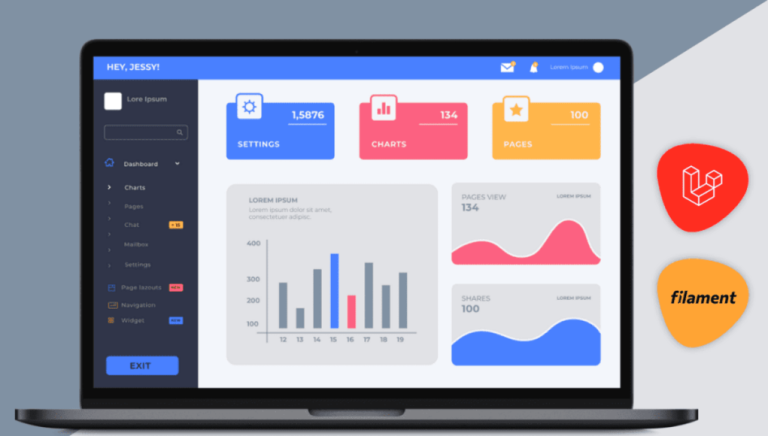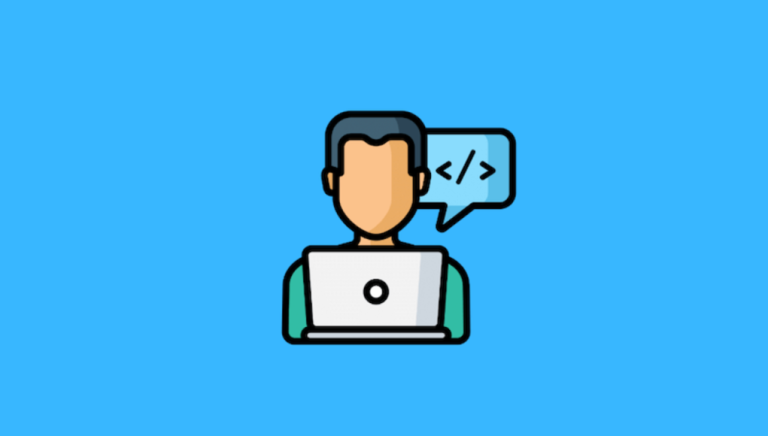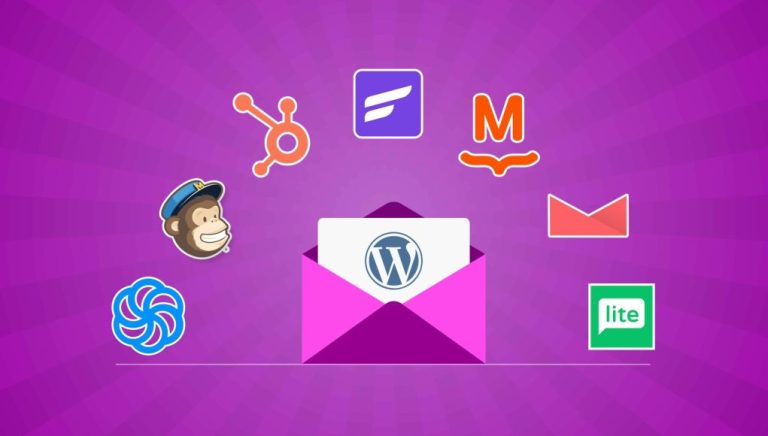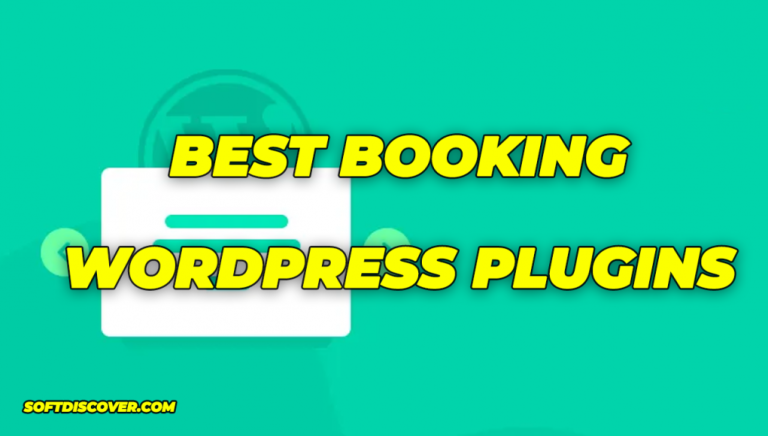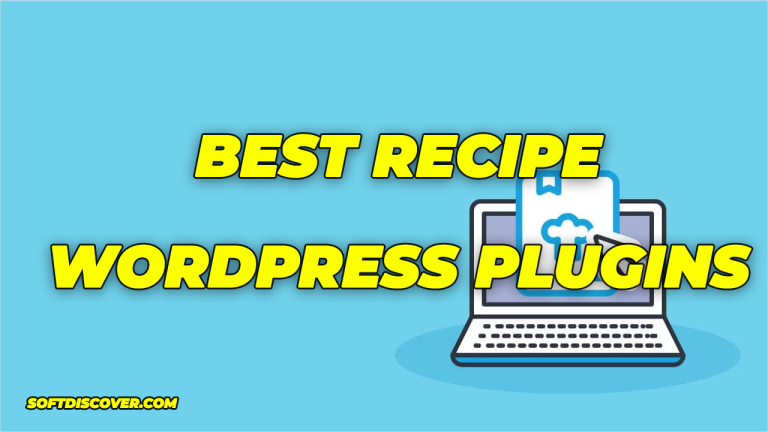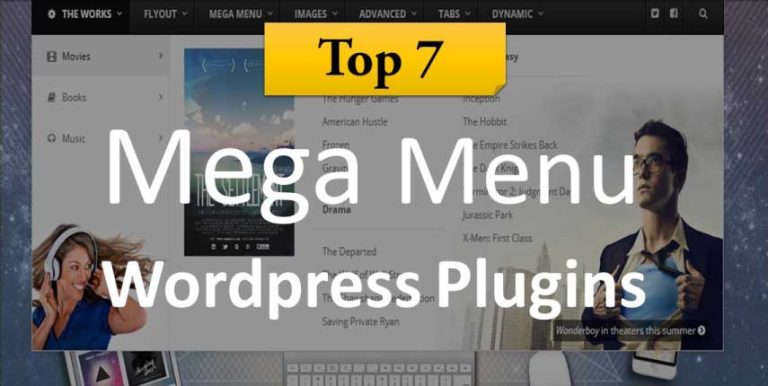Website design is largely about enhancing user experience. While it’s important for a website to be visually appealing, it’s even more important for the website to be efficient in receiving and directing Internet traffic. The numerous search engine optimization measures and SEO-friendly themes that we adopt help to attract and increase the traffic to our website. However, once visitors land on our website, they must be able to move about within it easily to find what they’re looking for. That’s where navigation and WordPress menu plugins play an important part.
Why a WordPress Menu Is Important
A menu is like a map that guides visitors within your website and is therefore important to the success of a site. It can encourage visitors to spend more time on your website, leading to a better conversion rate. In turn, this is a positive signal to search engines.
Often, even though a search leads visitors to your website, they do not stay there long and simply bounce away. This indicates that the navigation on your website may not really be effective in guiding the visitors.
Besides serving a practical function, menus occupy a prime screen space on your web pages. They can make a website visually striking and enhance aesthetics.
Though WordPress has many features that support menu creation, its plugins can take your menu building to a whole new level. These menus can display the important contents of your website right on the homepage, complete with custom links and a featured image.
The following are the best free WordPress menu plugins, as well as a few premium ones.
Free WordPress Menu Plugins
Below are seven free plugins that add features to your WordPress menu. They can be downloaded for free from the WordPress plugin repository, and you may want to check out their features before searching for premium options.
Max Mega Menu
When you install Max Mega Menu, it automatically converts your existing menu into a mega menu. With a few clicks, you can totally convert your menu into a touch-friendly, easily accessible menu. The drag-and-drop builder helps in building the menu from your dashboard, and you can see the menu taking shape in real-time using the preview feature.

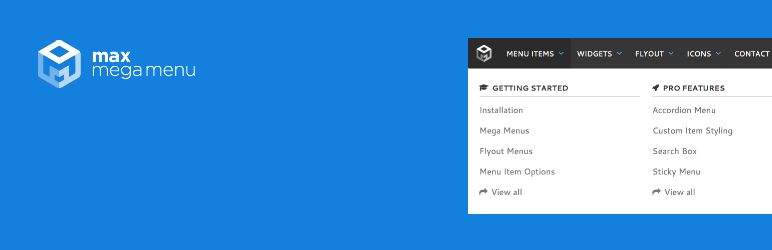
It’s possible to style the mega menu using your theme editor and to alter the menu behavior using native WordPress settings. The plugin offers a wide range of customization options, allowing you to choose colors, fonts, sizes, and more.
It’s also possible to build complex menus with this plugin and, at the same time, add interactive elements, such as maps. Since it can integrate with other plugins, you can include functions like calendars and contact forms.
Usually, the mega menu feature is something you find only in the premium or advanced plugins, but it’s available for free in Max Mega Menu. Despite the range of features that it offers, it is lightweight and fast loading.
For additional features like WooCommerce and Easy Digital Downloads support, you may want to upgrade to the paid version.
Responsive Menu
With over a hundred thousand downloads, Responsive Menu is a highly customizable plugin that lets you work from an easy-to-use interface to set up your menu. Besides the usual customization of colors, fonts, spaces, and buttons, you can also customize by adding special elements like logos and icons.
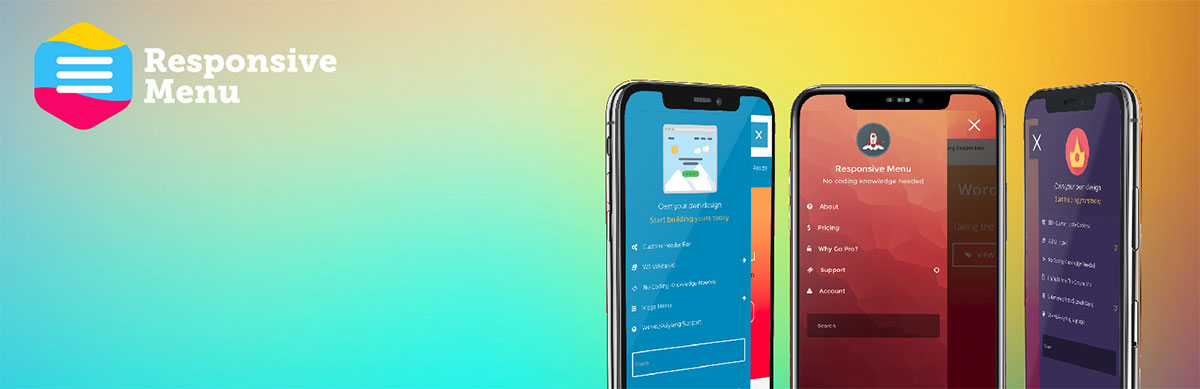
You can enhance menu functions using the customizable integrated search feature and choosing custom menu triggers. If your site happens to be multilingual, you’ll be glad of the support for WPML/Polylang and the RTL feature.
The menu slides into view when the button is clicked. The menu can appear from top or bottom, right or left and can have any background image you choose. This plugin is a good choice if you want to have a vertical menu to maximize screen space for images or videos.
To add features like Awesome Font Icons and button animations, you’ll need to purchase the premium plugin.
WP Responsive Menu
To convert your WordPress menu into a cool sliding menu that sizes down perfectly to mobile devices, you should try WP Responsive Menu. All features not necessary for a mobile menu can be hidden. Nevertheless, desktop users get to view the default menu with a full list of options. It integrates seamlessly with the WordPress admin interface and packs a bunch of user-friendly menu building tools.
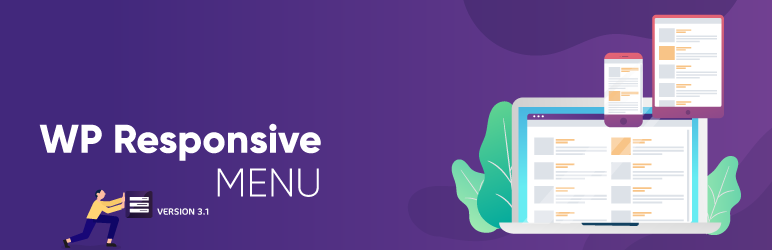
What makes WP Responsive Menu a standout is a fact that the menu creation process is streamlined. This helps you create a beautiful and functional menu in minutes using the dozens of options available to customize your menu. Additionally, it supports swipe gestures and pinch to zoom feature and integrates well with all platforms. You can make it easy for visitors by adding a simple search function to the menu. The plugin works well with any theme framework, as well as with multisite.
For more features, check out the premium plugin.
My Header Footer
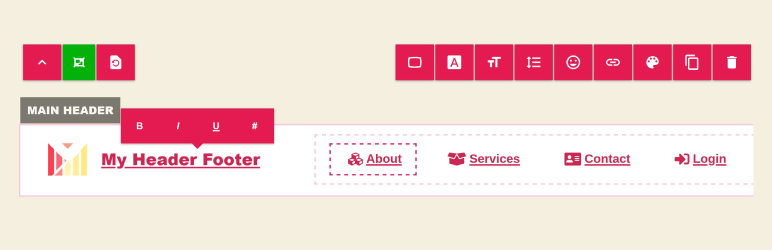
For the non-coders out there, I’m sure you’ll agree that changing the style of your header or footer can be frustrating. In most cases, the style of your header/footer is completely at the whim of the theme that you’re using, with no real way to change this. Fortunately, this is where the My Header Footer WordPress plugin comes in to save the day. This innovative plugin allows users to build responsive headers and footers irrespective of what theme they are using. The customization options here are super impressive, with more customization options than we’ve ever seen in a header/footer plugin. Quite honestly, you’d be able to build any header/footer imaginable with this plugin.
The biggest key feature at play here is the flexibility to use this plugin with any theme and any page builder. No one likes being limited by compatibility issues and fortunately, this isn’t a concern with this plugin. To top this off, the plugin is a front-end builder, allowing you to instantly see the changes you’re making to the site. No wasting time dipping in and out of back-end menus. To summarise, for any changes to your header or footer, the My Header Footer plugin should be your #1 choice. For additional features like stylish header carousels, Google maps, Dynamic Fields and much more, you’ll definitely want to upgrade to the pro version.
Groovy Mega Menu
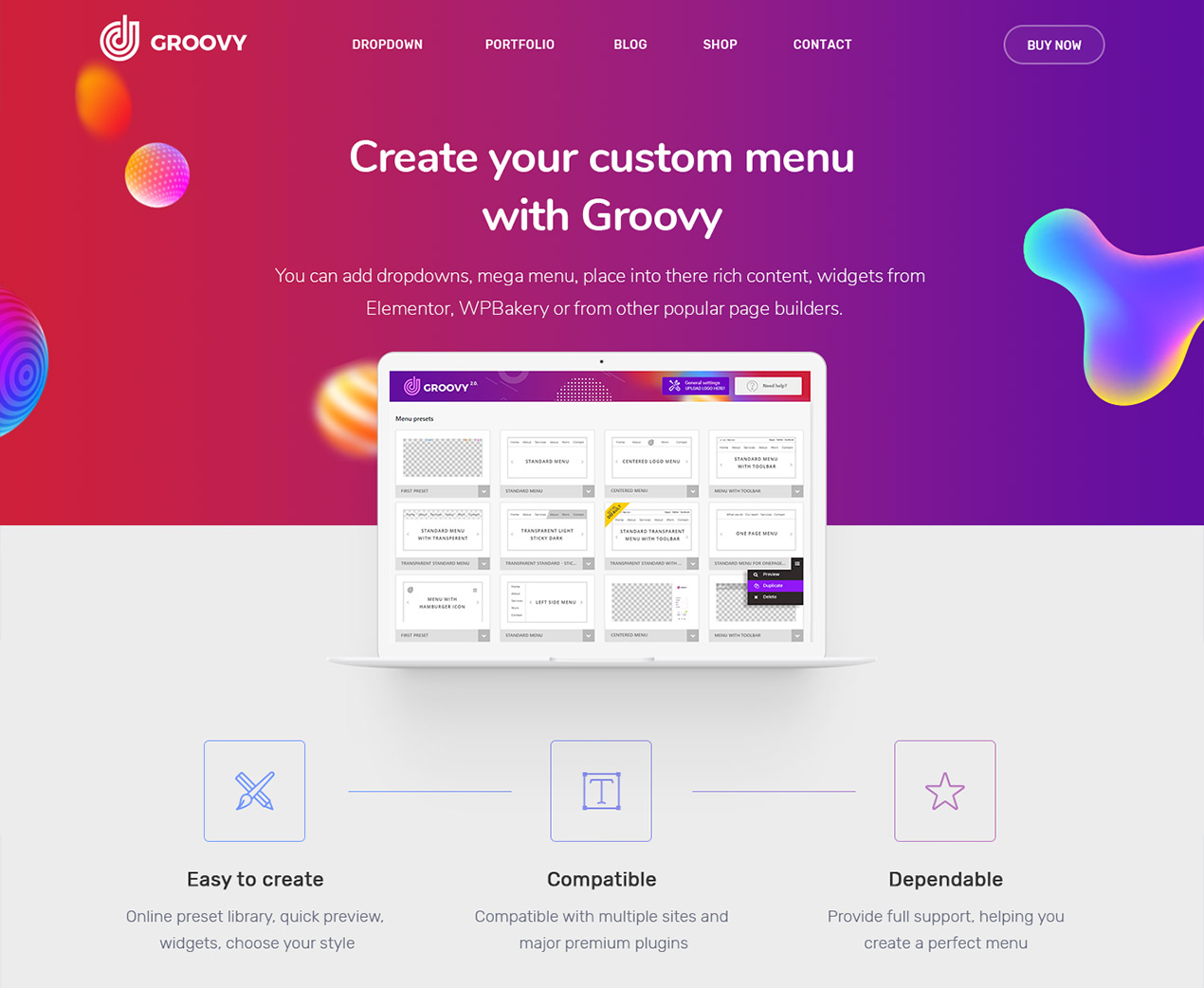 If you are ready to take the navigability of your website to a whole new degree, you better choose Groovy Mega Menu WordPress menu plugin and make a difference. This tool offers you the complete creative freedom to establish the exact mega menu and header that you fancy. While it comes with a set of predefined layouts for you to put into play out of the box, you can also come up with your custom version. Horizontal, vertical and, of course, mega menus, it is all possible with the amazing functionality of Groovy Mega Menu.
If you are ready to take the navigability of your website to a whole new degree, you better choose Groovy Mega Menu WordPress menu plugin and make a difference. This tool offers you the complete creative freedom to establish the exact mega menu and header that you fancy. While it comes with a set of predefined layouts for you to put into play out of the box, you can also come up with your custom version. Horizontal, vertical and, of course, mega menus, it is all possible with the amazing functionality of Groovy Mega Menu.
Moreover, Groovy Mega Menu is also compatible with all the major drag and drop builders, like WPBakery, Elementor, Beaver and Gutenberg, to name a few. You have over two hundred options when it comes to styling the menu of choice for your particular online presence. Let the menu take the user experience of your website to new heights.
If Menu
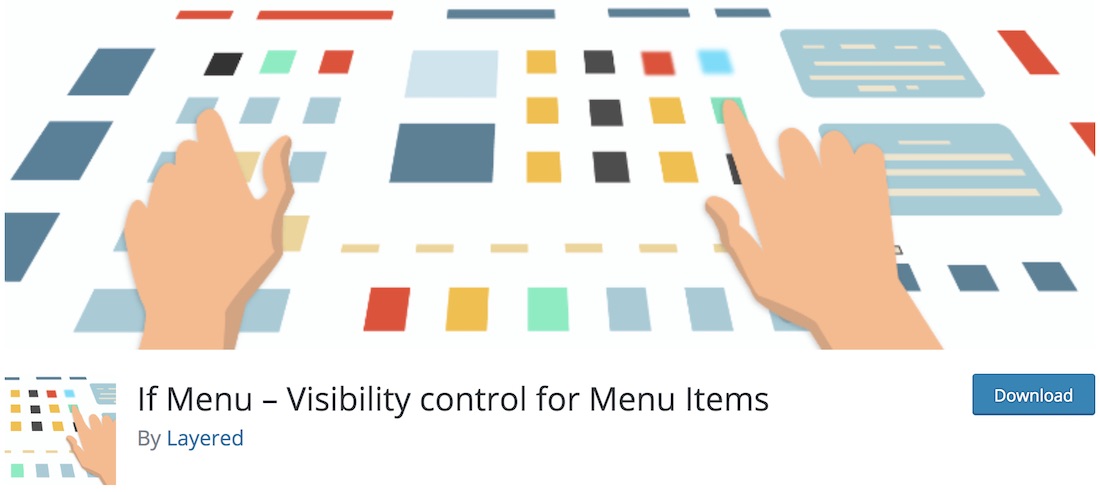 You can do a lot of fancy stuff with your website menu, making it more navigable, as well as more appealing to the eye. Well, the two just mentioned go very well hand in hand anyway. To spice up your menus and navigation bars, we bring you a solid collection of WordPress menu plugins that will save you a ton of time and energy. With little effort invested on your end, you can still succeed at hammering out the exact menu that you want.
You can do a lot of fancy stuff with your website menu, making it more navigable, as well as more appealing to the eye. Well, the two just mentioned go very well hand in hand anyway. To spice up your menus and navigation bars, we bring you a solid collection of WordPress menu plugins that will save you a ton of time and energy. With little effort invested on your end, you can still succeed at hammering out the exact menu that you want.
If Menu is an interesting tool that you should definitely look into if you want to limit your menu’s visibility. When it comes to If Menu, you can specify exactly who sees what part of your menu. Confused? No need to be, just continue reading. With If Menu, you can set restrictive rules based on admins, editors, geolocation and logged in users to name a few. In other words, if there are sections who you would like only admins to access and have your editors to see only one part of the menu, this is the plugin you need. Now get busy, download If Menu for free and see the magic happen.
WP Mobile Menu
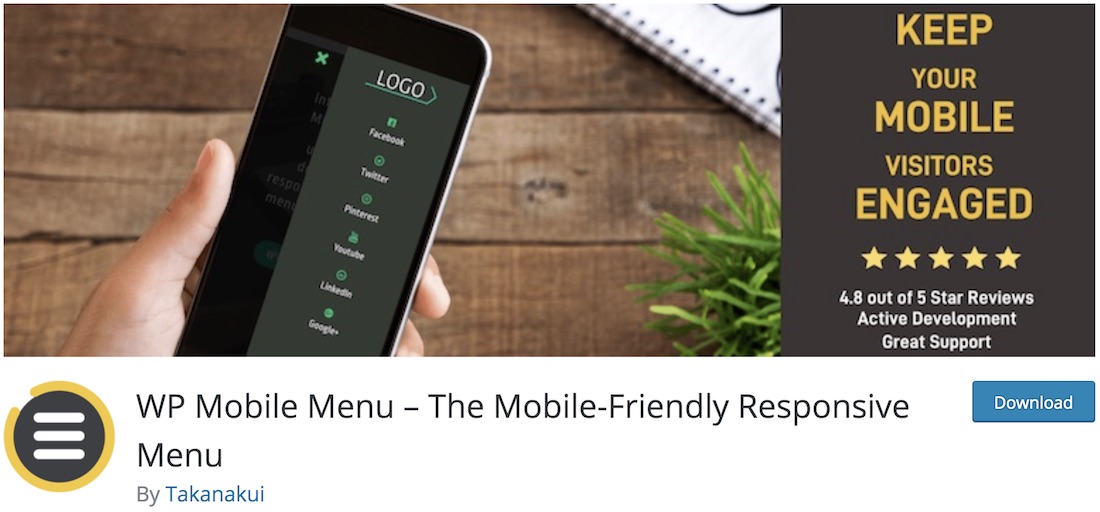 There is a very good chance that the major part of your traffic is mobile. That said, you might need to do some customization and optimization for mobile users specifically. Of course, if you are using a modern WordPress theme, you do not need to worry about responsiveness. But you might need to enhance your mobile menu to make it even more striking and easy to use. By employing the power of WP Mobile Menu plugin, you will enhance the mobile website experience undoubtedly.
There is a very good chance that the major part of your traffic is mobile. That said, you might need to do some customization and optimization for mobile users specifically. Of course, if you are using a modern WordPress theme, you do not need to worry about responsiveness. But you might need to enhance your mobile menu to make it even more striking and easy to use. By employing the power of WP Mobile Menu plugin, you will enhance the mobile website experience undoubtedly.
The collection of features WP Mobile Menu brings to the table is pretty vast for a tool that costs you nothing. Speaking of which, WP Mobile Menu includes multi-level drop-down feature, naked header, overlay mask, background image and logo. Of course, you can also modify the style of the menu to fit your branding regulations precisely. Make sure your page’s mobile experience is just as first-class as on a desktop.
Menu Icons
![]() One simple way to elevate your menu section is by adding icons to it. As simple as it sounds. Even when it comes to the smallest details, it is worth considering it when fine-tuning your online presence. You can add all sorts of icons to your menu with Menu Icons plugin. This cool WordPress plugin is effortless to use and takes barely any time to set it up.
One simple way to elevate your menu section is by adding icons to it. As simple as it sounds. Even when it comes to the smallest details, it is worth considering it when fine-tuning your online presence. You can add all sorts of icons to your menu with Menu Icons plugin. This cool WordPress plugin is effortless to use and takes barely any time to set it up.
After you install and activate Menu Icons, just go to the appearances section of your admin dashboard and locate to menus. From then on, you can edit your menu accordingly. Pick the icon that best resonates with the section, add it, save the menu and you are done.
Menu Icons is an adaptive tool that works with the majority of modern themes available today. Besides, it also supports all sorts of different icon sets, like Font Awesome, Fontello, TI Icons and Foundation Icons to name a few.
WP Mega Menu
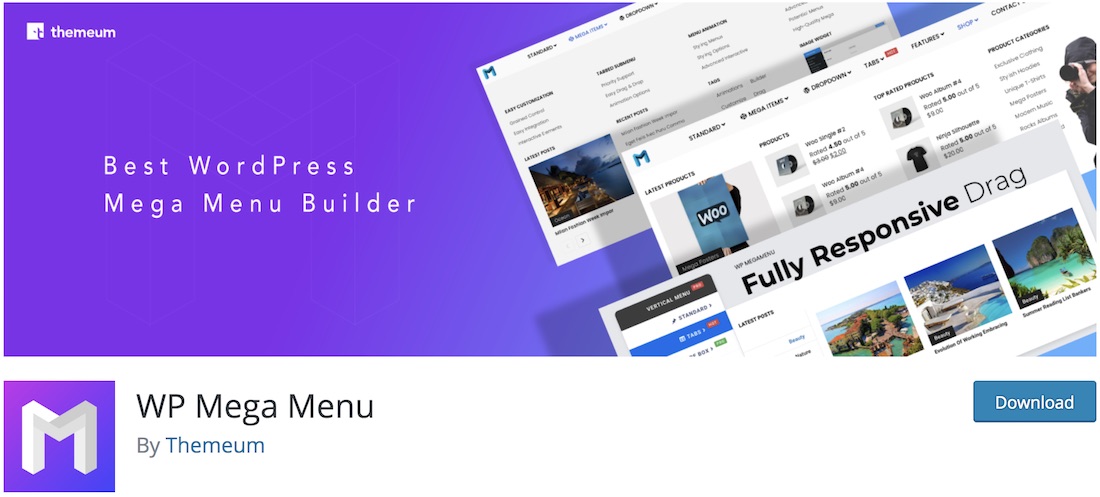 Take your menu to an entirely new level with WP Mega Menu WordPress plugin. Not only is it easy to use and work with, but the outstanding mega menu you can craft with the plugin goes beyond expectations. While basic navigation works to some extent, if you have a lot going on on your web platform, there is a good chance you need to implement WP Mega Menu into your online presence. It will add a whole new level of professionalism to your website, wowing your visitors and helping them find what they are looking for much quicker.
Take your menu to an entirely new level with WP Mega Menu WordPress plugin. Not only is it easy to use and work with, but the outstanding mega menu you can craft with the plugin goes beyond expectations. While basic navigation works to some extent, if you have a lot going on on your web platform, there is a good chance you need to implement WP Mega Menu into your online presence. It will add a whole new level of professionalism to your website, wowing your visitors and helping them find what they are looking for much quicker.
When using and styling WP Mega Menu, you will immediately notice how much you can do with it. What’s more, thanks to the drag and drop technology, you also do not need to do any coding to modify the look to match your regulations. Change colors, add social icons and logo, introduce widgets and implement a search bar, WP Mega Menu truly does deliver a wide array of options.
Advanced Sidebar Menu
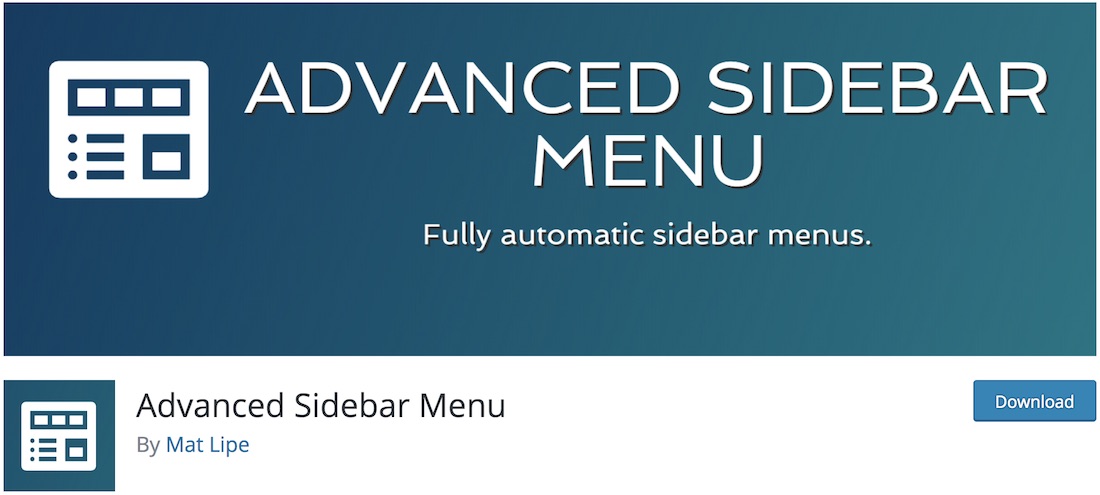 Sometimes, having a menu in a sidebar can increase the user experience of your page. With Advanced Sidebar Menu, you can achieve great results when it comes to creating a sidebar menu. This WordPress menu plugin goes slightly against the norm compared to the menus we normally see, located toward the top of a website. However, it is still super simple to use and set up, just like any other tool you find in this collection. Very beginner-friendly if you will.
Sometimes, having a menu in a sidebar can increase the user experience of your page. With Advanced Sidebar Menu, you can achieve great results when it comes to creating a sidebar menu. This WordPress menu plugin goes slightly against the norm compared to the menus we normally see, located toward the top of a website. However, it is still super simple to use and set up, just like any other tool you find in this collection. Very beginner-friendly if you will.
Advanced Sidebar Menu brings to the table page and category widgets which you can add to your sidebar in a breeze. Both widgets have pretty similar characteristics and features, just that one is on a category and the other on a page level. That said, use the one that best resonates with you or even stick to both if you find them fit your project.
My Sticky Menu
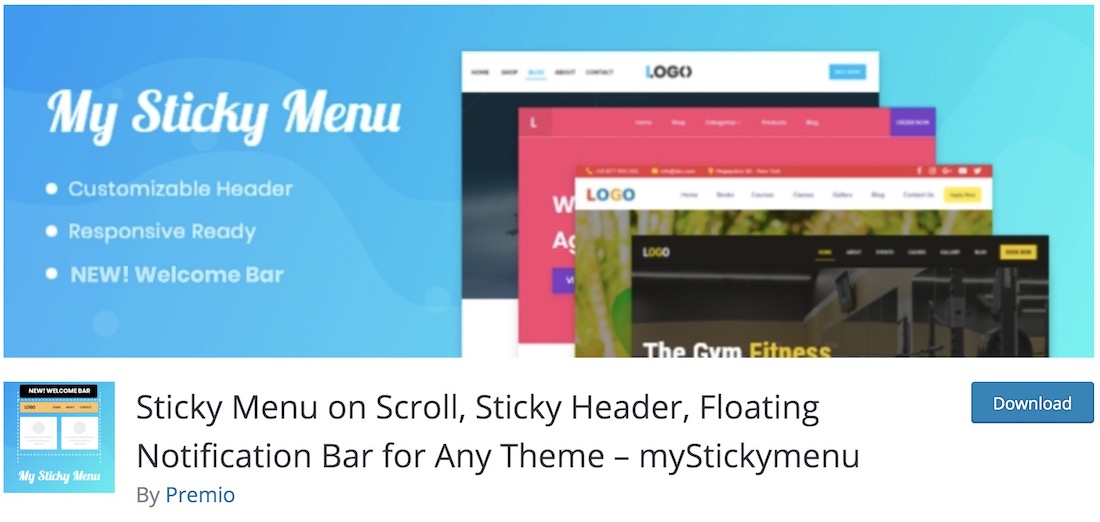 To improve your website’s navigability, use My Sticky Menu plugin and make an immediate difference. Keep your menu or header to float on the top of your page after any desired number of pixels – you specify that according to your preference. Keep in mind, My Sticky Menu also works great for all sorts of promotions and other whatnot that you would like to put an extra shine on. You do not really have to limit yourself on just one thing.
To improve your website’s navigability, use My Sticky Menu plugin and make an immediate difference. Keep your menu or header to float on the top of your page after any desired number of pixels – you specify that according to your preference. Keep in mind, My Sticky Menu also works great for all sorts of promotions and other whatnot that you would like to put an extra shine on. You do not really have to limit yourself on just one thing.
Moreover, you do not need to have coding knowledge to be able to activate My Sticky Menu and make it work on your website or blog. Let your visitors have constant access to the menu, without the need to scroll all the way back to the top of your page to visit a different section.
ShiftNav
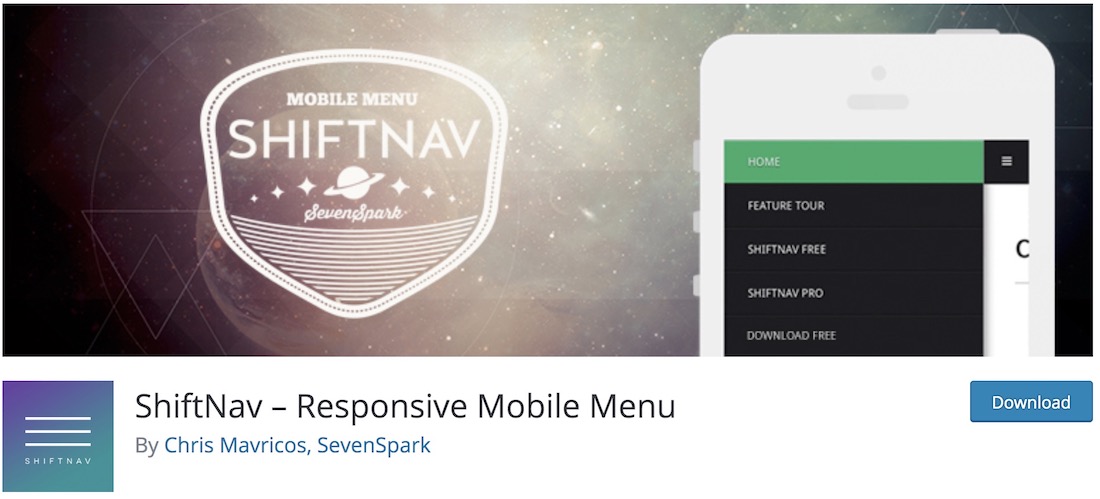 ShiftNav is a free WordPress menu plugin that exclusively focuses on mobile users. Meaning, if you would like to create a fully responsive and flexible menu for mobile devices, ShiftNav is the right tool to use. It integrates beautifully in any theme that you use, making sure to increase the performance and experience for all your mobile site visitors. ShiftNav creates an off-canvas menu that slides to the screen from the side.
ShiftNav is a free WordPress menu plugin that exclusively focuses on mobile users. Meaning, if you would like to create a fully responsive and flexible menu for mobile devices, ShiftNav is the right tool to use. It integrates beautifully in any theme that you use, making sure to increase the performance and experience for all your mobile site visitors. ShiftNav creates an off-canvas menu that slides to the screen from the side.
Some of the features of ShiftNav are light and dark skins, automatic integration, CSS3 transitions and amazing configurations. The outcome will feel native, like it was integrated into the website from the very beginning. With quick and easy implementation, you can now activate ShiftNav on your website and take your mobile navigation to the next level.
Float Menu
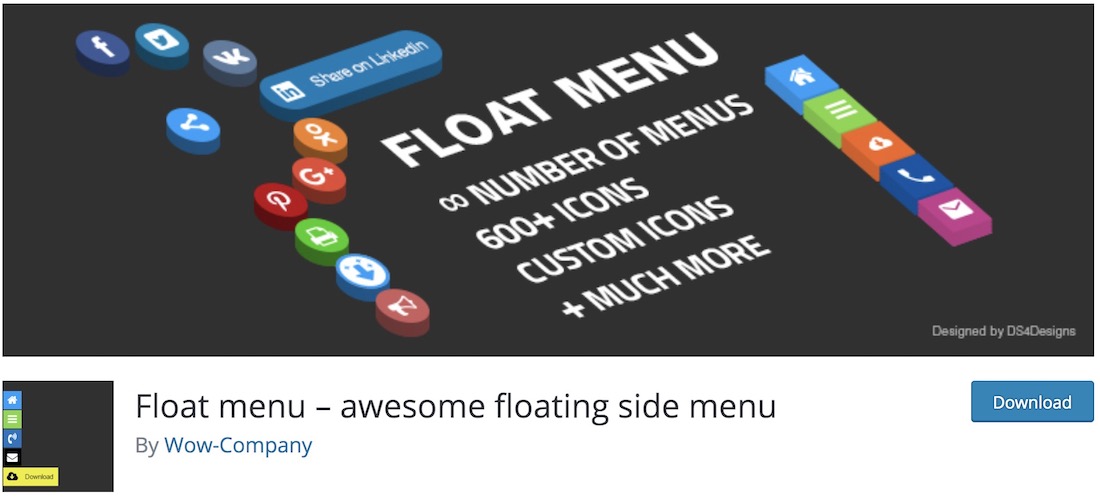 To keep your menu always accessible to the user, Float Menu is the WordPress menu plugin to consider. While they scroll, the menu slides to the side and is always available. No matter how far down your page they are, the menu will always be there, offering them to go to different locations without the need to scroll back to top. Also, the menu takes a small portion of the screen, not causing any disturbance.
To keep your menu always accessible to the user, Float Menu is the WordPress menu plugin to consider. While they scroll, the menu slides to the side and is always available. No matter how far down your page they are, the menu will always be there, offering them to go to different locations without the need to scroll back to top. Also, the menu takes a small portion of the screen, not causing any disturbance.
As for the features, Float Menu comes with very many, making sure everyone gets the most out of it without a hassle. Not just that, but without the need to do much work. You can employ Float Menu to create the exact floating menu that you fancy, either positioned on the right or on the left side. Moreover, you can add custom button labels, modify the color, introduce any link that you want and even set the background of the button.
WooCommerce Menu Cart
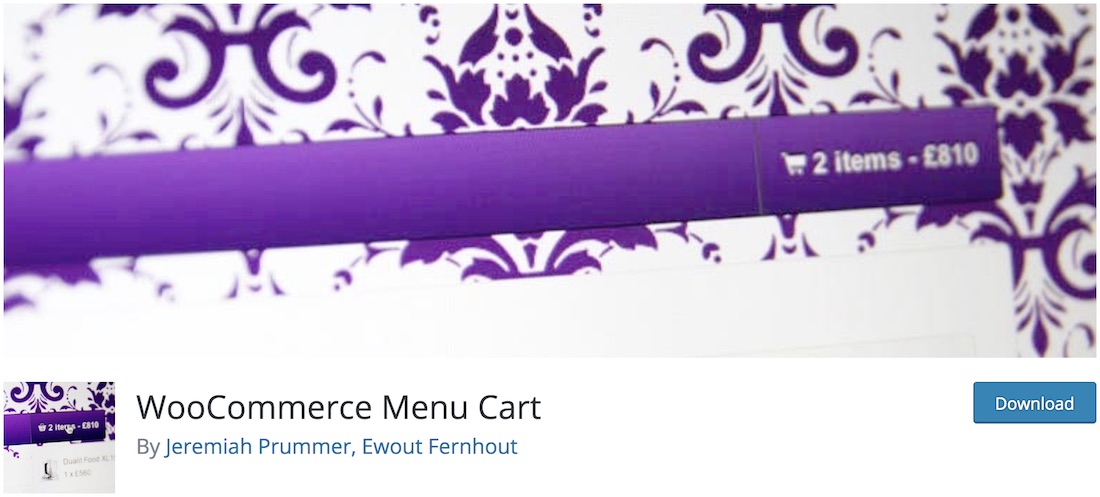 When running an online store, you might want to add a shopping cart button in the navigation bar for your shoppers’ convenience. By adding this feature, you provide your customers access to their cart at all times. One of such components is WooCommerce Menu Cart plugin. It only takes a few clicks to set up this WordPress menu plugin and deliver an additional level of comfort.
When running an online store, you might want to add a shopping cart button in the navigation bar for your shoppers’ convenience. By adding this feature, you provide your customers access to their cart at all times. One of such components is WooCommerce Menu Cart plugin. It only takes a few clicks to set up this WordPress menu plugin and deliver an additional level of comfort.
With WooCommerce Menu Cart, you can do all sorts of stuff when it comes to displaying details. You can showcase item only, price only or even both. What’s more, the cart can only appear in the menu when they add an item but stays blank when there is nothing in it.
You can also set the shopping cart to float left or right or, of course, use it in your menu’s default settings. In addition to WooCommerce compatibility, WooCommerce Menu Cart also works with Easy Digital Downloads, Jigoshop and others.
Sticky Menu
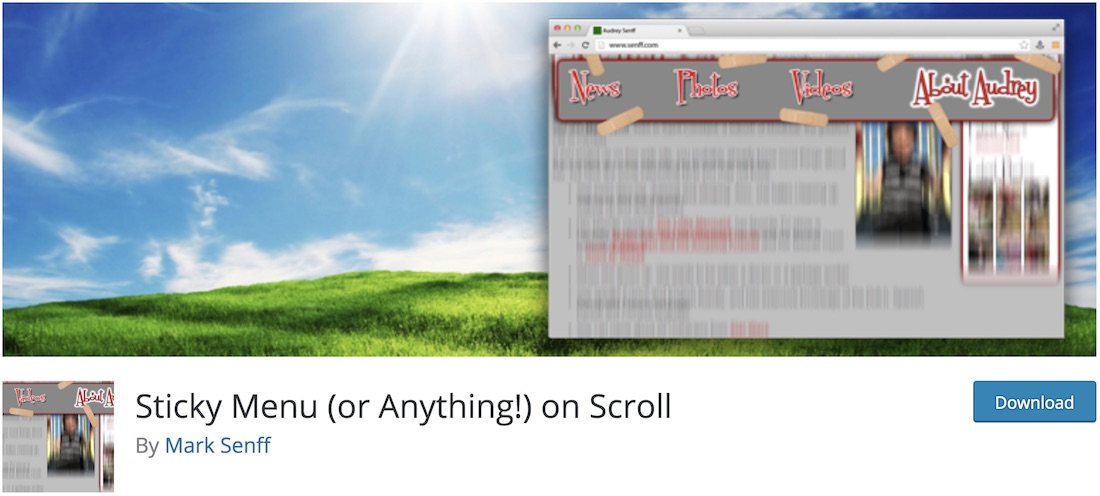 Sticky Menu is – hence the name – pretty self-explanatory. If you would like your menu to stick to the top of your page, then this is the WordPress menu plugin that you need. As a matter of fact, if you would like other elements of your page to stick to the top, this is the tool that will do the trick as well. But for the most part, the method is used to stick navigation bar to the top of your website, so it is always available to the user. There is no need to scroll all the way back to the top to visit a different section of your page.
Sticky Menu is – hence the name – pretty self-explanatory. If you would like your menu to stick to the top of your page, then this is the WordPress menu plugin that you need. As a matter of fact, if you would like other elements of your page to stick to the top, this is the tool that will do the trick as well. But for the most part, the method is used to stick navigation bar to the top of your website, so it is always available to the user. There is no need to scroll all the way back to the top to visit a different section of your page.
In the settings section of Sticky Menu you can set the spacing between the menu and the top of your page, as well as specify on which screen resolution you would like to use the feature. For instance, your new sticky menu can only work on desktop and tablet devices but stops working for mobile users. There you go, now you know how to create sticky a menu.
QuadMenu
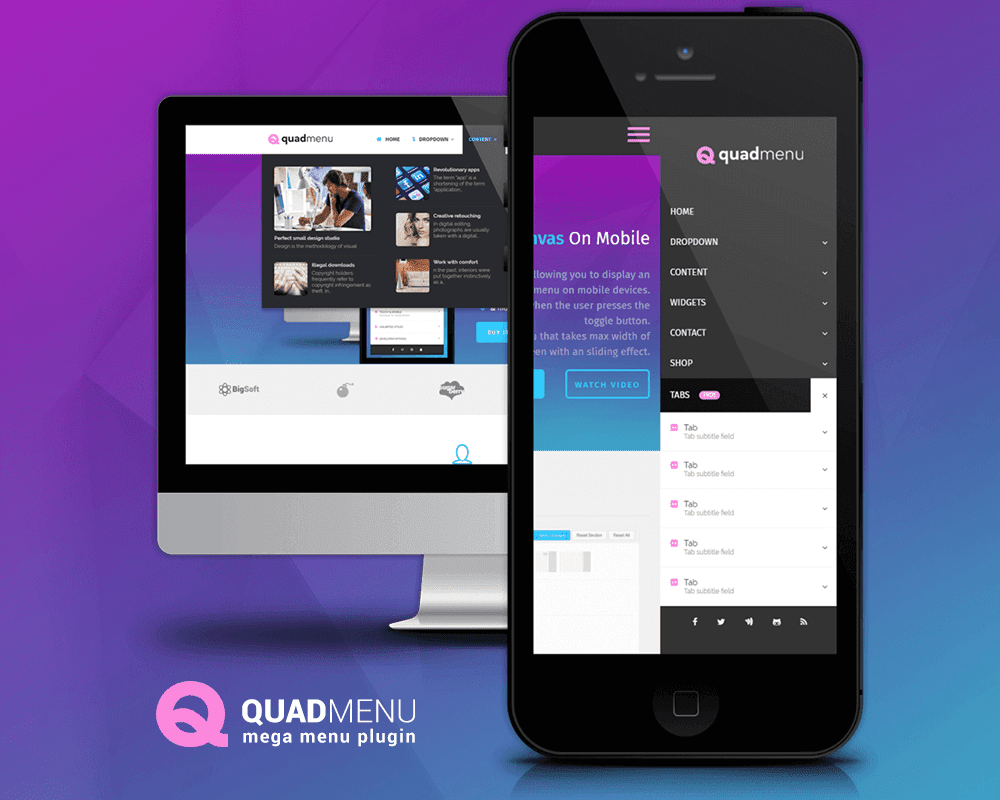
QuadMenu is one of the latest free mega menu plugins for WordPress. This plugin allows you to create mega menus, tabs menus and carrousel menus in a simple and native way.
Developed under the “mobile first” concept this responsive menu allows you fit all screen sizes, but the difference with other alternatives is that the touch screen events have been incorporated natively substantially improving the user experience in mobile devices.
Another key feature that highlights this plugin over other alternatives such as Ubermenu or Max Mega Menu is the variety of available layouts. Thi is the first mega menu that’s all in one solution, as you’ll be able to create an horizontal or vertical menu in desktop devices and collapsible or offcanvas menu in mobile.
The admin panel of QuadMenu have been integrated in such way, that you will hardly notice that you are coming out of the native WordPress operation. The drag & drop user interface allows you to manage all the content of your menu by adding widgets and any other element available in me native WordPress menu metaboxes.
Customizer
Finally we must stand out the integration with the customizer dashboard that allows you to tweak all menu color scheme or layout settings, and see the effect of that changes in real time.
Download
QuadMenu is a freemium plugin, this means it has a free and a paid version which includes some additional features like the customize integration described before, a login and register form, the tabs and carousel mega menús.
You can download it for free through the WordPress plugins directory here or get the premium version here.
Admin Menu Editor
Admin Menu Editor does not automatically create menus. It merely helps you manually edit your dashboard menu. Once you install this plugin, it allows you to hide menu items, even from the administrator.
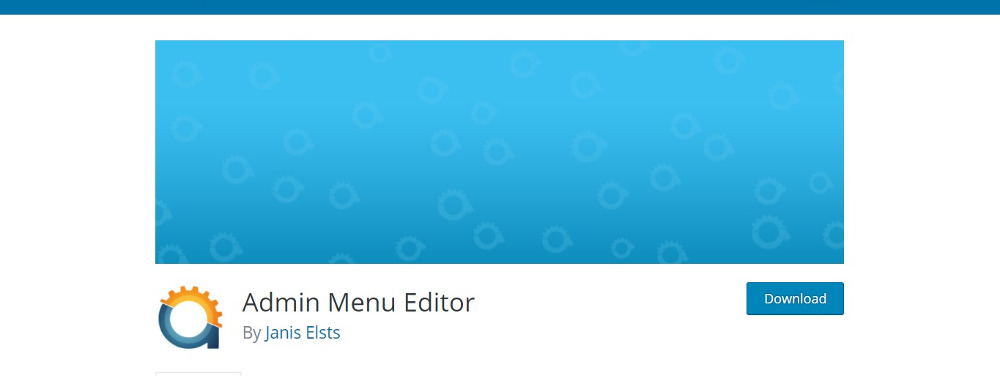
You can create specific menu items, change menu titles, and organize menu items with drag-and-drop ease. Shift menu items to the sub menu levels, and create custom menus that direct to any part of the dashboard or to an external URL. If things go wrong, as the administrator, you can restore the default version.
Moreover, you can set it up as a global plugin in a multisite network. This will enable the network administrator to edit the dashboard for all the sites and for all the users at the same time. To set per role user menu permissions, drag menu items between levels. However, if you want to open menus in a new window, you’ll need to upgrade to the premium version.
Nav Menu Roles
In case you want to hide some menu items from some users, Nav Menu Roles will help you do it. You can reveal links in a custom menu only to certain types of users, such as logged-in users or paying members. One important point to note here is that Nav Menu does not restrict access to content. It merely hides or reveals menu items based on user roles. However, you get to select which roles to display by checking the user roles under the display mode.
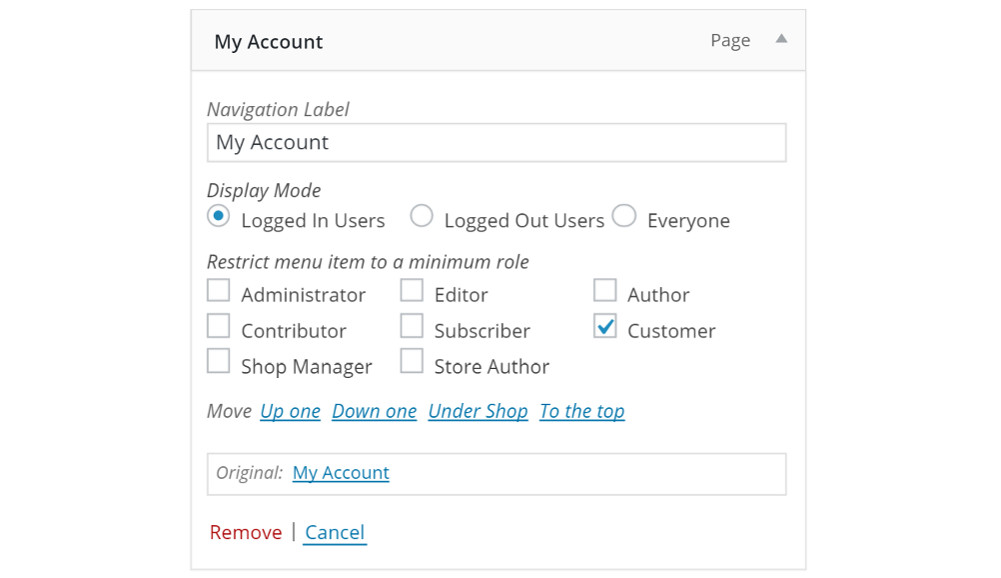
The plugin is flexible and allows you to customize the functionality by creating additional check boxes.
Premium Plugins
The free plugins mentioned above do their job well enough. In case you need some specific or unique feature or a higher level of support, you may want to look through these premium plugins as well.
UberMenu
UberMenu is a popular plugin in the premium segment. With it, you can build complex mega menus that involve many levels.
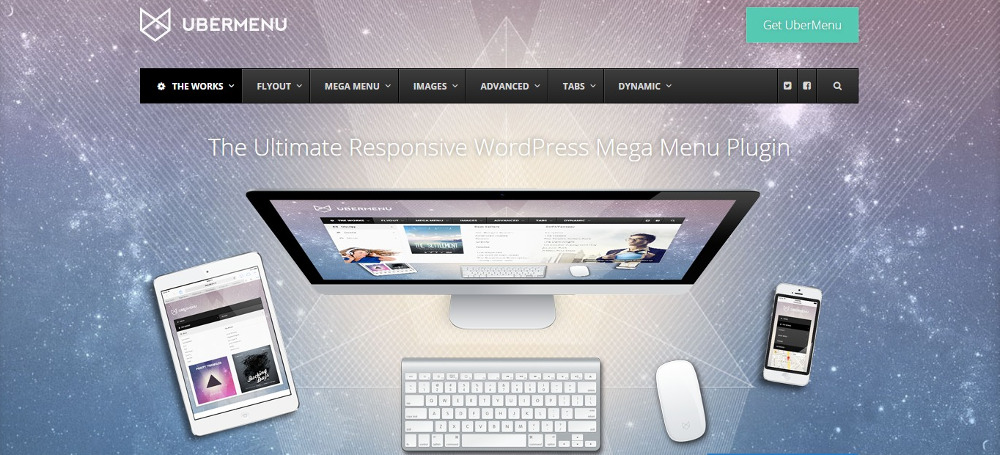
UberMenu’s outstanding feature is that it lets you add advanced content, like Google Maps, to the menu. You can get blog post grids to display in the menu. Not only that; you can also configure the grid to pull specific content as well as featured images. If you wish, you can align the menu vertically or build multiple UberMenus with independent configurations.
The plugin integrates well with the WordPress menu system, but your theme needs to include an UberMenu-specific style sheet. It includes an intuitive builder that you can use to build responsive grids with multiple columns. By hovering on the content blocks, you can call up the options to customize each block. Thanks to the Live Preview feature, you can watch it come along.
With UberMenu, you can choose to keep it simple or to add even more functionality by integration with third-party widgets. The plugin is fully responsive. Anyway, if you feel that the menu is too complex for smaller devices, you may want to use the free mobile menu plugin ShiftNav. This helps to build app-style menus for mobiles.
Hero Menu
A load of customization options that come with Hero Menu helps you build any kind of menu you want. Both the typical Hero menu or a simple drop-down menu are possible with this plugin. Making it easy for you to customize are the 650 Google fonts, 60 color presets, and a custom background. Menu building is easy with a drag-and-drop editor as well.
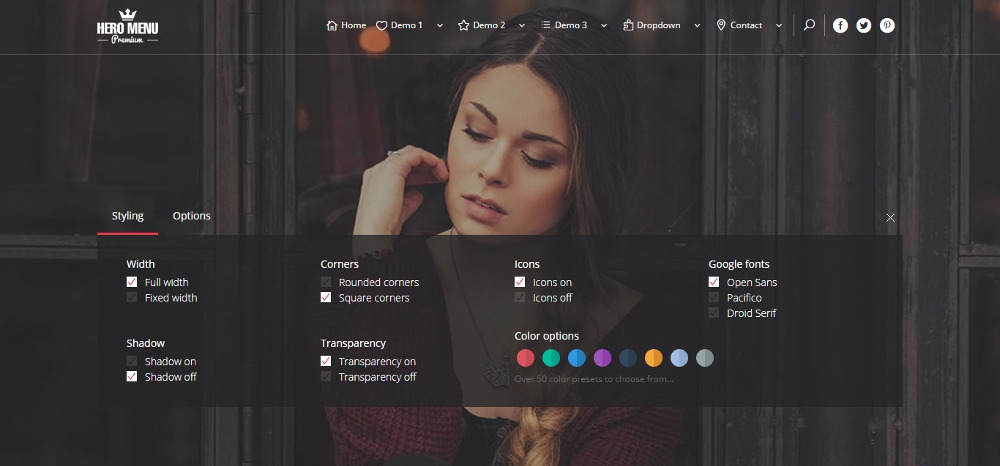
You can assign icons to menu items, picking from the 270+ free icons. What’s sure to delight you if you’re managing an e-commerce store is this plugin’s complete integration with WooCommerce. It even allows you to display product thumbnail images and prices in the menu. Besides, all regular content like text, forms, and maps can also find their place in the menu.
The sticky menu is always visible to readers, and the menu will automatically scale down to smaller devices. You can hide menu items depending on user roles to keep some content visible only to logged-in users. A recent update adds an eyebrow menu, a feature that adds a little text and a login link in a thin strip at the very top.
WP Mega Menu Pro
If you’re finding it hard to choose between vertical and horizontal menus, perhaps WP Mega Menu Pro is for you. This plugin lets you build menus both ways. Besides, it bundles 14 templates to let you get started. It also includes a drag-and-drop visual builder.
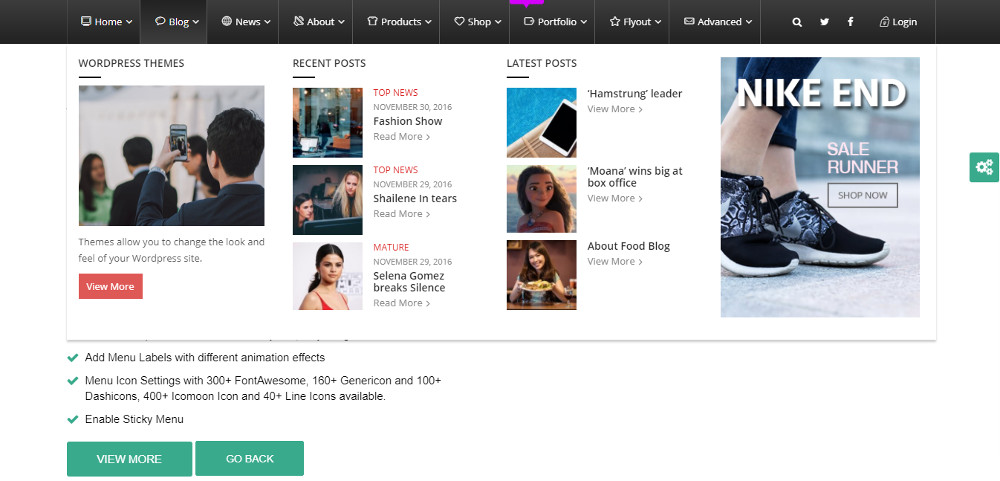
The 100+ customization options will prove useful if you have no coding skills. They allow you to set triggers and transition effects. The plugin has functionality for login, search, and WooCommerce Cart Total as well as 1,200+ menu icons. The plugin is compatible with WooCommerce, most WordPress themes, and multisites. Moreover, it’s fully responsive, touch-friendly, and translation-ready.
Slick Menu
Slick Menu is a good choice to build feature-rich complex mega menus. You can customize each level in the menu using colors, background, images, overlays, and patterns. Slick Menu uses the standard WordPress Customizer to help you monitor your menu building in the live preview mode even as it happens. What’s special with this plugin is the unique feature that allows you to add videos to the menu items.
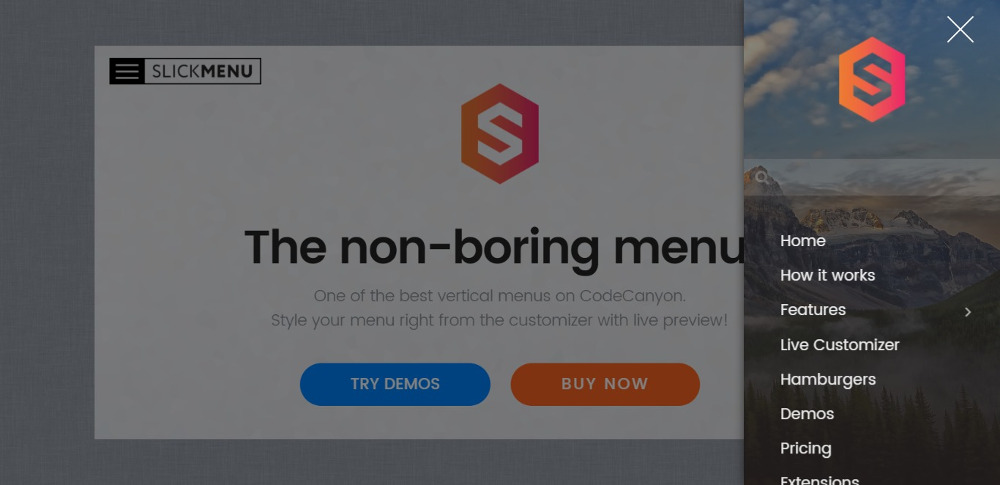
That’s not all, though. It also offers amazing animation options that include 14 3D appearance animations, 45 menu item animations, and covering and overlapping slide animations. To focus attention on any particular menu item, you can apply filters to your content items. Besides a few premium extensions, the plugin also comes with two free extensions—one to add social network icons and another to duplicate the menus you create.
WP Floating Menu Pro
WP Floating Menu Pro is the only plugin in this list that’s designed specially for single-page menus. The plugin helps build two types of menus: single-page menu and sticky menu. Typically, one-page websites are divided into many sections, each of which has content that loosely corresponds to a page. When visitors click on a menu item, they will automatically reach that section instead of another page.

Thirteen templates are included to get you started with building and customizing your menu. Seven menu positions are available, which can be placed on any of the four sides of the screen. You can create any number of menus for your website and configure the menu for each page independently. Three different menu icon sets are available, and you can upload your own custom icons as well.
More Plugin Options
If you’ve reached this point and you’re still searching for suitable options, check out Mega Main Menu and Superfly. Mega Main Menu is highly customizable and can place advanced content in dropdowns. Superfly offers nearly endless options and lets you build a responsive vertical mega menu with full support for touch screens, shortcodes, and custom HTML.
Winding Up
Mega menus are a great option if you want to display a load of information to visitors without needing to scroll down. Often, they remain off-screen and appear only on hover. This maximizes screen space for other valuable content. They slide in and out at the click of a button, making way for attractive full-screen images and videos on the homepage.
All the WordPress Menu plugins in this list carry out the same basic function—helping to direct your users to the pages they want. It’s the additional features that distinguish them from one another. These plugins can handle anything from complex multilevel feature-rich menus to simple dropdown menus.