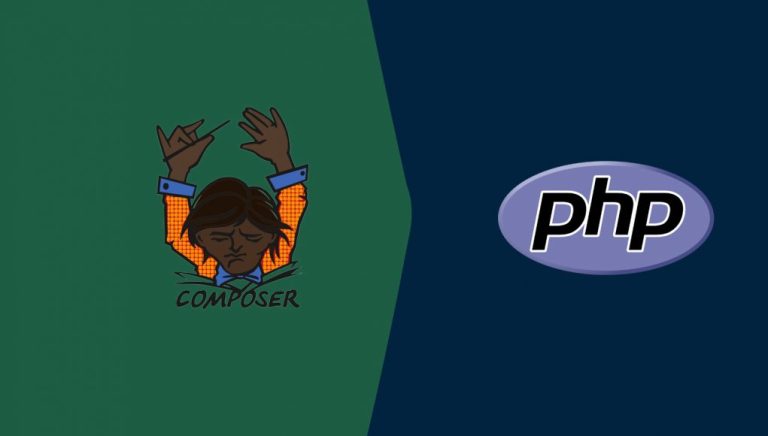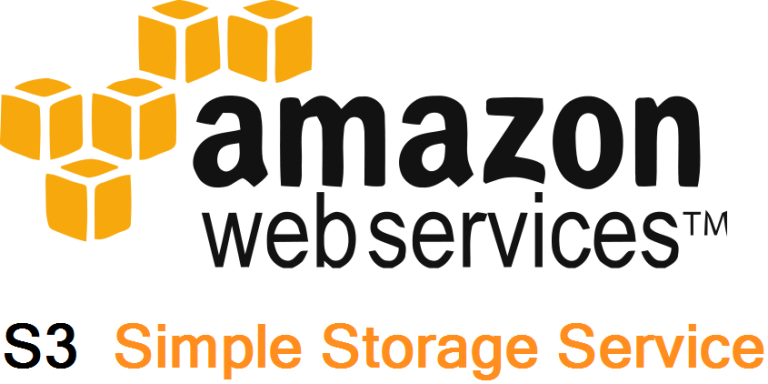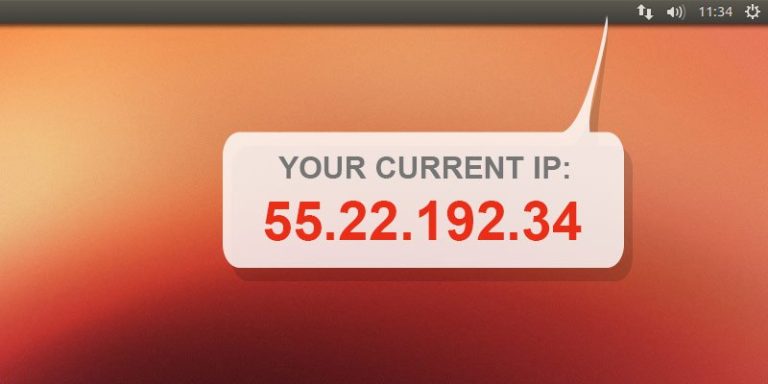Compress files inside directory
go directory:
cd /var/www/yourfile/
zip -r filename.zip .
import sql to database
mysql -u user -pyourpassword yourdatabase < your-file-db.sql
Compress and decompress folder
For compressing:
tar -cvzf tarballname.tar.gz itemtocompress
and for decompression:
tar -xzvf file.tar.gz
Export database settings
simple:
mysqldump -u root -p <database> > /data/raidpsbkp2.sql
with procedures and functions
mysqldump -u root -p -R <database> > /data/raidpsbkp2.sql
//ignore views
mysqldump -u root -p -R --ignore-table=dps.vw_tour --ignore-table=dps.vw_user_booking <database> > /data/raidpsbkp2.sql
//custom tables
mysqldump -u root -p -R --skip-triggers dps photo photo_upload photocategory photocategoryrelation > /data/dpscustomtablesoct.sql
//ignoring triggers and data
mysqldump -u root -p -R --skip-triggers --no-data <database> > /data/raidpsbkp2.sql
//ignoring triggers
mysqldump -u root -p -R --no-create-info --skip-triggers <database> > /data/raidpsbkp2.sql
//stored procedures and triggers
mysqldump --routines --no-create-info --no-data --no-create-db --skip-opt <database> > outputfile.sql
//no triggers, no data, no info
mysqldump -u root -p -R --database <database> --skip-opt --routines --no-create-info --no-data --no-create-db --skip-triggers > /var/www/raidpsproc2
Export all database to one file
mysqldump -u root -p --all-databases > alldb.sql
Compress sql file
gzip -9 /data/yourdatabase.sql
Send from host to other server
scp -r foo [email protected]:/some/remote/directory/bar
Give permissions 755 to files inside folder
First go to folder:
cd /yourfolder/
then give permissions:
chmod -R 755 *
Change owner/group to file inside folder
First go to folder:
cd /yourfolder/
then give permissions:
chown -R www-data:www-data *
Remove all files inside folder
go to folder
rm -rf /yourfolder/*
Backup files of your server
sudo tar -cvpzf backup.tar.gz --exclude=/swapfile --exclude=/backup.tar.gz --one-file-system /
or
sudo tar -cpzf “$backupfilename”-v–exclude=cache–exclude=/dev/*–exclude=/lost+found/*–exclude=/media/*–exclude=/mnt/*–exclude=/proc/*–exclude=/sys/*–exclude=/tmp/*–exclude=/var/cache/apt/*–exclude=/home/$USER/error.log /2>/home/$USER/error.log
Once the command above has finished its run, look for the backup.tar.gz file inside the / folder and save it to an external file system. If ever you lose some files that need to be restored, just run the following command to restore them:
sudo tar -xvpzf /path/to/backup.tar.gz -C /restore/location --numeric-owner
copy the content of a folder /source to another existing folder /dest
cp -a /source/. /dest/
Using www-data through ssh and ftp
Set a password for www-data
sudo passwd www-data
Define a shell for www-data. You can do this using chsh or by editing /etc/passwd. Replace /usr/sbin/nologin or similar by /bin/bash on the line of the user.
nano /etc/passwd
Give permission for login via ssh, edit /etc/ssh/sshd_config and add the following line (do not forget to enumerate all the users that need ssh access)
AllowUsers www-data root
systemctl restart sshd
Removing apache from server
A very simple and straightforward way that worked for me is as follows:
Stop apache2.
sudo service apache2 stop
Uninstall Apache2 and its dependent packages.
sudo apt-get purge apache2 apache2-utils apache2.2-bin apache2-common
Use autoremove option to get rid of other dependencies.
sudo apt-get autoremove
Check whether there are any configuration files that have not been removed.
whereis apache2
If you get a response as follows apache2: /etc/apache2 remove the directory and existing configuration files.
sudo rm -rf /etc/apache2
Get current date and hour
This command allows you to show date and hour
date "+%H:%M:%S %d/%m/%y"
Modify to a different time zone
first choose the time zone with:
timedatectl list-timezones
and once you have your time zone, just run this command:
sudo timedatectl set-timezone <timeszone>
Rinstall post fix and test mail message
After creating a postfix file, run this command:
sudo apt-get purge postfix
And then reinstall postfix:
sudo apt-get --reinstall install postfix
Use the following command to create the necessary email tools, including Postfix:
sudo apt-get install mailutils
During the installation process, Postfix will ask you several settings, use the default setting Internet Site.
Now open the config file “/etc/postfix/main.cf” and change/add these settings:
inet_interfaces = loopback-only relayhost = [smtp.mailgun.org]:587 smtp_sasl_auth_enable = yes smtp_sasl_password_maps = static:[email protected]:password smtp_sasl_security_options = noanonymous
Replace [email protected]:password with the login credential you have created before.
Save the config file and restart Postfix.
sudo service postfix restart
To check that anything is working you can send this test mail:
echo "This is my email test message" | mail -s "My subject line" [email protected]
UNINSTALL OR COMPLETELY REMOVE MYSQL FROM UBUNTU
This incident are cause by mysql server update, while setting up the mysql by apt, its hang on the server and will not work for leaving it around one hours.So we decide to remove the mysql server and reinstall again, below are the step that we were done.
sudo apt-get remove --purge mysql* sudo apt-get purge mysql* sudo apt-get autoremove sudo apt-get autoclean sudo apt-get remove dbconfig-mysql sudo apt-get dist-upgrade sudo apt-get install mysql-server
then installing mariadb:
sudo apt install mariadb-server mariadb-client sudo apt install php7.2-mysql sudo /etc/init.d/mysql start sudo mysql_secure_installation
these are my often ubuntu commands that I use.
MAP NGINX PROCESS AND KILL IT
map nginx process:
ps aux | grep [n]ginx
kill nginx:
pkill nginx
or
kill $(ps aux | grep 'nginx' | awk '{print $2}')
Track changes on files
tail -f yourfile.log
Uncompress sql.gz files
gzip -d backup-20100910164109.sql.gz