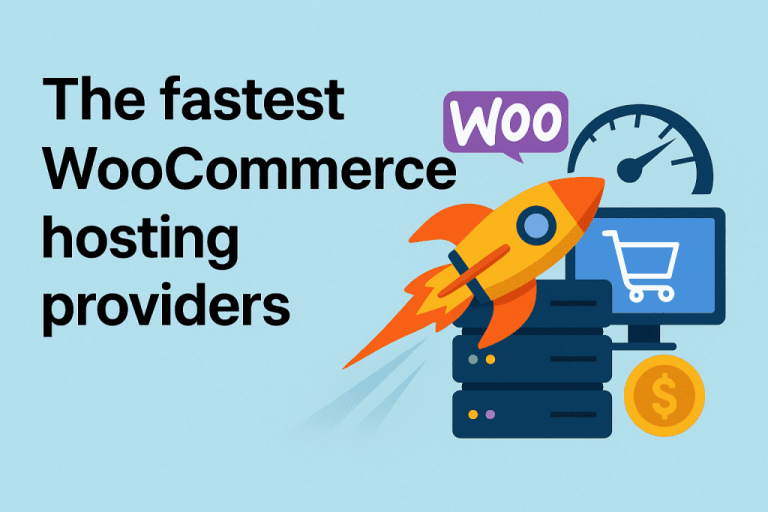Ever wondered why many shoppers abandon your store at the final step of checkout? For countless eCommerce businesses, this is a frustrating challenge—but the fix may be more straightforward than expected.
Studies by Baymard Institute reveal that over 70% of online carts are abandoned during checkout. This figure highlights more than lost revenue; it signals that improving the checkout flow must be a top priority for online retailers.
A seamless checkout experience is crucial to converting visitors into paying customers. When the process is confusing or time-consuming, the chances of abandonment increase dramatically. This is where WooCommerce, the highly customizable eCommerce solution for WordPress, makes the difference. Its true power lies in flexibility, allowing you to reshape the checkout flow entirely.
WooCommerce supports an extensive ecosystem of plugins and extensions for checkout optimization. Some plugins refine the design, while others reimagine the entire process. Since WooCommerce is open-source, developers can directly adjust the source code to create tailor-made functionality and designs aligned with specific business requirements.
Improving the WooCommerce checkout goes beyond style updates—it’s about creating a smooth, intuitive path that benefits both the shopper and the store owner. Customization can:
- Lift conversions: Minimize friction by streamlining steps, offering multiple payment gateways, and making the experience faster.
- Enhance user experience: Faster load times, mobile-friendly layouts, and guest checkout improve satisfaction and ease of use.
- Strengthen brand identity: Consistent colors, fields, and design elements ensure the checkout aligns with your brand.
- Support better insights: Collect useful customer details via custom fields to guide marketing and sales strategies.
- Boost efficiency: Automate calculations and logistics like taxes and shipping, cutting errors and saving valuable time.
In this guide, we’ll cover practical methods to personalize the WooCommerce checkout form.
Popular methods for customizing the WooCommerce checkout form
WooCommerce provides flexible options to adapt this critical step to better serve both your store and your customers. Below are proven strategies to customize the checkout form:
Adjusting the design
The look and feel of your checkout page strongly influence customer trust. A layout that mirrors your brand identity signals professionalism and security. Even small touches—like consistent typography and brand colors—can reduce hesitation and guide customers to complete their orders.
Updating the “Place Order” button text
The Call-to-Action button is the final interaction before purchase. Modifying its label can significantly impact conversions. Alternatives like “Complete Purchase” or “Confirm Order” can resonate differently with audiences. Running A/B tests on wording can reveal which message drives the most sales.
Adding or reordering fields
Rearranging checkout fields can streamline data collection. For example, placing the email field first secures contact details early—vital for abandoned cart recovery. Adding optional fields like marketing preferences or gift messages can add value without complicating the flow.
To keep the process user-friendly, ensure extra fields are optional and context-based. For instance:
- Use conditional logic: Show a gift message box only when the customer selects a gift option.
- Place optional fields discreetly: Position them at the end of the form or under “Additional Information.”
This way, you capture helpful insights while keeping checkout quick and easy.
Removing unnecessary fields and distractions
Simplification is key. Remove any fields that don’t serve a purpose, since every extra step increases the chance of drop-offs. Likewise, avoid interruptions such as newsletter pop-ups during checkout—focus must remain on completing the order.
Adding verification steps
Verification helps prevent errors and fraud. Simple checks like confirming email addresses or validating payment details reduce future problems, minimize chargebacks, and ensure smooth deliveries.
Offering preferred contact methods
Allowing customers to choose how they want to be contacted—whether email, SMS, or phone—improves satisfaction. This personalization builds trust and helps foster long-term loyalty.
Including reviews and ratings
Displaying customer feedback during checkout offers social proof and reassures hesitant buyers. Positive reviews increase trust and can tip the balance toward completing the purchase.
Suggesting related items, cross-sells, and upsells
Featuring complementary products at checkout can raise the average order value. Done strategically, this not only boosts revenue but also enhances the shopping experience by presenting relevant add-ons.
Customize your checkout form with a checkout field plugin
Checkout field plugins give WooCommerce stores an affordable, flexible way to tailor the checkout experience. You can add, remove, and rearrange fields to match your workflow—often all you need to improve usability and speed up completion.
Here are several WordPress plugins that help you customize checkout fields:
Funnel Builder by FunnelKit
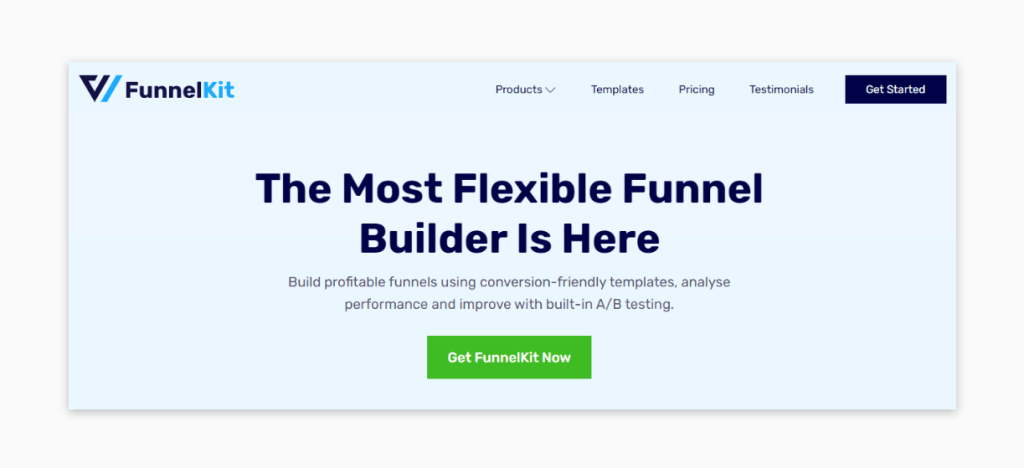
Funnel Builder by FunnelKit does more than tweak fields—it lets you craft full sales funnels in WooCommerce. Use optimized templates for opt-ins, landing pages, and high-converting checkout layouts to guide shoppers through a personalized path.
It’s powerful and integrates widely, but may feel heavy if you only need simple field changes.
Checkout Field Editor (Checkout Manager) for WooCommerce
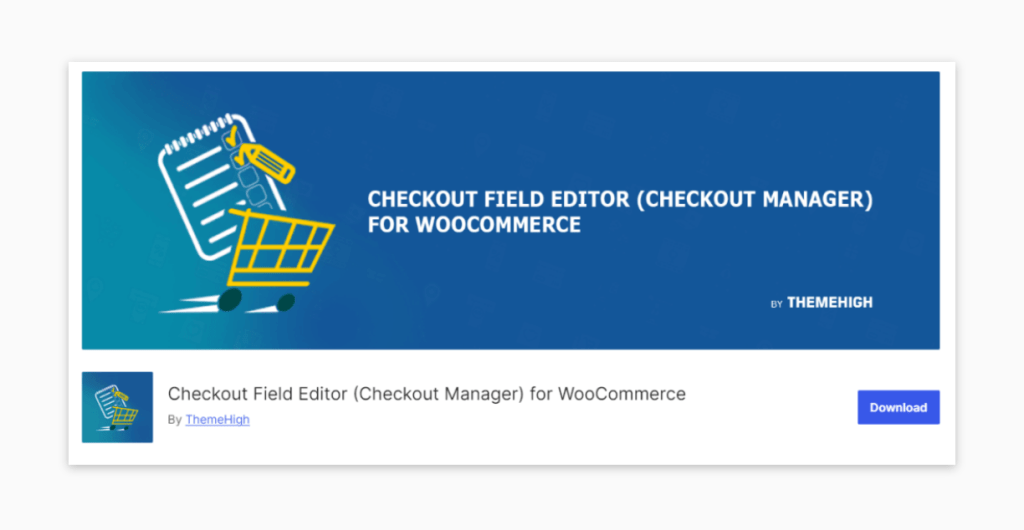
Checkout Field Editor (Checkout Manager) for WooCommerce supports up to 20 field types—text, number, password, email, phone, radios, text areas, selects, multi-selects, checkboxes, date/time pickers, and more. You can conditionally show fields and control visibility based on user input.
The premium version adds uploads, advanced validation, deeper conditional logic, and price adjustments tied to custom fields.
WooCommerce Checkout Field Editor
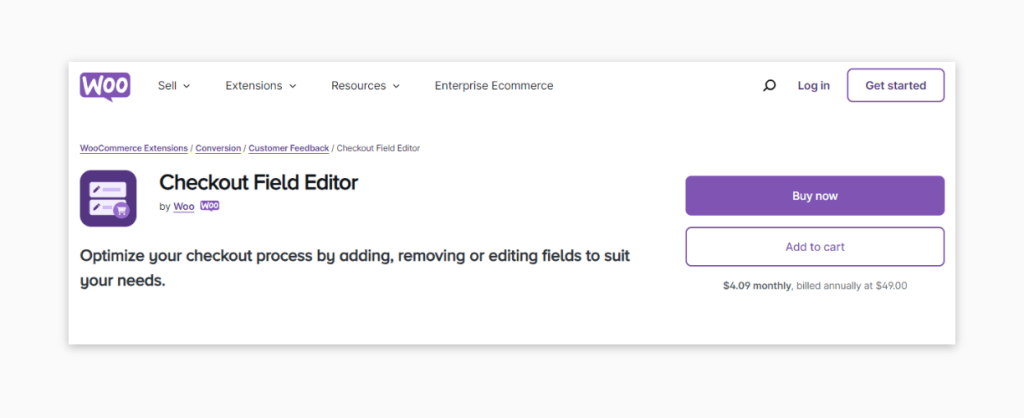
WooCommerce Checkout Field Editor offers a clean interface to add, edit, and remove fields—covering common types like text, checkboxes, and date pickers. It’s easy to use and handles most everyday customizations without touching code.
WooCommerce One Page Checkout
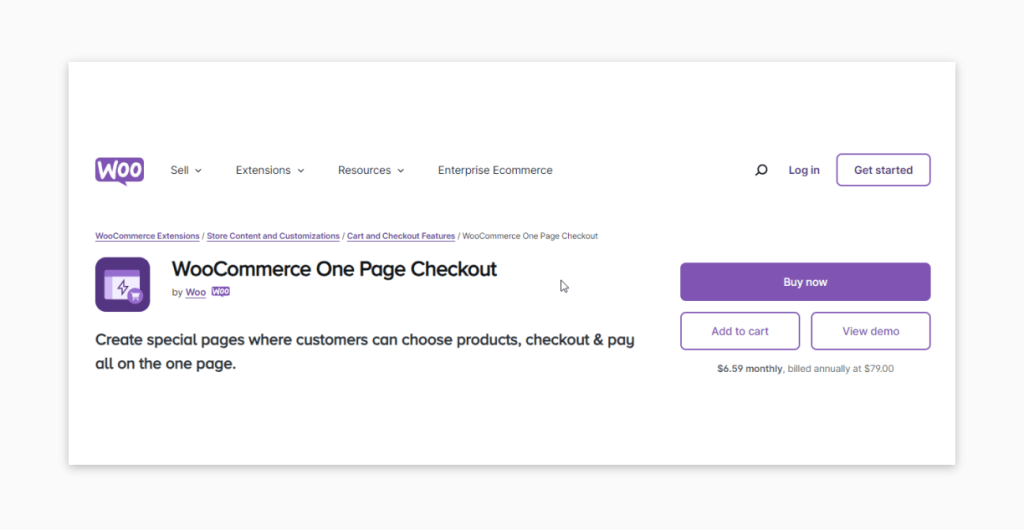
WooCommerce One Page Checkout merges product selection and checkout on a single page. Shoppers can add/remove items and pay without navigating elsewhere. Product pages can become checkout pages with a simple toggle.
Reducing steps typically improves UX and helps curb cart abandonment.
Custom Checkout Fields for WooCommerce
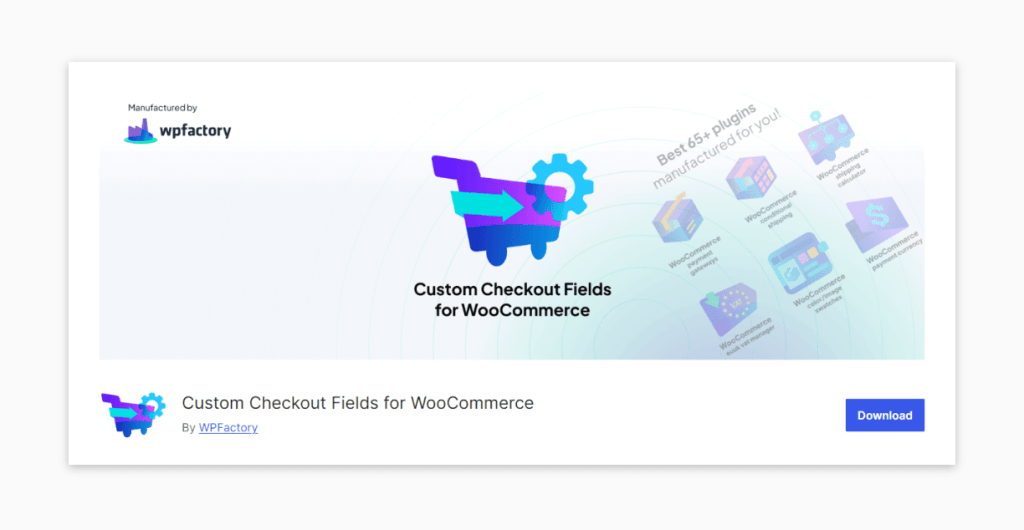
Custom Checkout Fields for WooCommerce lets you enhance the checkout flow with extra fields tailored to capture unique customer details. It integrates smoothly with WooCommerce core, making data collection easy. The downside: limited feedback in terms of reviews, so assess carefully before adoption.
Refining your checkout form with the WooCommerce Checkout Block
WooCommerce includes the Checkout Block, part of the native Gutenberg editor. This feature allows you to design and manage the checkout directly from the block editor, offering a more visual and intuitive setup. You can use it to:
- Edit text and fields: Adjust labels, placeholders, or add/remove fields to capture the right information.
- Revamp design: Match colors, layout, and style with your theme to improve consistency and usability.
- Insert new elements: Add blocks like banners, text, or images to make the checkout more engaging.
Customizing the Checkout Block involves using the WordPress Block Editor. If your site runs on a block theme, the checkout page may already use it. Here’s how to get started:
Step 1: Update to the latest version of WooCommerce.
Step 2: Open a new or existing page where checkout should appear and launch the Block Editor.
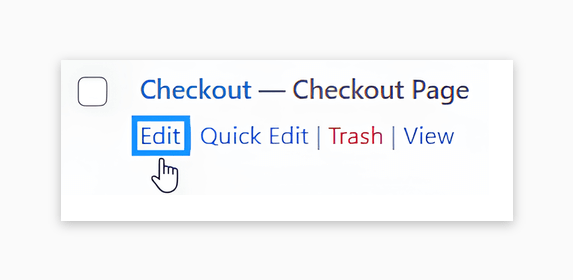
Step 3: If you’re updating an old checkout page, first remove the shortcode before adding the new Checkout Block.
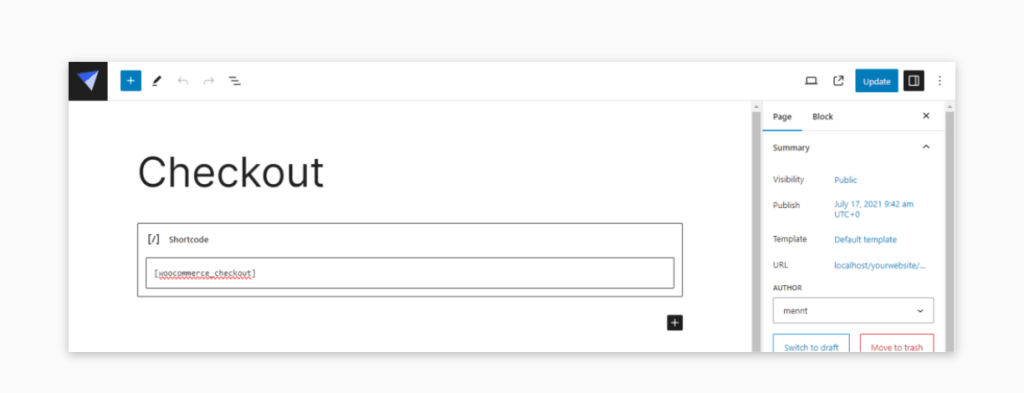
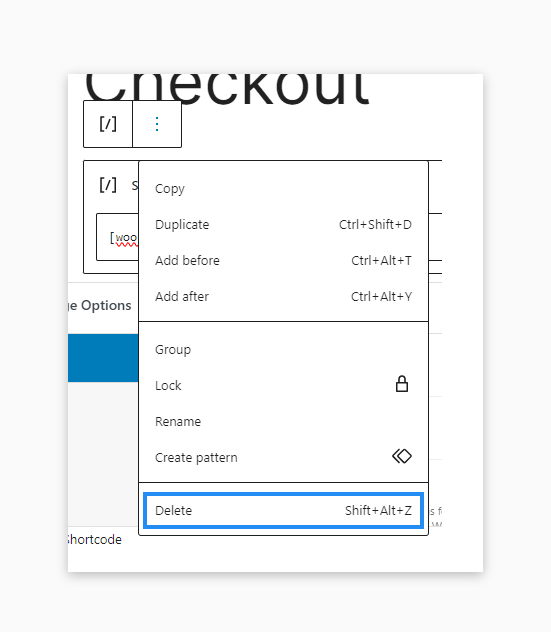
Step 4: Add the block by clicking the + button, searching for “Checkout,” and selecting it.
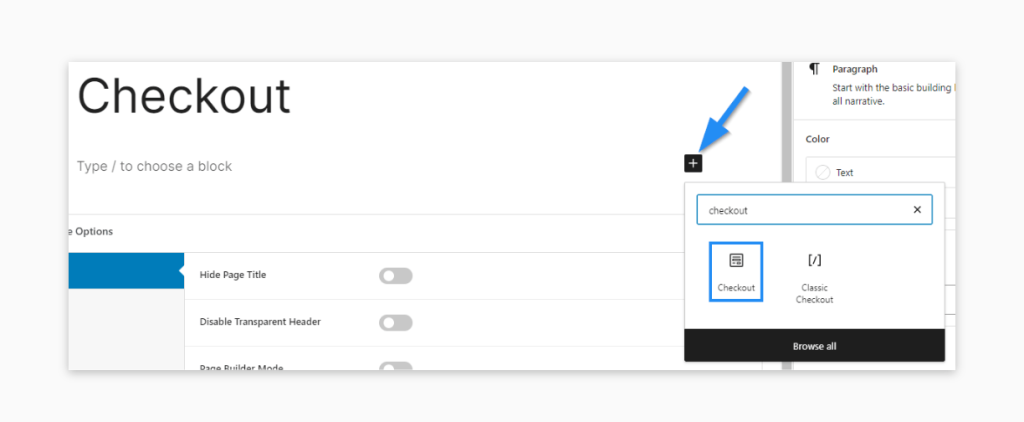
Step 5: Configure design options—like colors, layout, or optional elements (coupons, notes, policy links).
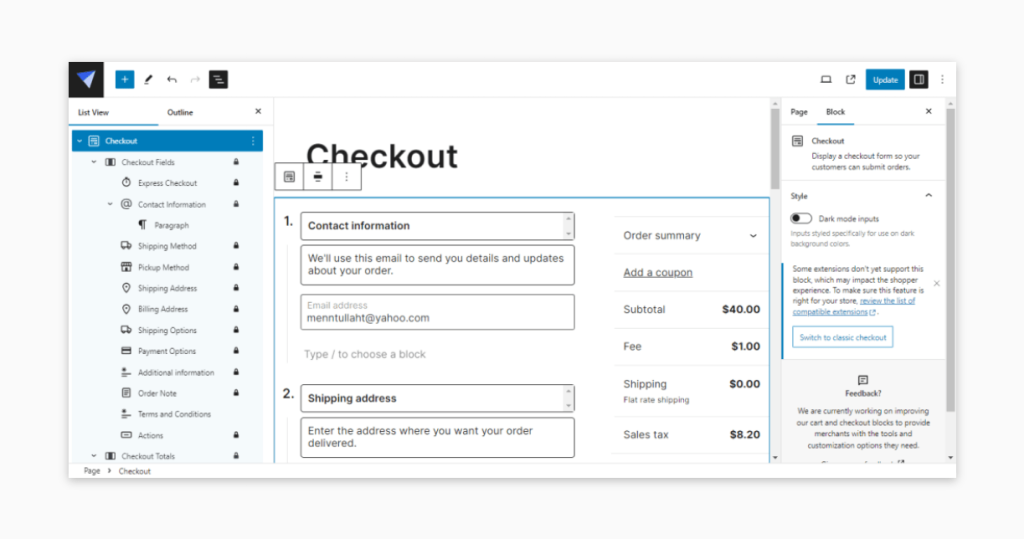
Step 6: If you created a new page, assign it as the default checkout page in WooCommerce settings.
Step 7: Test the flow thoroughly: try different devices, payment methods, and confirm data accuracy.
Step 8: Once satisfied, publish and make sure the cart page links properly to checkout.
Step 9: Monitor performance and customer feedback, then adjust layout, simplify steps, or add hooks as needed.
⚠️ The WooCommerce Checkout Block is powerful, but not all plugins are compatible. Always test extensions with it before deploying live.
For deeper customization, WooCommerce offers hooks and filters to extend or alter checkout behavior. A common example is woocommerce_checkout_fields, which lets developers adjust the field array programmatically.
Customizing your checkout form with custom coding
Plugins and blocks cover many use cases, but sometimes you’ll need finer control. Writing custom code is a strong option because it offers the following advantages:
- Total flexibility: Implement niche features, unique interactions, or bespoke flows that off-the-shelf tools don’t support.
- Lean performance: Purpose-built code avoids plugin bloat, helping pages load faster and feel smoother.
- Scales with you: Maintain and extend features over time without waiting on third-party updates or roadmaps.
- Deeper integrations: Connect cleanly to CRMs, analytics, and external APIs to match your internal workflows.
Examples of using code to customize the checkout form
Adding custom fields
Need extra inputs like gift messages or delivery notes? You can add fields via your child theme’s functions.php or a lightweight custom plugin.
Use the following snippet to get started:
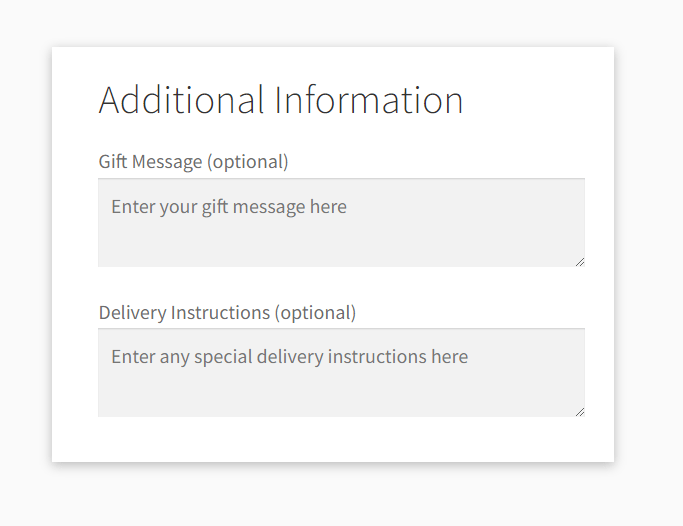
// Add custom fields to the checkout page
add_action( 'woocommerce_after_order_notes', 'softdiscover_custom_checkout_fields' );
function softdiscover_custom_checkout_fields( $checkout ) {
echo '<div id="softdiscover_custom_checkout_fields"><h2>' . esc_html__( 'Additional Information', 'softdiscover-custom-code' ) . '</h2>';
// Gift message field
woocommerce_form_field(
'gift_message',
array(
'type' => 'textarea',
'class' => array( 'gift-message form-row-wide' ),
'label' => esc_html__( 'Gift Message', 'softdiscover-custom-code' ),
'placeholder' => esc_html__( 'Enter your gift message here', 'softdiscover-custom-code' ),
),
$checkout->get_value( 'gift_message' )
);
// Delivery instructions field
woocommerce_form_field(
'delivery_instructions',
array(
'type' => 'textarea',
'class' => array( 'delivery-instructions form-row-wide' ),
'label' => esc_html__( 'Delivery Instructions', 'softdiscover-custom-code' ),
'placeholder' => esc_html__( 'Enter any special delivery instructions here', 'softdiscover-custom-code' ),
),
$checkout->get_value( 'delivery_instructions' )
);
echo '</div>';
}
// Save the custom fields
add_action( 'woocommerce_checkout_update_order_meta', 'save_softdiscover_custom_checkout_fields' );
function save_softdiscover_custom_checkout_fields( $order_id ) {
if ( ! empty( $_POST['gift_message'] ) ) {
update_post_meta( $order_id, '_gift_message', sanitize_text_field( $_POST['gift_message'] ) );
}
if ( ! empty( $_POST['delivery_instructions'] ) ) {
update_post_meta( $order_id, '_delivery_instructions', sanitize_text_field( $_POST['delivery_instructions'] ) );
}
}
// Display custom fields in order admin
add_action( 'woocommerce_admin_order_data_after_billing_address', 'display_softdiscover_custom_checkout_fields_admin', 10, 1 );
function display_softdiscover_custom_checkout_fields_admin( $order ) {
$gift_message = get_post_meta( $order->get_id(), '_gift_message', true );
$delivery_instructions = get_post_meta( $order->get_id(), '_delivery_instructions', true );
if ( $gift_message ) {
echo '<p><strong>' . esc_html__( 'Gift Message', 'softdiscover-custom-code' ) . ':</strong> ' . esc_html( $gift_message ) . '</p>';
}
if ( $delivery_instructions ) {
echo '<p><strong>' . esc_html__( 'Delivery Instructions', 'softdiscover-custom-code' ) . ':</strong> ' . esc_html( $delivery_instructions ) . '</p>';
}
}
// Add custom fields to order emails
add_filter( 'woocommerce_email_order_meta_fields', 'email_softdiscover_custom_checkout_fields', 10, 3 );
function email_softdiscover_custom_checkout_fields( $fields, $sent_to_admin, $order ) {
$gift_message = get_post_meta( $order->get_id(), '_gift_message', true );
$delivery_instructions = get_post_meta( $order->get_id(), '_delivery_instructions', true );
if ( $gift_message ) {
$fields['gift_message'] = array(
'label' => esc_html__( 'Gift Message', 'softdiscover-custom-code' ),
'value' => $gift_message,
);
}
if ( $delivery_instructions ) {
$fields['delivery_instructions'] = array(
'label' => esc_html__( 'Delivery Instructions', 'softdiscover-custom-code' ),
'value' => $delivery_instructions,
);
}
return $fields;
}How it works: we’ve prefixed the function names (e.g., softdiscover_custom_checkout_fields) to prevent collisions with other plugins—name clashes can crash a site.
woocommerce_after_order_notesadds the new fields to checkout.woocommerce_checkout_update_order_metasaves submitted values to order meta.woocommerce_admin_order_data_after_billing_addressdisplays values in the admin order screen.woocommerce_email_order_meta_fieldsappends the fields to transactional emails.
Modifying existing fields
Tweak defaults—labels, placeholders, or whether fields are required—to better match your business needs. You can do this with filters in your theme or a small must-use plugin.
Example adjustments via functions.php:
add_filter( 'woocommerce_checkout_fields', 'softdiscover_custom_override_checkout_fields' );
function softdiscover_custom_override_checkout_fields( $fields ) {
// Change the placeholder text for the billing first name
$fields['billing']['billing_first_name']['placeholder'] = 'Your first name';
// Change the label for the billing last name
$fields['billing']['billing_last_name']['label'] = 'Surname';
// Make the billing phone number field optional
$fields['billing']['billing_phone']['required'] = false;
// Change the placeholder text for the billing email
$fields['billing']['billing_email']['placeholder'] = '[email protected]';
// Add a custom class to the billing address 1 field
$fields['billing']['billing_address_1']['class'][] = 'my-custom-class';
// Remove the billing company field
unset( $fields['billing']['billing_company'] );
return $fields;
}Dynamic field display
Use conditional logic to reveal fields only when relevant. This keeps checkout tidy while still collecting useful data.
Below is a simple flow that shows “Wrapping style” only when the buyer marks the order as a gift:
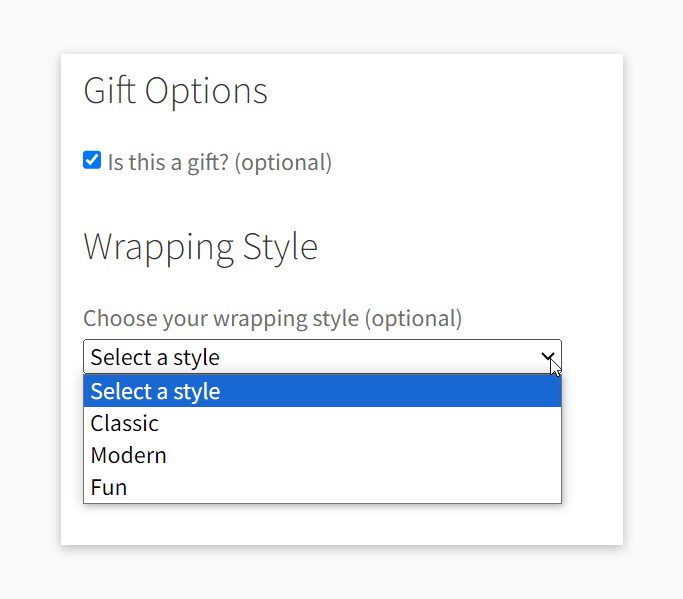
function softdiscover_custom_gift_wrap_checkbox() {
echo '<div id="gift_wrap_checkbox"><h3>' . esc_html__( 'Gift Options', 'softdiscover-custom-code' ) . '</h3>';
woocommerce_form_field(
'softdiscover_is_gift',
array(
'type' => 'checkbox',
'class' => array( 'gift-wrap-checkbox form-row-wide' ),
'label' => esc_html__( 'Is this a gift?', 'softdiscover-custom-code' ),
),
WC()->checkout->get_value( 'softdiscover_is_gift' )
);
echo '</div>';
}
add_action( 'woocommerce_after_order_notes', 'softdiscover_custom_gift_wrap_checkbox' );
function softdiscover_custom_wrapping_style_field() {
echo '<div id="wrapping_style_field" style="display:none;"><h3>' . esc_html__( 'Wrapping Style', 'softdiscover-custom-code' ) . '</h3>';
woocommerce_form_field(
'softdiscover_wrapping_style',
array(
'type' => 'select',
'class' => array( 'wrapping-style-field form-row-wide' ),
'label' => esc_html__( 'Choose your wrapping style', 'softdiscover-custom-code' ),
'options' => array(
'' => esc_html__( 'Select a style', 'softdiscover-custom-code' ),
'classic' => esc_html__( 'Classic', 'softdiscover-custom-code' ),
'modern' => esc_html__( 'Modern', 'softdiscover-custom-code' ),
'fun' => esc_html__( 'Fun', 'softdiscover-custom-code' ),
),
),
WC()->checkout->get_value( 'softdiscover_wrapping_style' )
);
echo '</div>';
}
add_action( 'woocommerce_after_order_notes', 'softdiscover_custom_wrapping_style_field' );
function softdiscover_save_gift_wrap_order_meta( $order_id ) {
// phpcs:disable WordPress.Security.NonceVerification.Missing
if ( ! empty( $_POST['softdiscover_is_gift'] ) ) {
update_post_meta( $order_id, '_softdiscover_is_gift', sanitize_text_field( $_POST['softdiscover_is_gift'] ) );
}
if ( ! empty( $_POST['softdiscover_wrapping_style'] ) ) {
update_post_meta( $order_id, '_softdiscover_wrapping_style', sanitize_text_field( $_POST['softdiscover_wrapping_style'] ) );
}
// phpcs:enable WordPress.Security.NonceVerification.Missing
}
add_action( 'woocommerce_checkout_update_order_meta', 'softdiscover_save_gift_wrap_order_meta' );
function softdiscover_display_gift_wrap_in_admin_order( $order ) {
$is_gift = get_post_meta( $order->get_id(), '_softdiscover_is_gift', true );
$wrapping_style = get_post_meta( $order->get_id(), '_softdiscover_wrapping_style', true );
if ( $is_gift ) {
echo '<p><strong>' . esc_html__( 'Gift Wrap:', 'softdiscover-custom-code' ) . '</strong> Yes</p>';
if ( $wrapping_style ) {
echo '<p><strong>' . esc_html__( 'Wrapping Style:', 'softdiscover-custom-code' ) . '</strong> ' . esc_html( ucfirst( $wrapping_style ) ) . '</p>';
}
}
}
add_action( 'woocommerce_admin_order_data_after_billing_address', 'softdiscover_display_gift_wrap_in_admin_order', 10, 1 );
function softdiscover_custom_checkout_field_script() {
if ( ! is_checkout() ) {
return;
}
?>
<script type="text/javascript">
jQuery(function($){
$('#softdiscover_is_gift').change(function(){
if ($(this).is(':checked')) {
$('#wrapping_style_field').show();
} else {
$('#wrapping_style_field').hide();
}
}).change(); // Trigger the change event to show/hide on load
});
</script>
<?php
}
add_action( 'wp_footer', 'softdiscover_custom_checkout_field_script' );
What this does:
softdiscover_custom_gift_wrap_checkbox()prints an “Is this a gift?” checkbox after order notes.woocommerce_form_fieldgenerates the field markup.WC()->checkout->get_value()restores previously entered values on reload.softdiscover_custom_wrapping_style_field()outputs a hidden select for wrapping style.softdiscover_save_gift_wrap_order_meta()persists values to order meta.update_post_metasaves under_softdiscover_is_giftand_softdiscover_wrapping_style.sanitize_text_fieldcleans inputs before saving.softdiscover_custom_checkout_field_script()toggles the select’s visibility via jQuery on change and on load.
Custom validation
Add advanced validation rules to meet regional or business requirements—for example, phone formats or tax IDs by country or customer type.
Checkout layout changes
Rearrange sections and adjust styling to speed up completion and reflect your brand. Small layout tweaks can meaningfully reduce friction.
⚠️ Deep checkout customization requires solid knowledge of WooCommerce’s architecture and coding standards.
Without thorough WooCommerce expertise, customizations can introduce bugs, security issues, or plugin conflicts. Always ensure code is written and reviewed by someone experienced.
Laranginha, Senior Product Engineer at SoftDiscover
Your best choice: Build a custom checkout form
We’ve reviewed multiple ways to tailor WooCommerce checkout—from plugins and blocks to bespoke code. Each approach has merits, but precision builds often demand specialist skills to avoid regressions and ensure clean integrations.
We tailor checkout flows around your brand and KPIs—reducing friction, adding the fields you need, and guiding users toward completion. The result: a checkout that feels native to your store and supports smarter decisions with better data.
Need integrations? We connect checkouts with CRMs, marketing stacks, and other systems for a cohesive operation—improving efficiency and data accuracy end-to-end.
We also optimize for mobile and accessibility from the start, helping reduce abandonment and lift conversion rates.