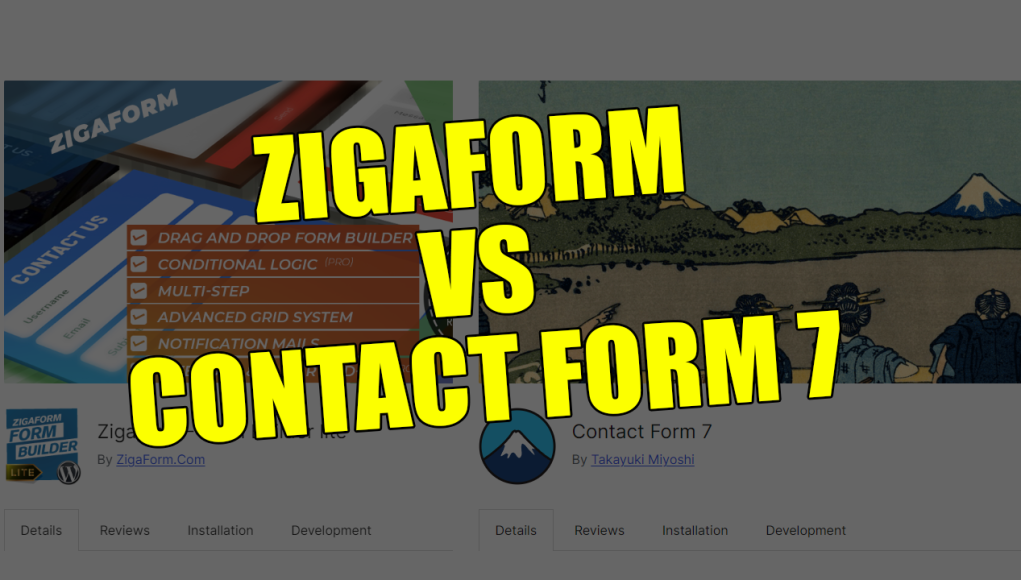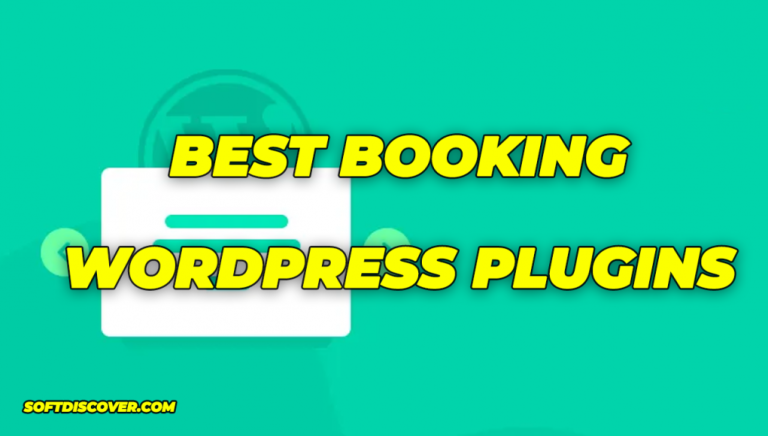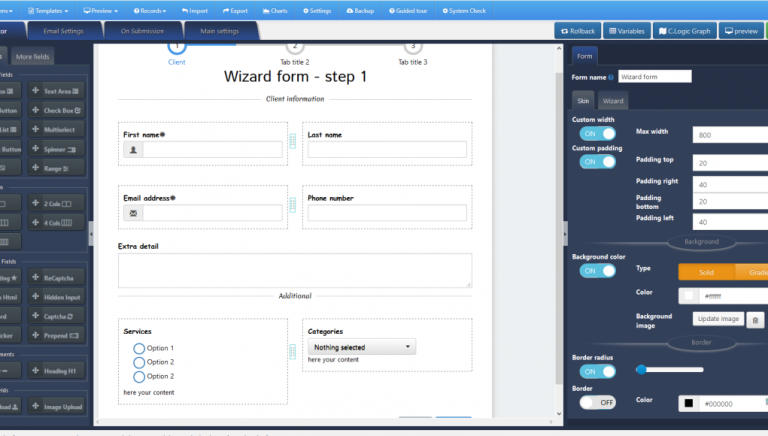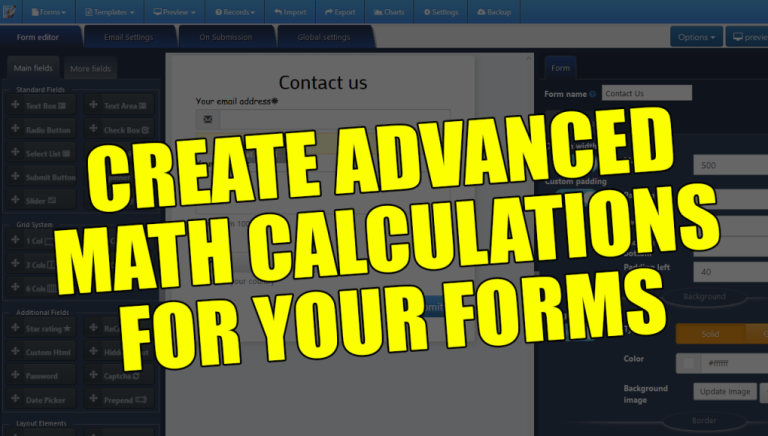Hello everyone, in this article, we will compare two popular WordPress form builder plugins: Contact Form 7 and Zigaform. Contact Form 7 is well-known and widely used, but how does it stack up against Zigaform? Let’s dive into the details.
Setting Up Contact Form 7
First, let’s look at Contact Form 7.
- Installation and Activation:
- Search for “Contact Form 7” in the WordPress plugin repository.
- Install and activate the plugin.
- Once activated, you will see new options in the WordPress sidebar under “Contact.”
- Creating a Form:
- Navigate to the Contact section and create a new form.
- The interface is code-based, where you manually add form fields using shortcodes.
- Basic fields like text input and submit buttons are added via simple shortcodes.
- Customization:
- You can edit mail settings to configure email notifications for form submissions.
- Additional settings can be managed through snippets, but customization requires HTML and CSS knowledge.
- Styling the form requires manual CSS, which can be time-consuming.
- Form Testing:
- After creating the form, save it and use the generated shortcode to embed it in a post or page.
- Test the form to ensure it functions correctly, displaying success messages upon submission.
Overall, Contact Form 7 is straightforward but limited in customization and ease of use, particularly for beginners.
Setting Up Zigaform
Now, let’s test Zigaform and see how it compares.
- Installation and Activation:
- Search for “Zigaform” in the WordPress plugin repository.
- Install and activate the plugin.
- After activation, Zigaform options will appear in the WordPress sidebar.
- Creating a Form:
- Click on “Zigaform Lite” and then “Add New Form.”
- Name your form, for example, “Contact Form.”
- The interface is visual and drag-and-drop, making it easy to use. Select from pre-designed templates or start from scratch.
- Customization:
- Add fields by dragging and dropping them from the left section. For example, add radio buttons labeled “Services” or a select list for “Products.”
- Customize each field by clicking on it and setting options such as required fields, IDs, and classes.
- Use the real-time visual editor to style your form without coding. Change background colors, font styles, and more directly within the editor.
- Advanced Features:
- Set up email notifications and customize success messages easily.
- Use built-in features like reCAPTCHA for spam protection, custom CSS and JavaScript for advanced customization, and PDF record-keeping.
- Change the form’s skin and layout with a few clicks.
- Form Testing:
- Save the form and use the generated shortcode to embed it in a post or page.
- Test the form to see how it handles submissions, displays success messages, and ensures validation (e.g., required email fields).
Comparison
User Interface:
- Contact Form 7: Code-based, requires HTML and CSS knowledge for customization.
- Zigaform: Visual drag-and-drop interface, beginner-friendly, and no coding required.
Customization:
- Contact Form 7: Limited, manual CSS needed for styling.
- Zigaform: Extensive options within the visual editor, including color, font, and layout changes.
Advanced Features:
- Contact Form 7: Basic form functionality, additional features require plugins.
- Zigaform: Built-in advanced features like conditional logic, multi-step forms, and media embedding.
Form Creation and Management:
- Contact Form 7: Simple forms created via shortcodes, manual management.
- Zigaform: Easy form creation with drag-and-drop, comprehensive management tools, import/export options.
Spam Protection:
- Contact Form 7: Basic reCAPTCHA support.
- Zigaform: Advanced spam protection with reCAPTCHA and other tools.
Conclusion
While Contact Form 7 is a reliable and widely-used plugin, Zigaform offers a superior form-building experience with its user-friendly interface, extensive customization options, and advanced features. Whether you’re a beginner or an advanced user, Zigaform provides the tools you need to create professional and functional forms for your WordPress site.